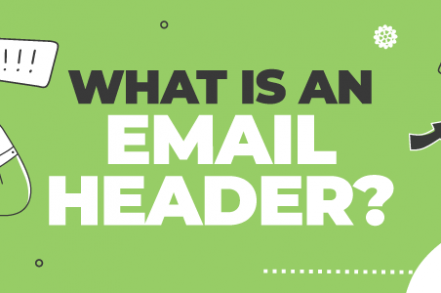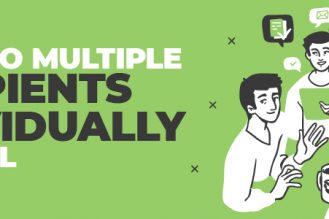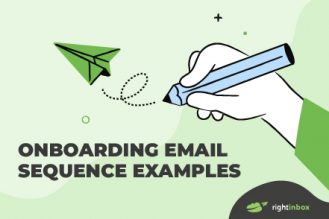What is an email header? The email header includes information like the sender, receiver, subject line, and date. Other technical details can be found in a header such as Return Paths or Reply-To Fields.
The information at the start of an email message is called the pre-header text. Strong pre-header text is crucial for getting people to open your emails. It can be the difference between somebody clicking or not clicking on your email.
What is the Importance of a Header in an Email?
Email headers offer important information to emails for many reasons:
1. Helps in Reducing Spam
To identify spam, email service providers analyze the header information of an incoming message. They use this data to decide whether or not it is legitimate and should be delivered.
You can protect your email account and personal data with these ESP protocols. They will keep you safe from phishing attacks, spam emails, and other forms of cyber-attack.
2. Helps get Sender or Receiver Details
If you ever want to send an email, a few key pieces of information need to be in the header: The “From” and “To” fields tell who is sending it. There’s also a Subject field for when the message was sent.
Without the headers, you wouldn’t be able to see who sent or received it. You might not even know if there is any legitimate information in the email body.
3. Helps in Tracking the Email Route
If you’re curious about where your email came from, this header information can be used to trace the email route of an email and see all the mail servers it passed through. This is useful when you view message source details or physically track down malicious emails.
If you expand the email headers, it will show where they sent from and what IP address they used to send it.
Email Headers and Their Different Aspects
If you want to know what’s in an email header, it all starts with the word “From.” This is followed by a string of data that includes your name and company domain.
1. From
Google searches for a person’s name and email addresses in the From field of internet headers.
2. To
The mail header contains your recipient’s details when you want to send a message.
All of the fields, from CC to BCC, are important as they contain information about your recipients.
3. Date
This is the timestamp that shows when the email was sent. In Gmail, it usually follows the format of “day dd month yyyy hh:mm:ss.” This is because a new day starts at midnight.
4. Subject
The email’s subject is a summary of the entire message body – well it should be!
5. Return-Path
If you reply to an email, it will go back to the person who sent it. The Return-Path field is where that email address can be found.
6. Domain Key and DKIM Signatures
DKIM is an email signature that helps the provider recognize your emails. It’s like SPF signatures but for email providers.
7. Message-ID
Every email is identified by a unique combination of letters and numbers called the Message-ID. Even if you are sending out tens or hundreds of emails, they will all have different IDs.
8. MIME-Version
If you’ve ever wanted to send a video or image as an attachment but can’t because it’s not text-based and doesn’t work with email servers like SMTP (Simple Mail Transfer Protocol), then MIME is the solution. It converts non-text content into something that those mail servers will accept.
9. Received
The Received field lists the path of an email message. It’s listed in reverse chronological order with the most recent server on top and its origin at the bottom.
10. X-Spam Status
When you open the email message, it will show you a little bar that tells if this is spam or not. For starters, it will tell you if a message is spam. It’s either an email that meets the spam threshold of a person’s inbox or exceeds it.
How to View an Email Header (Step-by-Step Guide)
Here’s a step-by-step guide on how you can view the email header in Gmail, Outlook and Yahoo.
1. How to View the Email Header in Gmail
The following steps are how to view email headers in Gmail: First, click on the message header details link at the top of your inbox, then select “Show Original” from the Menu options that pop up when you click this button.
Step 1: Open the Gmail webmail client on a new tab and click on the mail for which you want to see the message header.
Step 2: Ensure the message body is visible. Click on the three dots next to the Reply button to open the menu.
Step 3: The long header will display in a new window in its original HTML format. It will show some header field details like the IP address, authentication results, DKIM signature, Html code, and the MIME version.
If you want to download the original header, click on Download Original.
Additional Reading: Gmail vs Outlook (Which is Better)
2. How to View the Email Header in Microsoft Outlook
Step 1: Double click and open the mail for which you want to view header details. It will open in a new window.
Step 2: Click on File, situated right next to the message tab, to open the file menu.
When you’re viewing a menu, click on the Properties tab at the bottom of your screen.
To find the mail sender’s IP address, you’ll need to go into your message source settings and look at the header information.
3. How to View the Email Header in Yahoo Mail
Step 1: Click and open the email for which you want to see the entire header.
Step 2: Click on the three dots next to the Spam button on the top right.
For a more detailed look at the header, click View raw message in the drop-down menu.
If you are an email user, this means that when you click on the Reply button, your message will be sent to them in a new window.
Track emails, email reminders & templates in Gmail for free
Upgrade Gmail with the features it’s missing
Add to GmailDavid Campbell
David Campbell is the editor of the Right Inbox blog. He is passionate about email productivity and getting more done in less time.