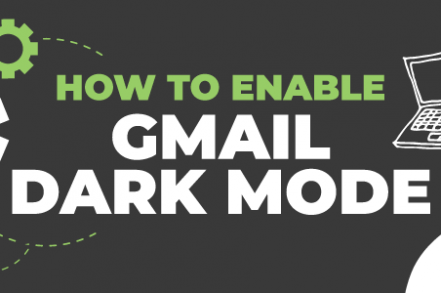Dark mode is a popular option across the digital board. The darker interface not only helps with the user experience – reducing glare at night and saving battery power – but it also looks pretty cool too.
Gmail began rolling out dark mode over the course of 2019 and 2020, allowing users to darken their user interface on their desktop, iOS, and Android devices.
What is Gmail’s Dark Mode?
Gmail’s dark mode – not to be confused with the operating system feature “night mode,” which can be set to automatically darken your entire device’s background at night time – is a theme that you choose in your settings. You can choose between different dark modes, and they are permanent until you change the theme back.
How to Enable Dark Mode on Desktop
Step 1. Open Gmail.com.
Step 2. Log in to your account.
Step 3. Go to Settings (the gear icon in the top right-hand corner).
Step 4. Scroll down to Themes and select View all.
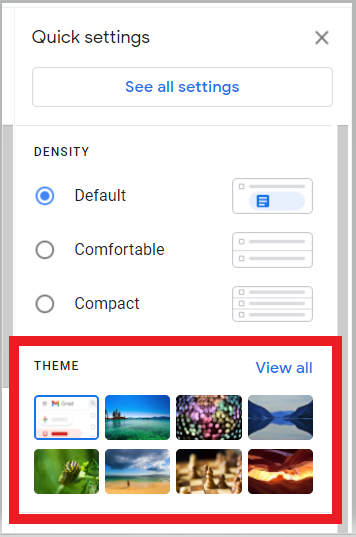
Step 5. Scroll down to select the black rectangle.
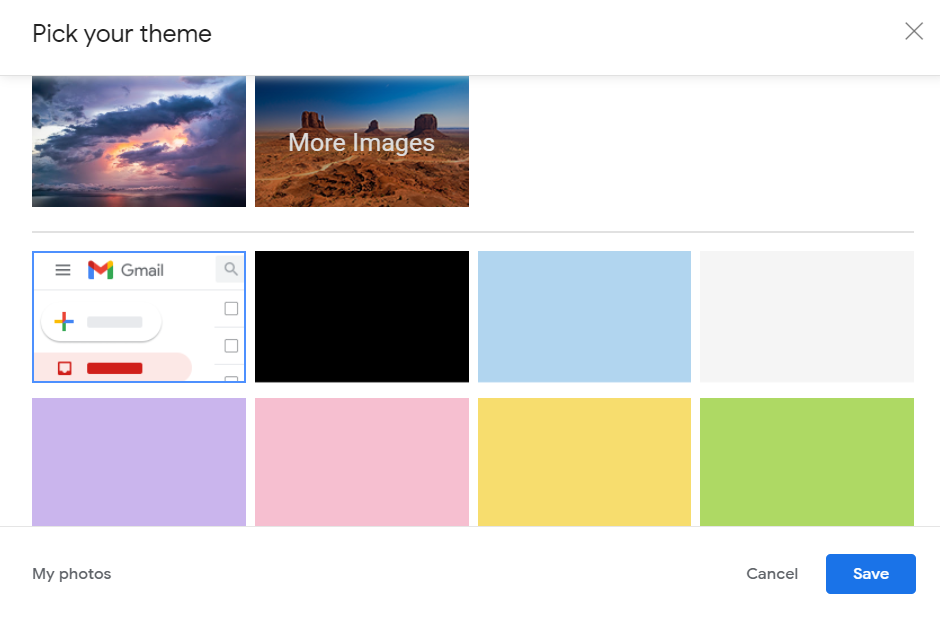
Step 6. Click Save.
Your Gmail interface will now be in dark mode until you repeat the process and revert to the original plain white Gmail theme or choose another one entirely.
How to Enable Dark Mode on Android
To enable dark mode on Android, make sure you have the most up-to-date version of Gmail installed on your phone. (Click “Update” if one appears).
Unfortunately, dark mode isn’t available if you’re using Android Pie or earlier versions. However, you can get around this by using Gmail in your browser by visiting gmail.com from Chrome for Android of Firefox Preview.
Android 10 has a system-wide dark mode available to enable. Or you can activate it manually:
Step 1. Launch the Gmail app on your Android device.
Step 2. Tap the menu icon in the top left-hand corner of the screen (three horizontal lines).
Step 3. Scroll to Settings.
Step 4 Select Theme.
Step 5. Select Dark.
How to Enable Dark Mode on iOS
Gmail’s dark mode only arrived on iOS relatively recently, although it’s not clear why it’s taken so long. In fact, Google is taking a while to make it available on all devices. If you can’t access it on your device, you may need to update your software. If that doesn’t work, you may just have to wait for a future update to enable it on your device.
Here’s how you choose dark mode in Gmail on iOS:
Step 1. Launch the Gmail app on your iPhone device.
Step 2 Tap the menu icon in the top left-hand corner of the screen (three horizontal lines).
Step 3. Scroll to Settings.
Step 4. Select Theme.
Step 5. Select Dark.
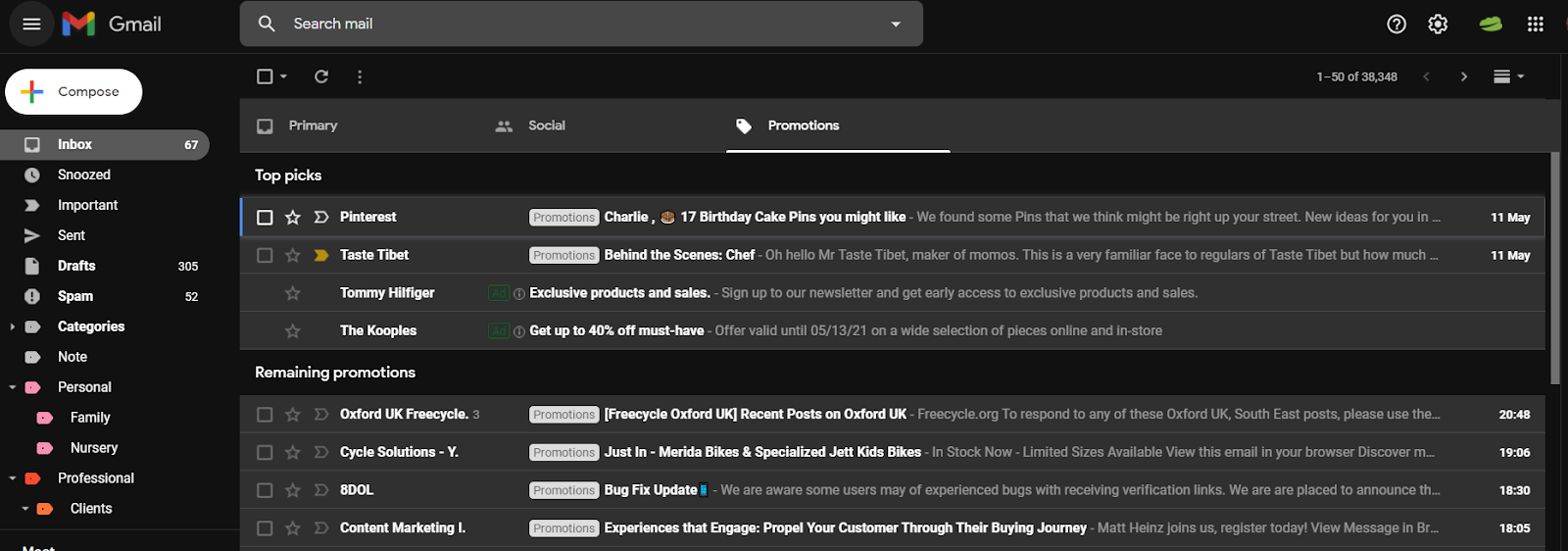
In theory, that’s all you need to do (assuming your iOS device isn’t enabled with dark mode yet). The backdrop of your Gmail dashboard is black, with your inbox highlighted in a lighter gray.
It’s worth noting, however, that as soon as you open a message to view it, the background will be the usual white.
Gmail’s Dark Mode: Is it Any Good?
There are a few benefits to having dark mode available as an option in Gmail. Firstly, a darker interface saves on battery power because the screen doesn’t need to light up black pixels on modern OLED screen devices.
It also reduces glare which can be useful when using Gmail at night, when we know that blue light particles can severely disrupt your sleep when you get to it.
What’s cumbersome about dark mode, however, is that not all elements are truly dark within dark mode (when opening messages as a case in point), so it can be disorienting to go back and forth between two very different experiences.
Disadvantages of Gmail Dark Mode
Yes, there are certainly some noticeable benefits to using Gmail’s dark mode. However, the built-in feature is not without its downsides. People commonly complain about a few main issues in particular with Gmail dark mode. The three main potential downsides include:
Contrast
Sure, the main theme is black with white text in the background. But when you read messages, they are still white. This creates a huge contrast for the eye. In fact, it can eliminate the entire point of switching to dark mode in the first place.
Limited to Gmail
If you’re working on your phone, tablet, or computer a lot then you need to make it easier on your eyes. So, it goes without saying that email is probably not the only app you’re using.
Herein lies one of the main problems with Gmail’s native dark mode. It can change your email theme, but then the rest of your device is not matching up color or contrast wise. Therefore, you end up having to install different software or change different settings still.
Settings Change
If you have ever read or watched a tutorial about how to do something in Gmail, then you have probably experienced confusion. The settings and locations of those settings often change in Gmail.
Even the names of entire categories of settings get switched up. That means that when you want to change your theme again, you might have to scour the internet for hours just to find the correct step-by-step tutorial.
How to Turn Chrome Dark with Use of An Extension
So, we’ve established that Gmail has a built-in way to go dark. However, we also know that it can get confusing, that it is not consistent across your device, and that it ultimately doesn’t always give you the visually friendly experience you wanted in the first place.
Avoiding these problems is why a lot of people choose to use extensions or third party apps to implement dark mode.
To use extensions for dark mode, simply navigate to the Chrome Web Store and search for “dark mode.” After you’ve done that, using an extension like Dark Mode can have the following benefits:
Additional Reading: Top Gmail Extensions for 2023
Consistent Updates
Have confidence that your dark mode theme will still work. As you update your device software, you want to know that there are active developers making it sync with new device protocols.
Apply to Entire Device Ecosystem
Don’t just settle for having dark mode in your email. Enjoy it across your entire phone, computer, or other device you use for digital work. Plus, if you play games for long hours, having dark mode is a real necessity.
Toggle
If you want to change dark mode manually in Gmail, you need to take several steps. However, extensions often give you a toggle switch. In essence, you have an ON/OFF option that is easily accessible with just a click, saving you several minutes each time you switch back and forth.
Gmail Dark Mode Frequently Asked Questions (FAQ)
1. Does Gmail have a Dark Mode or night mode?
Yes, Gmail allows you to change your theme and make your experience easier on the eyes. There are a range of other themes as well depending on your preferences.
2. How do I enable Gmail Dark Mode?
It’s fairly straightforward to enable Dark Mode on Gmail. Simply follow the step by step instructions in the article above.
3. Is Gmail Dark Mode available on mobile?
Yes it is. Not only does Dark Mode work for desktop, but also iOS and Android devices. Use the step by step guide above to enable it on the device of your choice.
4. Is Gmail Dark Mode better for my screen?
Your LED lighting can eventually wear out if you use bright / white lights all the time. Therefore, yes, using Dark Mode can add to the longevity of your device by using less power and lighting.
In Summary
Dark mode in Gmail is a good option if you want to try a different look and feel to your interface, reduce glare, or save on battery power. It’s relatively easy to enable, although it’s a shame that Gmail is taking such a long time to roll it out for iOS.
That said, it’s not a perfect option, with some elements of the interface being stuck in Gmail’s default theme.
Track emails, email reminders & templates in Gmail for free
Upgrade Gmail with the features it’s missing
Add to GmailDavid Campbell
David Campbell is the editor of the Right Inbox blog. He is passionate about email productivity and getting more done in less time.