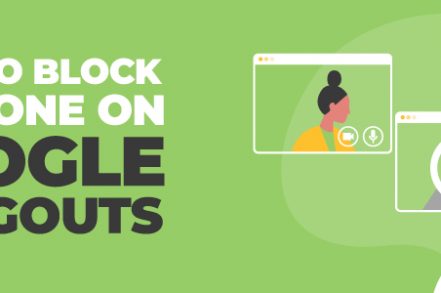Google Hangouts is a great place to get together remotely when it’s not an option to meet up in person. Whether you’re using the web version on your desktop or you’re logged into the app on your phone, Google Hangouts lets you chat to your contacts either via text conversations or via video calls (for which it now uses Google Meet).
But not all online get-togethers are as cordial as they could be, and it’s entirely possible to experience rudeness or even abuse from your contacts. You might be getting spammed by one of your contacts, or perhaps you have a few contacts you’ve added by mistake.
Whatever the reason, Google Hangouts lets you block contacts in just a few clicks. And the best part about it: your contact will never know you’ve done it.
How to Block Someone in Google Hangouts (Now Google Chat) on Desktop
Step 1. Go to the new version of Google Hangouts, which is called Google Chat, by visiting mail.google.com/chat.
Step 2. On the left hand side, under the Chat category find the name of the person you want to block. Click on the three-dot menu that pops up and click Block & Report.
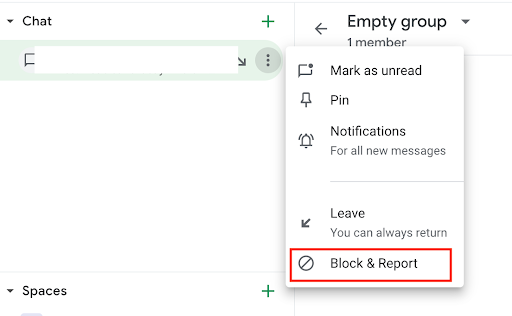
Step 3. Now you’ll also have the option to report the person. Click the checkbox if you want to report them to Google as well, and when you’re done click Block. And that’s it
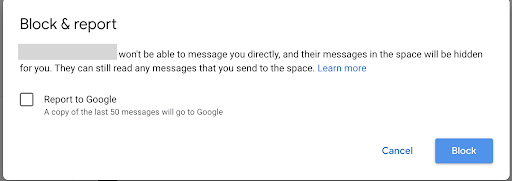
How to Block in Google Hangouts on Mobile
Step 1. Open up the Google Chat app or Gmail app on your phone.
Step 2. Tap the chat icon near the bottom
Step 3. Tap the person’s name you would like to block, then tap Block & Report. This person will now be blocked from sending you messages on Chat
How to Unblock Someone in Google Hangouts
Step 1. Go to Chat.Google.com and click the settings icon at the top
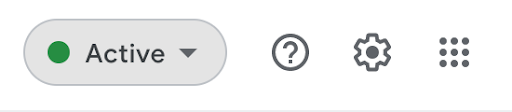
Step 2. Click on Manage accounts you have blocked
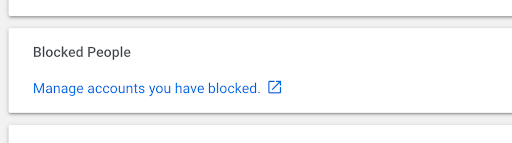
Step 3. Now you’ll see a list of people you have blocked. To unblock someone, click on the X button to the right of their name
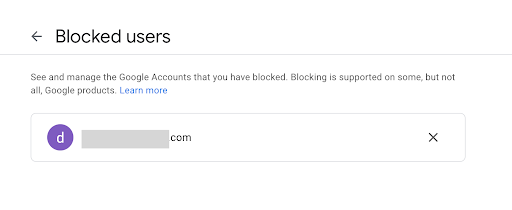
Step 4. That person is now unblocked, and you will no longer see their name listed under blocked users. If you only had one person blocked, then Google will confirm that no one is currently blocked anymore.

It’s important you protect yourself online, especially when using virtual meeting tools like Google Hangouts. To stay safe, blocking spammy, obsolete or abusive contacts is sometimes a necessary precaution to take. Thankfully, Google Hangouts makes this easy for you, even giving you the option to reverse the action if you change your mind later.
Track emails, email reminders & templates in Gmail for free
Upgrade Gmail with the features it’s missing
Add to GmailDavid Campbell
David Campbell is the editor of the Right Inbox blog. He is passionate about email productivity and getting more done in less time.