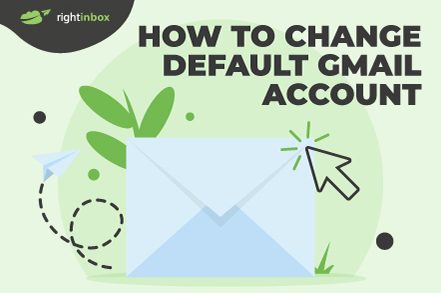Easily change your default Gmail account by following these simple steps. We’ll walk you through how to change your default account on your browser as well as your mobile (instructions for both iOS and Android).
*** SUPERCHARGE Your Gmail account with this FREE chrome extension ***
How to Change Your Default Gmail account [Step by Step Guide]
Choose your default account
Step 1. Go to your Gmail inbox.
Step 2. Click on your profile image at the top right of your inbox.
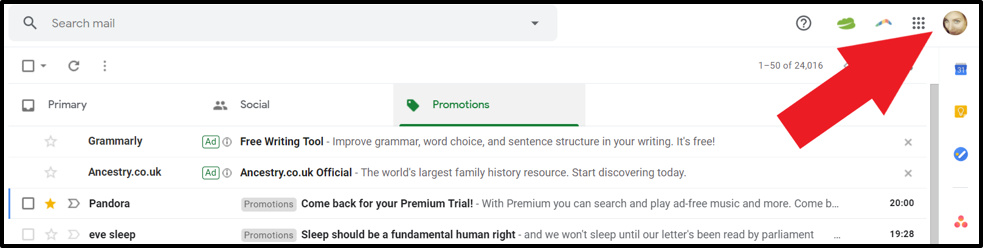
Step 3. Sign out of your account. Your Gmail account and all other linked accounts will be signed out
Step 4. Back in Gmail.com, click Sign in and choose your preferred default account.
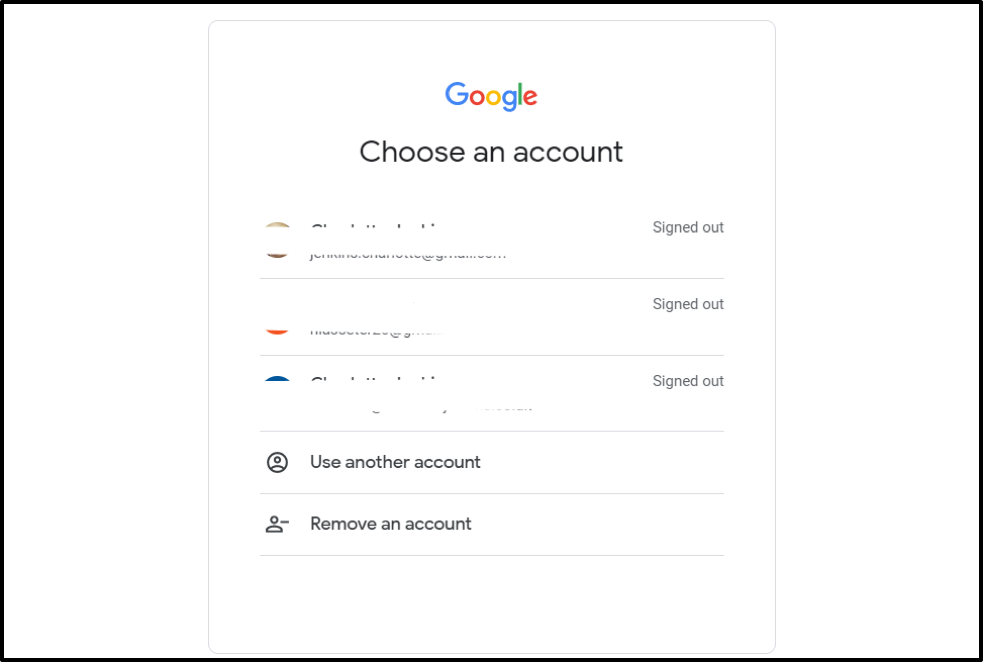
Step 5. Enter your password.
Step 6. Click Next.
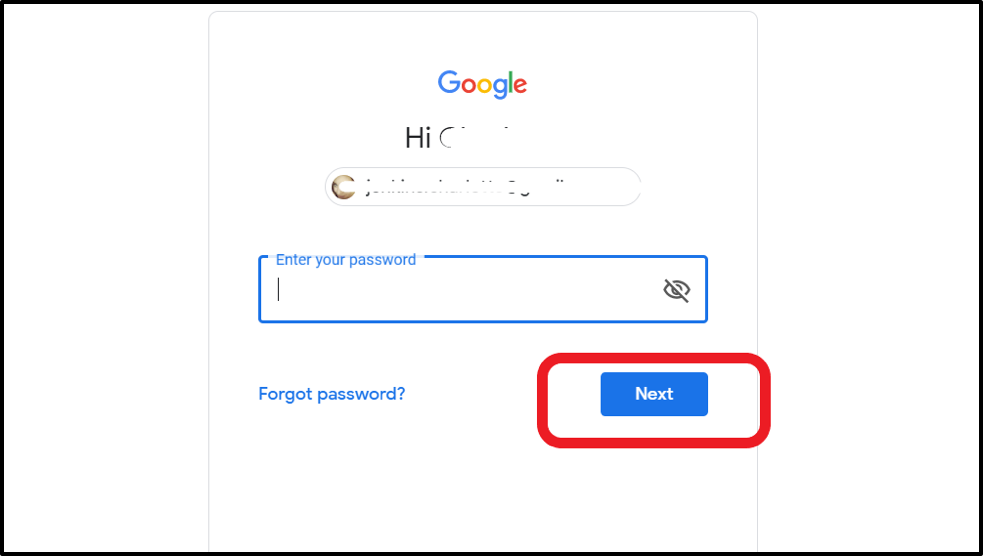
Step 7. Now you can add your other accounts to your new default account. Check out or video below if you’re still having issues with changing your default Gmail Account. You can use a screen recorder to capture the process if you need to review it later.
Once you’ve changed your default Gmail account, you can use Right Inbox to add superpowers to your Gmail operation.
With the integration, Right Inbox gives you 12 extra features that your default Gmail account can’t do.
- You can track all your emails to see if your recipient has opened and read them.
- Write emails at the most convenient time for you and schedule them to be sent later.
- Get reminded of important emails you might have forgotten to reply to.
- Create notes on your Gmail conversation while not cluttering your email content.
Adding accounts to your new default
Step 1. Click on your profile image in the top right again.
Step 2. Select Add account in the drop-down menu.
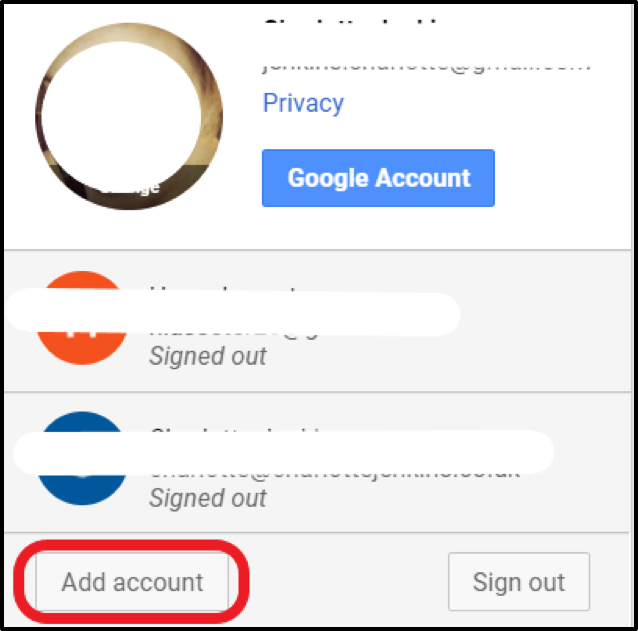
Step 3. Click the account you want to add, or, for a previously unlinked account, select Use another account and enter the email address.
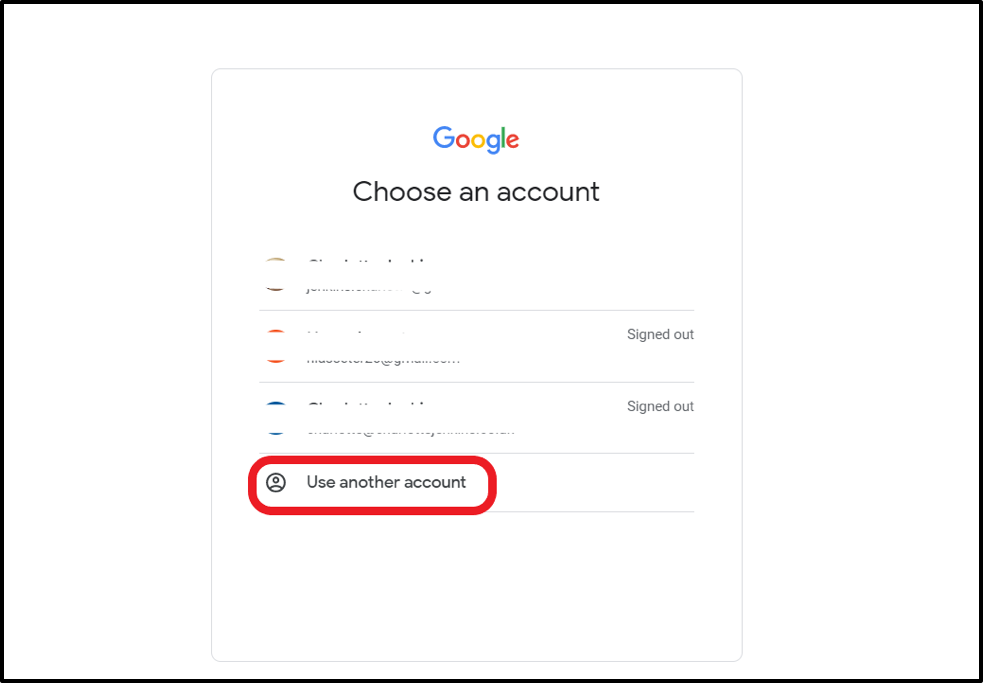
Step 4. Enter the password for this account.
Step 5. Click Next.
Step 6. Now your secondary account is signed in and linked to your default account.
Step 7. Repeat this process for any other accounts you want to add.
How to change the default Gmail account on iOS and Android
Change Default Gmail Account on iOS
Step 1: Go to Settings
Step 2: Scroll down to Apps and then select Mail.
Step 3: Click Mail Accounts
Step 4: Log out all the Gmail and iCloud accounts you already have. Then, sign back in with the default Gmail account you want.
Step 5: Return to the Mail menu and scroll down to “Default Account.”
Step 6: Select Gmail.
The Gmail account you entered will automatically be used as your default. You can add any additional accounts you want afterward.
Change Default Gmail Account on Android
Step 1: Go to settings on your Android device.
Step 2: Scroll down to the “Google”
Step 3: Tap on the arrow in front of your current Gmail account.
Step 4: Click “Manage accounts on this device” in the pop-up menu that will show up.
Step 5: You’ll see all the accounts you have signed. Tap on each account you don’t want as default, and you’ll see a “Remove account” option in the next menu.
Step 6: Remove all the accounts except for the one you want as default.
Once all the unnecessary accounts are removed, the remaining one will automatically be set as your default Gmail account. You can proceed to add back all the other accounts you want. These will be added as secondary accounts.
Test that it has worked successfully
To check that your default has been set correctly:
Step 1. Click your profile image at the top right of Gmail.
Step 2. Your default account should be the first account you see.
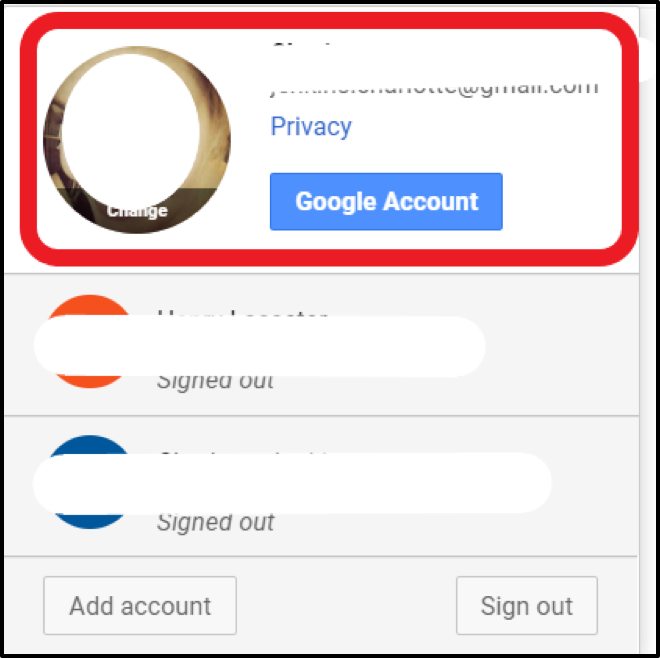
Leveling up your Gmail account
One of the major benefits of having a Gmail account is the free add-ons or extensions you can add to supercharge your account. Right Inbox is a free email productivity extension that gives your Gmail added functionality with the following features:
- Email Tracking: Find out who reads and clicks your emails, how many times, and when.
- Email Follow-Ups: Set up follow-ups that automatically send if your prospect doesn’t reply.
- Email Templates: Turn your most effective emails in templates you can insert and optimize with one click.
5 Reasons you might want to change your Default Gmail account
- Multiple Gmail accounts: If you have several Gmail accounts used on different devices at different times, changing the default account can be beneficial.
- Device-specific default account: Setting each device with the default account you use most often allows for seamless access and organization.
- Work and personal accounts: If you have a dedicated work Gmail account for desktop usage and a personal account for tablet and smartphone usage, changing the default accounts can enhance productivity.
- Tailored time management: Setting a default account on each device helps prioritize your attention by avoiding distractions from personal emails during office hours.
- Work-life balance: Changing the default account on your personal devices can create a clear separation between work and personal life, allowing you to relax and keep work emails at bay after a busy day.
In Summary
Changing your default Gmail account is a matter of good time management. If you access different accounts on separate devices, then it makes sense to set a default account to each device.
Changing Default Gmail Account FAQs
What is a default account for email?
Your default email account is simply your primary email account. The email will appear when you tap the “compose” email icon.
If you use the Gmail email service, your Gmail default account is the one that Youtube, Google Drive, contact, or other Google app will sign you into when you visit.
How do I remove the default account from my Google Chrome?
Follow these steps to remove your default Gmail account from Chrome.
Step 1: Open your Google Chrome
Step 2: Click the user icon at the top right side of your screen.
Step 3: A new window showing more account details like email addresses will appear. Click the settings as shown in the image.
Step 4: The action above opens a window with all the accounts connected to that Google Chrome extension. On the account you want to remove, click on the three dots on the profile image.
Step 5: Click “delete” to remove the account. Note that this will delete your browsing data, passwords, bookmarks, and autofill data.
How many times can I change my Google default account?
You can change it as many times as you want.
How do I find out what my default Google account is?
Your default Google account is the one that automatically signs you in when you visit any Google-owned service. Plus, it’s the one you first use to log into any browser on your device.
Can I have multiple default Gmail accounts on different devices?
Yes, you can have multiple Gmail accounts on different devices. Gmail allows you to add and manage multiple accounts on various devices such as smartphones, tablets, and computers. Unfortunately you can only have one default Gmail account so this email account will be the same across all devices.
Track emails, email reminders & templates in Gmail for free
Upgrade Gmail with the features it’s missing
Add to GmailDavid Campbell
David Campbell is the editor of the Right Inbox blog. He is passionate about email productivity and getting more done in less time.