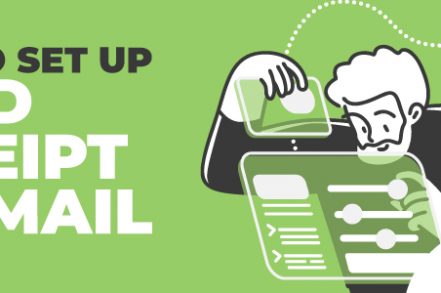Read Receipts are notifications that let you know when someone opens your email. They help confirm if your message was seen, but the recipient must enable them for it to work.
You can only set up read receipts with a paid G-Suite account. This visual guide walks you through how to set up read receipts quickly and easily.
How to Set up Read Receipts in Gmail
To use the Read Receipt function you must enable the option in your account settings. Only the Administrator, the person who initially set up G-Suite, can do this.
Follow these steps to get started.
1. Sign in to your Google Workspace Admin dashboard.
2. Navigate to Menu > Apps > Google Workspace > Gmail > User Settings.
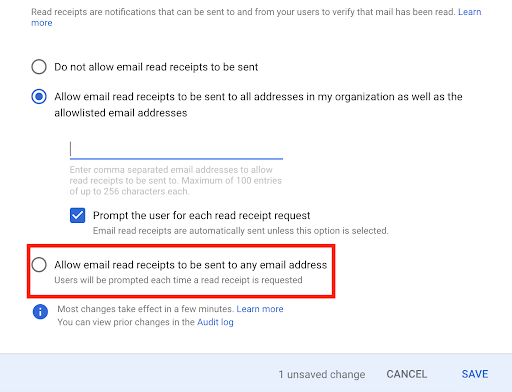
3. Locate the Email Read Receipts section and select the following:
Allow email read receipts to be sent to any email address
4. Save your settings. The changes should happen immediately. It might take up to 24 hours in some cases.
Once you’ve added the piece of code to your website and your account has been verified, sign in to G-Suite. Then:
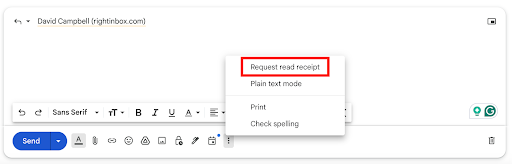
Step 1. Compose a new email.
Step 2. Enter the To and Subject fields.
Step 3. Go to More options (the 3 dots on the right-hand side of the email composer).
Step 4. Click Request read receipt.
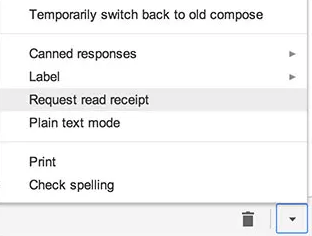
Step 5. Click Send.
What Is a Gmail Read Receipt?
A read receipt is as simple as it sounds: it’s an email confirmation that lets you know your email recipient has received and opened your message. So when you send an email, you don’t need to wonder whether your message has been lost in the ether or simply ignored by your contact.
The Limitations of Gmail’s Read Receipts
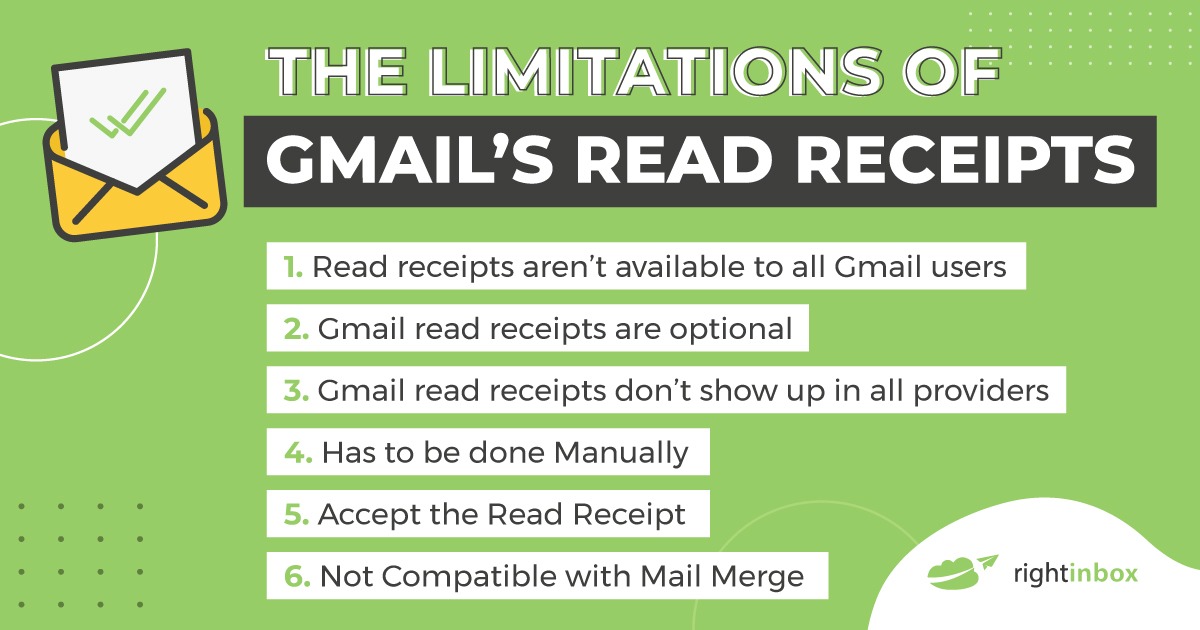
How To Return Read Receipts In Gmail
First of all, returning read receipts works differently than receiving read receipts. When you receive a read receipt, you can see if someone has checked your email already. Returning read receipts simply does the same thing but has the opposite effect.
This allows the sender to see that you have read their email. It’s a great way to provide digital acknowledgment that you’ve read what they sent. It can also help prevent unnecessary responses like “OK” or “Thanks,” which can easily overwhelm other people’s inboxes. So it’s a nice polite gesture.
Using Return Read Receipts
In order to return read receipts in Gmail, open up an email that has a requested read receipt. You’ll see a pop-up showing you that they’ve requested it.
Then you can click “Send Receipts.” The sender will automatically see your read receipt. If you don’t want to send the receipt right away you can click “Not Now”. This will prompt you to then send your read receipt the next time that the email is opened.
Additionally, if the sender is using a third-party read receipt checker like Right Inbox, then it will automatically go through. You don’t have to adjust any settings or click any buttons.
![]()
Other Options for Tracking your Emails in Gmail
Right Inbox offers an answer to this problem. By downloading the chrome extension, users will gain access to the Email Tracker feature which, at the click of a button, will let you see if your email has been opened by a recipient, how many times they’ve clicked on links in the email, their location, and the device they’ve used.
Email tracking is one of our customers’ favorite features. We want people to see the value in email tracking, so we’ve decided to add 5 email tracking credits to every free account.
Right Inbox can be downloaded to your Chrome browser in just a couple of minutes. All you need to do is navigate to this page, click Add to Chrome, click Add extension in the pop-up, and you’re done.
How to Use Right Inbox’s Email Tracking Feature [Step by Step]
It couldn’t be simpler to use Right Inbox’s email tracking feature:
Step 1. Enable the feature by clicking on the eye icon at the bottom of your Gmail compose window.
Step 2. Select whether you want to track email opens, clicks, or both. This is done via the pop-up you see in the image below.
![]()
Step 3. See real-time notifications in the bottom left of your compose window.
Step 4. Click on your sent folder and hover over the checkmark icon to see how many times the email has been opened. You can also see where it was opened, and on how many devices.
![]()
Some of the benefits of the Right Inbox Email Tracker are:
1. Anyone who uses Gmail can access it (you don’t need a G-Suite account)
2. You don’t have to navigate away from Gmail to track your emails
3. You receive real-time updates on who has opened and read your email
4. It will support a variety of different email tactics, including:
- Sales teams following up on customer interest
- Businesses ensuring staff are opening crucial communications
- Marketers needing to tweak email campaigns to achieve better results
Alternative Option #2: Image Tag in HTML
An HTML image tag is a piece of code that you can manually insert into your email. It will essentially load a “pixel” on the user’s device. This pixel will provide you with data about your recipient.
Long story short, if you’re technically well-versed then you could spend time setting this up yourself after trial and error. Of course, as with any email code, the email provider or end-user ultimately decides whether or not to accept the pixel.
Which Tracking Method Is The Best?
Now that we know a few ways to see if someone opened our email, let’s explore which one is the best:
Gmail Read Receipt
Pros:
- Customizable
- Directly in Gmail
Cons:
- Could affect UI
- Not completely customizable
- Not free
Image HTML Tag
Pros:
- Very accurate
- Doesn’t affect the UI
Cons:
- Not supported by all browsers
- Requires tech savvy installation
Right Inbox Email Tracking
Pros:
- Fast
- Easy
- Doesn’t affect user experience
- Provides deeper insights and can trigger email follow ups
Cons:
- Only works with Gmail
- Although very inexpensive, it is not totally free
Why You Should Use Right Inbox For Email Tracking
When it comes to tracking which emails have been opened or read, Right Inbox is the best choice because it offers a range of features. Sure, the ability to track your emails is key. But keep in mind that installing Right Inbox for Chrome offers additional benefits as well:
- Save Time – Schedule emails in advance instead of manually
- Reports – See which emails were opened and at what time. This helps you craft a better strategy going forward
- Leave Notes – Keep track of private notes for each contact so you can engage with context
- Reminders – Never forget an important followup chat
There are several reasons why Right Inbox is the preferred solution for read receipts in Gmail. But the above features offer a short list as to why that’s the case.
Read Receipt in Gmail Frequently Asked Questions (FAQs)
Why is my Gmail read receipt option not showing up?
If you don’t see the option for read receipts in Gmail, then you don’t have G-Suite set up, you don’t have read receipts enabled, or you don’t have an app like Right Inbox. The best option is to use an app that automatically tells you when someone opens your messages. You can install Right Inbox for free.
How do Gmail read receipts work?
Unless you are using Right Inbox, you need to use G-Suite and request read receipts. The recipient must also have read receipts enabled if you are just using G-Suite — otherwise you won’t know if someone has read your email.
How do I prevent my email from sending Gmail read receipts?
If you never agree to read receipts or turn them on in the first place, Gmail will not display them to senders by default.
Why doesn’t my Gmail have read receipt?
Gmail views this as a premium feature, therefore only G-Suite users can access it. You can bypass this by using Right Inbox instead.
Does adding read receipt affect deliverability?
Read receipts — using Gmail’s standard setup — will only work for the to or cc options. You can’t activate read receipts on mass mailings or mail merges.
How do I get Gmail read receipts?
If I don’t have G Suite, you can install RightInbox to receive read receipts on all your sent emails. It’s quick and easy to set up.
Are read receipts an invasion of my recipient’s privacy?
No. The reason why it’s not an invasion of privacy is because senders always have the option to disable read receipts in Gmail. If they don’t have them disabled, then it’s an invitation for others to know when they’ve checked their emails.
Why should I set up read receipts in Gmail?
It can be important to know if a client, co-worker, loved one, or financial institution has received your email. People are busy these days, so they may not always send an email as an acknowledgment.
This helps prevent the back-and-forth chatter and gets right to the point. You can easily take tasks off your mind if you know that your recipient has seen your email.
In summary
Read receipts are a useful addition to Gmail. They alert you when your recipient opens an email you’ve sent them, which removes any doubt that they’ve received it.
That said, Gmail makes it more difficult for users to access the function by requiring them to have a professional G-Suite account first. You also need to manually request a read receipt when you compose each email. Even then, you can’t guarantee your recipient will agree to use it.
There are ways around all this, however, especially if you choose to use Right Inbox’s email tracking feature. That way, you’ll be able to track your emails and gain even deeper insights into your Gmail activity.
Track emails, email reminders & templates in Gmail for free
Upgrade Gmail with the features it’s missing
Add to GmailDavid Campbell
David Campbell is the editor of the Right Inbox blog. He is passionate about email productivity and getting more done in less time.