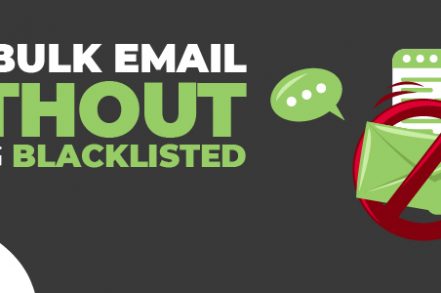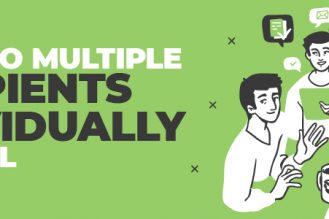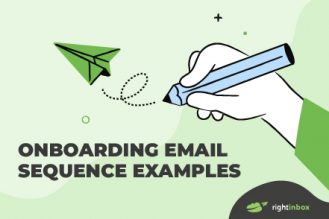Sending bulk emails more often than not causes blacklisting. This is a big concern for email marketers. That’s why it’s crucial to know how to send bulk emails without getting blacklisted.
According to Dataprot, only 15% of all marketing emails sent globally bypass spam filters. Pretty high percentage, isn’t it?
Let’s look at the top tips on how to effectively send bulk emails without getting blacklisted.
Most likely, you’ve been the recipient of spam emails. It’s something we often see and hear about. But when does sending bulk marketing emails become spamming?
These are the main reasons your email messages could be caught up in spam filters by email providers.
- You don’t have permission to email the recipient.
- All recipients are inactive.
- Your data is incorrect.
- You have a poor domain reputation.
- Your email “looks like spam.”
Sending Bulk Emails without Getting Blacklisted
Inadequate or out-of-date emails data will inevitably lower your deliverability rates.
It’s not just about spam traps or people moving companies. Sometimes, it’s:
- It was simply a mistake to write the email down. This happens more often than you might like.
- There’s a greater chance of errors and misspellings if you collect email addresses on paper (in-store loyalty programs, etc.).
- Some contacts may be outdated if you purchase an email address.
It doesn’t matter if you have inactive contacts, erroneous email addresses, or a list you don’t know if you can reach, it is important to review your data before you send mass emails.
Step 1: Get rid of inactive users
Some data you have collected over time may be obsolete if you have been collecting contact information for a while. Contacts could have left the company, become inactive due to a change of role, or simply not interested in you. Contacts who aren’t interested should be removed.
Step 2: Deduplicate your contact list
Your contacts might have changed their email addresses over time or typed in different addresses or aliases to the same address. You will likely have duplicates in your email list. To avoid spamming the same person multiple times with the same email, you should review your lists.
We created a guide on how to maintain good email hygiene, and how to deal with avec duplicates.
Step 3: Be on the lookout for spam traps
You might have accidentally gotten a spam trap. These are email addresses that don’t go to a contact and can bring up your hard bounce rates and drop deliverability scores. Spam traps can take many forms, but they are usually fake addresses that are created to avoid being emailed.
This can be avoided by validating email addresses. This is where you will find ‘bad data’, inactive, or non-existent email addresses, and then remove them.
Step 4: Correct typos and field errors
This is a low-hanging tree:
- @gmaoil is not @gmail and @hotmail IS NOT @htmail.
- Make sure you have a ‘. It should be placed for each email.
- Emails should be sent to the email address only.
- Remove duplicate contacts.
This is a must-have step before you send mass emails. A data cleaning tool can be used to clean up your email list if you have too many people.
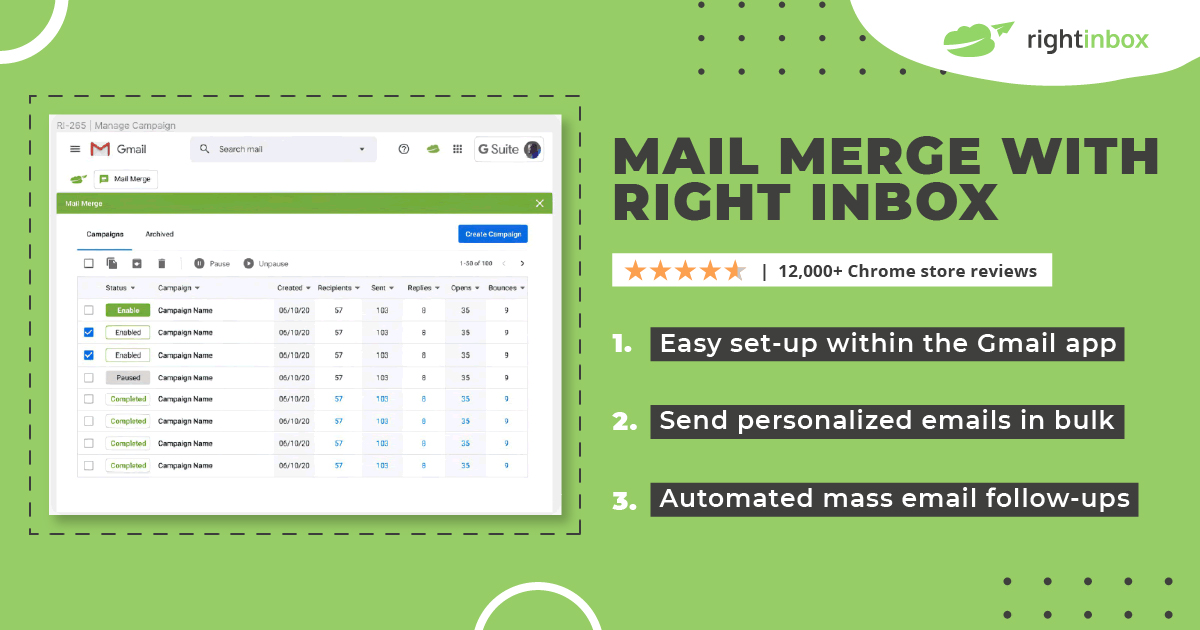
Looking to send a Bulk email campaign? Try Right Inbox here!
3 Most Common Reasons Gmail Blocks Emails
– Gmail limits your sending speeds
- You have reached a limit on sending mail: Your email account has exceeded its daily sending limits of 500 emails per day (for Gmail) and 2,000 emails per day for Google Workspace.
- Google has placed an immediate hold on your account because you are sending large numbers of emails from a new Gmail address.
- Rate limit exceeded: A domain or IP sending emails at an unusually high speed has been subject to temporary rate restriction.
– Gmail blocks Email Messages
- Invalid Contact List (Hard Bounces): It’s most likely that you’re using a purchased email list.
- Spam trap: You have inadvertently sent emails to spam traps (again due to purchased email list), which has activated Gmail’s antispam and email blocking mechanisms.
- Invalid HTML format: Your email may not be correctly formatted. It may use an unfamiliar or unusual encoding or be encoded incorrectly. You may also be hiding text and links from CSS.
- The email body contains links to SPAM and phishing websites.
- SPF, DKIM, and DMARC authentications are missing: The recipient server won’t accept email from domains without a valid SPF or DKIM signature. Common errors: The sender domain has established a DMARC rejection policy.
- Unsupported Attachment: The email contains an attached file that is not supported by Gmail.
- Insecure Connection (TLS encryption problem): Emails fail to pass TLS inbound and outbound security protocol checks.
– Gmail Marks Messages as Spam
- Your email content may be spammy: Your email contains spammy words, or is from a spammer.
- Poor IP reputation: If you send many spam emails, your IP reputation score will drop. A stronger IP reputation means that emails sent from this IP are more likely to be delivered to the recipient’s inbox rather than to their spam folder.
- Bad Domain Reputation: Your email comes from a domain (SPF or DKIM) with a poor reputation.
- The IP address has been added to one or more public Real-Time Blackhole List databases.
- Suspected spam: Emails that are suspected to be spam are more likely than others to be marked spam in Gmail spam filters.
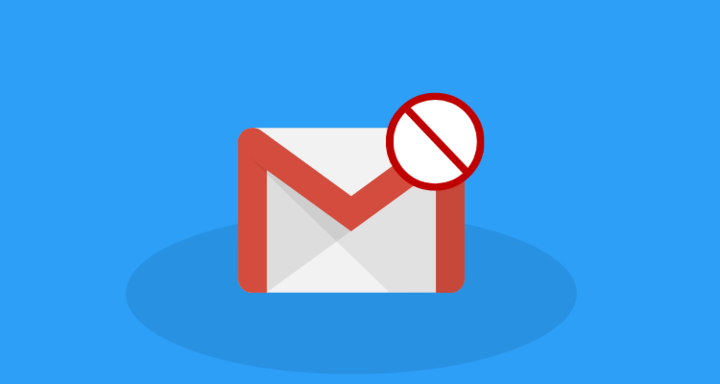
Technical Factors You Should be Aware Of
Here are some things to keep in mind when you think about the delivery of your emails.
Domain reputation
This will show you how likely you are to have your emails blocked. Email service providers may block your emails if your reputation is too low. Sender score can help you determine how good your email reputation is.
Soft Bounce vs. Hard Bounce
You should view statistics in your email analytics to see your hard bounce rate as well as your soft bounce rate for bulk emails.
Hard bounce refers to an email that is not sent because of a permanent error. You can use filters to stop emails from being sent to hard bounces multiple times.
Soft bounce refers to a temporary error that occurs when the recipient’s server is down or technical issues. These contacts can be resent emails in the future.
Email authentication
SPF (Sender Policy Framework) records
The sender policy framework is an email authentication method that is used for stopping spammers from sending messages to your domain name. They detect any forged email addresses in the email delivery and stop them from sending.
Although an SPF record will not guarantee perfect deliverability, it can be a helpful additional step.
DKIM
DomainKeys Identified Mail (DKIM), allows email senders to add an email message on your domain name to verify its authenticity. A DKIM can be created by signing an email with a digital signature, or ‘DKIM Signature’.
Monitor engagement with your email communications
You should keep track of the emails that are being sent from your accounts and review analytics such as open rates, unsubscribe rates, and deliverability. It is important to ensure that these emails do not exceed a certain level. This will help you avoid a bad reputation.
You should review your email engagement regularly to spot areas where there is a lack of engagement or contacts unsubscribing. Then, reflect on the reasons. You might be experiencing the following:
- Segmentation of your audience is not good or necessary.
- Your domain has not been authenticated.
- Your email content is spammy.
- You purchased a bad email list.
- Double opt-in is not an option.
Track emails, email reminders & templates in Gmail for free
Upgrade Gmail with the features it’s missing
Add to GmailDavid Campbell
David Campbell is the editor of the Right Inbox blog. He is passionate about email productivity and getting more done in less time.