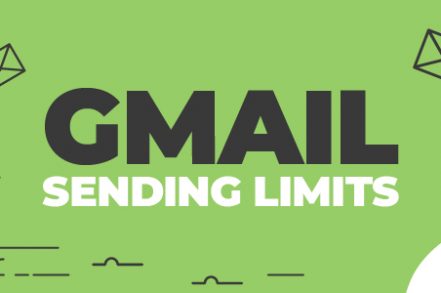Gmail sets a limit to how many emails a user can send from their account in a day. If you’re someone who uses their Gmail account only for personal emailing, that’s usually not an issue.
But if you are an email marketer, recruiter or sales professional then you’re in trouble. You probably want to use Gmail as your main email outreach platform. You’ll definitely need a way to bypass the Gmail email sending limits.
Luckily, there are a few workarounds that can help you send your emails to a bigger audience.
What is Gmail’s basic email sending limit?
Gmail officially allows individuals with a regular account to send up to 500 emails every 24 hours.
But with paid services like Google Workspace — formerly known as G Suite — you can send more than 2,000 emails each day.
There is also another important difference between Google Workspace and standard Gmail accounts, so let’s go through each of them individually.
Standard Gmail account
Recipients/Emails per 24 hours — 500
With a regular Gmail account, you’re restricted to 500 recipients or individual emails. For instance, you can send a single email to 500 recipients or 50 emails to 10 recipients to reach a total of 500.
Google Workspace account
Emails per 24 hours — 2,000
Recipients per 24 hours — 10,000
Paid Google Workspace accounts allow users to send up to 2,000 emails each day.
But they give you the opportunity to broaden your reach even further by letting you send your emails to an audience of up to 10,000 recipients using the CC/BCC feature.
However, it’s important to realize that individual addresses count in each mail sent. For example, 5 messages sent to 10 email accounts add up to 50 recipients.
Therefore, if you send 2,000 unique emails to 2,000 email IDs, you won’t be able to send another email to the remaining 8,000 recipients in your daily limit as you’ve already maxed out the daily message limit of 2,000 emails.
However, if you add 5 extra recipients to each email using the CC and BCC feature, you can send 2,000 emails to cover an audience of 10,000 recipients using a Google Workspace account.
What’s the Point of Having Sending Limits in Gmail?
Unfortunately, there are many exploitative individuals and businesses out there that try to work the system to their advantage. They often try to game the system and find loopholes around spam laws by using bots and creating mass emails to con individuals.
Therefore, to help keep accounts safe, prevent spam, and keep the system healthy, Gmail restricts the number of emails you can receive and send each day as well as the number of addresses you can add to an email as recipients.
What happens if I send more emails than allowed?
When you reach your Gmail email sending limit, you’ll get any one of the following error messages:
1. “You have reached a limit for sending mail. Your message was not sent.”
In a free Gmail account, if you send more than 500 emails within 24 hours, future outgoing emails from your account will be blocked for up to 24 hours.
However, you’ll still be able to access your Gmail account, receive emails, and use other associated Google services.
After the suspension period is over, the sending limits are reset and you can resume sending emails once again.
Even if you use an external app to send emails from your Gmail account, the app won’t be able to send an email if your account has already hit the daily sending limit.
It’ll simply leave the email in your “Sent Mail” folder and will give you a bounce notification showing that the email hasn’t been delivered to the recipient.
2. “You have attempted to send mail to too many recipients at once. Your message was not sent.”
This error message is frequently displayed when you’re emailing around 500 or more recipients in a single email.
3. “Error, user-rate limit exceeded.”
Gmail accounts can hit another kind of error that isn’t directly related to the quantity of emails you’ve sent but rather their frequency. This is referred to as a “rate limit” error and usually occurs in cases where you’ve sent messages in succession too quickly.
The rate limit error is a Gmail API error. This means you won’t see it during the normal course of using your Workspace or Gmail account, but you might encounter it in alert messages when sending cold email campaigns or mail merges with Gmail.
Is there a way to send bulk emails with Gmail?
In the realm of online marketing and sales, it’s common for businesses to connect with a long list of prospects simultaneously while also making the exchange feel tailored to each contact.
But emailing each prospect individually is obviously not feasible in the long term. Fortunately, there is an easy way to send bulk emails with Gmail using the Right Inbox’s mail merge feature.
This feature is a part of the Right Inbox Chrome extension and allows users to contact multiple prospects with individualized messages, scaling your email outreach while allowing you to maintain a personal touch.
With the Right Inbox’s mail merge feature you can:
- Scale-up and improve your Gmail cold email outreach campaigns
- Contact a large number of people with a custom personal email
- Add sequences to automatically follow up with recipients and potential prospects
Additionally, it also gives you an insight into how many recipients have clicked on your email, the device they used, and where they’re situated.
These metrics, together with Right Inbox’s Sequences feature, give users the power to follow up on bulk email campaigns in a much more targeted and effective way.
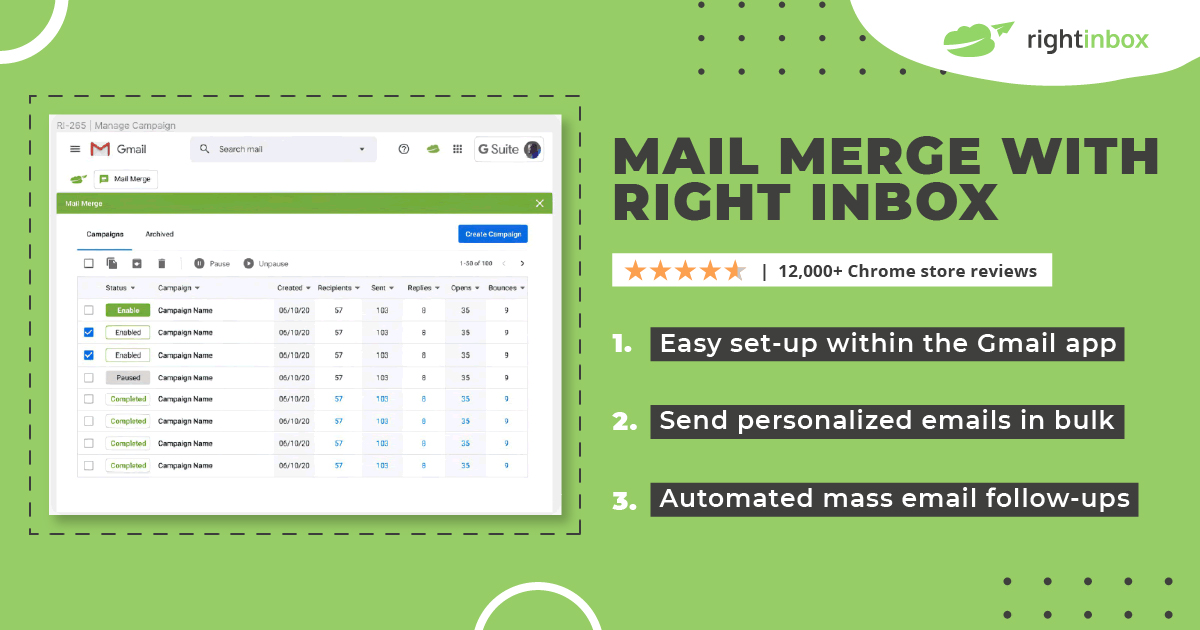
Gmail Sending Limits FAQs:
How can I send more than 500 emails a day on Gmail?
Two of the easiest ways to bypass the 500 daily emails limit on Gmail include:
- Creating a different account to send emails to additional recipients
- Creating Google Groups to send messages to a large group of individuals
How can I send bulk emails without spamming?
If your emails look messy, unprofessional, and spammy, there’s a good chance that your outreach campaign will land in your audience’s spam folders.
Here’s how to send bulk messages without spamming:
- Avoid clickbait subject lines
- Format headers correctly
- Include an unsubscribe link
- Avoid using spam words
- Refrain from sending image-only emails
- Avoid using suspicious attachments and links in the email
- Use HTML best practices
- Have your messages go through spam tests before emailing
How do I get rid of sending limits on Gmail?
A good way to get rid of sending limits on Gmail is to set up an SMTP (Simple Mail Transfer Protocol) connection. SMTP connections let you send up to 10,000 emails and are commonly used by large organizations for email marketing and outreach.
Why does Gmail have sending limits?
Google imposes sending limits to maintain their server’s health and to keep users safe from spam emails and scams. These limits also help maintain the platform’s sending reputation and saves it from getting tagged as spam by external email platforms.
What is the best way to get around Gmail’s sending limits?
The best way to circumvent Gmail’s sending limits is to distribute email campaigns across multiple days until all your desired emails are sent to your recipients.
Track emails, email reminders & templates in Gmail for free
Upgrade Gmail with the features it’s missing
Add to GmailDavid Campbell
David Campbell is the editor of the Right Inbox blog. He is passionate about email productivity and getting more done in less time.