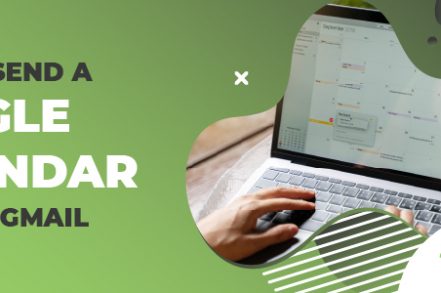Whether you’re planning to meet someone in person or to set up a conference on Zoom, it’s useful to be able to invite attendees via your Google Calendar.
Google Calendar, Google’s real-time scheduling feature, lets you send multiple invites, giving you control over various levels of access granted to attendees. What’s more, you can send invites via both desktop and the mobile/tablet app.
How to Send a Calendar Invite From Gmail on Desktop
Step 1. Open calendar.google.com and sign in to your account.
Step 2. Click on the event you want to share.
Step 3. Click on the edit icon (the pencil) which will open up the entire calendar entry.

Step 4. Navigate to the right hand side of the form, where you’ll see a section called Guests.
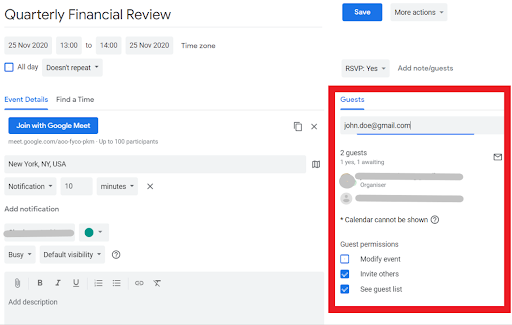
Step 5. Click into the box and begin typing your recipient’s name or email address. If the recipient is saved in your contacts, the address will pop up as you type it. If you want to invite someone who isn’t on your contact list, then you simply enter their email address.
Step 6. You can also choose what your contact(s) can do with the event out of the following three options:
- Modify event (check this box if you want to allow recipients to edit the event)
- Invite others (uncheck this box if you want to keep control of attendees)
- See guest list (uncheck this box if you want to keep other attendees details private)
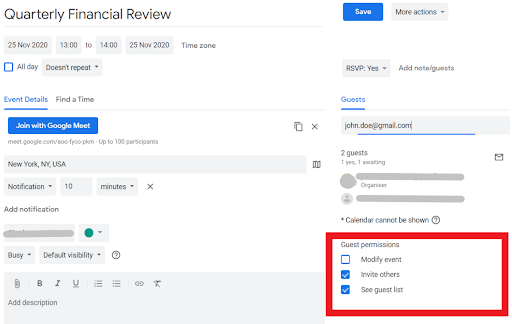
Step 7. Click Save.
Step 8. Your invitees will now receive an email notification with details of the event.
![]()
To Uninvite a Contact
Step 1. Click into the event and navigate to the Guests section.
Step 2. Find the contact you want to uninvite and click on the X to the right of their name to remove them from the event.
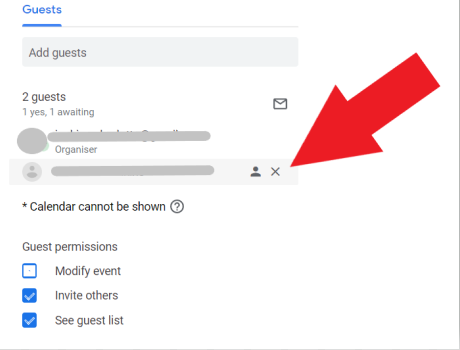
Additional Reading: How to Print Your Google Calendar
How to Send a Calendar Invite From the Gmail App on a Mobile Device
Step 1. Open up and sign in to your Google Calendar app on your phone.
Step 2. Open the event you want to invite contacts to.
Step 3. Tap on Edit in the top right hand corner.
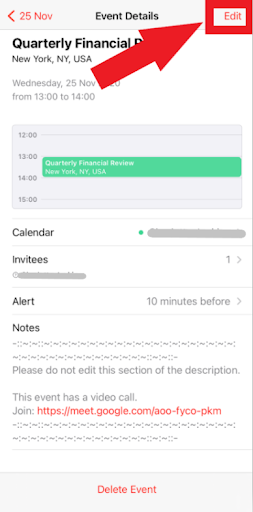
Step 4. Scroll down to tap on Invitees.
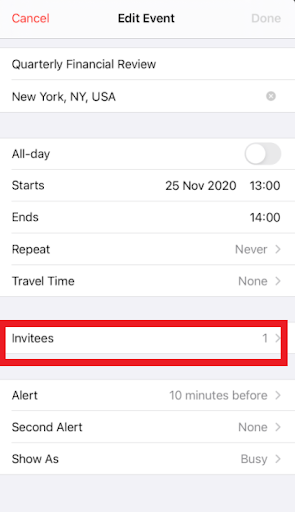
Step 5. Start entering the name or email address of the contact you want to share, or enter the entire email address if it’s a new contact.
Step 6. Tap Done.
It’s worth noting that when you send a calendar invite via your phone, you can’t change the options (“modify event,” “invite others,” and “see guest list”) in the same way you can using your desktop.
To Uninvite a Contact in the Gmail App on a Mobile
It’s not immediately obvious how to uninvite a contact on the app, but it is possible.
Step 1. Open the event and tap Edit.
Step 2. Tap on Invitees where you’ll be able to view all the people you’ve invited to the event.
Step 3. Tap on Add invitees and you’ll see all the invitees in the To box.
Step 4. You can now delete the invitee you want to remove from the event.
Setting up Zoom meetings has never been easier now you know how to send an invite in Gmail. One last thing to note: whilst Google Calendar is integrated with Gmail and Hangouts, it still lets you invite attendees who don’t own a Gmail account.
Conclusion
Sending a Google Calendar invite from Gmail streamlines the process of scheduling meetings and events. By following the step-by-step instructions outlined in this article, you can effortlessly invite participants, manage their responses, and ensure everyone is on the same page.
Google Calendar Invite in Gmail Frequently Asked Questions (FAQs)
Can I invite people who don’t use Google Calendar?
Yes, you can invite people who don’t have Google Calendar. Just invite the person using their email address. When they receive the invitation, they can simply click Yes, No, or Maybe.
Can I set the time zone for my Google Calendar?
Yes, you can navigate to the settings menu in Google Calendar. Under the “Country” and “Your current time zone” sections, pick your desired time zone.
Can I send emails to only the invitees of my Google Calendar invite?
Yes, and it’s quite easy. Install Right Inbox here. By using Right Inbox, you can create email templates for your Google Calendar invites, then simply select the contacts you would like a particular email to be sent to.
Does Google Calendar offer event reminders?
Yes, Google Calendar will send out reminders 10 minutes before the event, by default. You can change this timing in your settings in Google Calendar. Additionally, using an app like Right Inbox allows you to easily automate email sequences and reminders at your exact preferred time.
Why don’t I get an email notification when attendees respond to my meeting invitations?
You must go into your Google Calendar settings and turn on these notifications, as they are turned off by default.
Track emails, email reminders & templates in Gmail for free
Upgrade Gmail with the features it’s missing
Add to GmailDavid Campbell
David Campbell is the editor of the Right Inbox blog. He is passionate about email productivity and getting more done in less time.