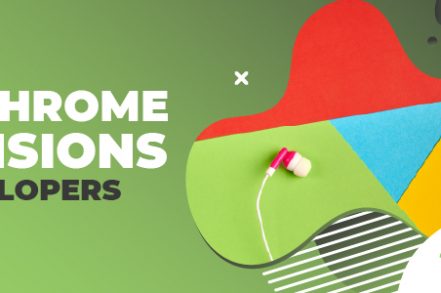As a developer, you probably have a list of tools that keep you going.
But what if you could get a few chrome extensions that could even make your life easier? In this guide, we’ll be looking at the 13 best chrome extensions for developers you can start using today.
The tools differ in functionality, features, price, and user interface. However, all of them will boost your productivity and make you even more successful in web development.
Not all tools will suit your needs but we’re certain 1 or 2 of these extensions will improve your productivity. Let’s go!
1. Right Inbox
Have you ever found yourself spending too much time in your inbox?
If you’re a busy developer with multiple projects and clients to communicate with, then that’s probably always the case.
Research has it that professionals spend 28% of their working hours in email. That’s over a quarter of their time.
As a developer, this is precious time getting wasted. And with Right Inbox, you can spend the shortest time on email and still communicate with your team and finish projects on time.
Right Inbox, an email productivity tool, with 11 features in total that adds superpowers to your Gmail inbox. Here’s how it can help you.
- Send Later: Use this feature to write emails and schedule them to be sent later. It ensures you maximize your free time to avoid disruptions when doing important dev work.
- Gmail Sequences: Right Inbox allows you to create automatic follow-ups for clients that don’t reply to your initial dev emails.
- Mail Merge: Use mail merge to send mass emails at once to colleagues or clients without losing personalization for each recipient.
- Templates: If you’re freelancing and looking for clients with cold emailing then this feature is for you. Turn effective or repetitive emails into templates by customizing them and using them with one-click in Gmail.
With over 250,000 professionals using Right Inbox chrome extension to supercharge their emails, there’s no way why you shouldn’t.
Besides, it’s incredibly economical. You can get started today for as low as $7.95 a month on the personal plan. Or alternatively test the extension with a free trial.

2. Lighthouse
Lighthouse wears many hats.
But in general, it serves as an automated tool for improving the quality and performance of your web pages and applications.
What makes it a jack of all trades is that you can use it on any website to audit progressive performance, accessibility, SEO, and many other things.
As a result, many professionals use Lighthouse. These include developers and UX testers, graphic designs, user testers, and instructors.
To use Lighthouse, first, start by typing the URL to edit and activate the tool. It will run a series of audits on the page and give you back a report once done.
Each audit report comes with a referencing document explaining the importance of the audits and how to improve the page.
3. ColorZilla
With over two million users, Colorzilla is the most popular color picker extension for developers.
The tool is mainly famous for two reasons, one is that it’s the finest color picker, and secondly, it’s a choice eyedropper extension for any developer.
As a result, it can assist you with every color-related task, from basic to advanced functions.
A few things Colorzilla can do include selecting and editing colors with a CSS gradient and keeping a history of your index of the colors you’ve just picked.
4. Web Developer
Web developer was initially a Firefox extension tool, but they had to shift to chrome due to the demand.
You first start by adding it as a chrome extension. Then, it opens up a list of tools you can use on any web page when you click on it. These tools include display link details, view javascript, view meta tag information, and more.
All these are put together depending on categories such as images, forms, and CSS. They allow you to perform tasks like outlining images with missing alt attributes, disabling javascript, and resizing the browser window.
As you can see, the tool is beyond web developers. The features and functions it comes with can be helpful for any type of developer.
5. Daily.Dev
While most Chrome extensions for developers act as productivity tools to ease your work, Daily.dev has taken a different approach.
Sure, it won’t help you become productive, but it will at least help make your life easier.
As a news aggregator, Daily.dev collects all things, news and blog posts, reviews, and advice from multiple sources for your consumption.
If you’re a developer who wants to grow in your profession, this is a tool you should definitely give it a try. What’s interesting is that Daily.dev is 100% open source and private – meaning you own and control the data.
The best part? The tool is entirely free. Plus, you don’t have to sign up to start using it.
6. Fakefiller
Fakefiller comes in handy when you develop or test applications in many forms.
The idea behind Fakefiller is simple; you don’t need to be 100% truthful when filling inputs on every form. In most cases, your name and email are enough. All the other stuff is fluff.
You don’t have a choice, though; you must fill all the space to move to the next step. Here’s where Fakefiller comes in. It saves you hours by automatically filling in dummy data on any form at the click of a button.
One important thing to note about Fakefiller is that it comes with sensible defaults. This allows you to fit common use cases but lets you tweak the settings to rhyme with your requirements.
You can take advantage of the tool’s free plan, which gives you 25 custom fields. If that’s not enough, jump to the paid pricing plan starting at $3.99/month to $40/year. Both give you unlimited custom fields with more premium features.
7. Hiver
Like Rightinbox, Hiver is also a productivity tool suite for Gmail.
However, it’s different in the sense that Hiver acts as an email ticket system. As a result, it comes in handy for developers looking to strengthen their Gmail communications to clients and colleagues.
The most significant benefit Hiver gives a developer is accountability. This means you can delegate and track emails with a single click. More features that make accountability possible include email delegation, email tags, activity timelines.
A significant benefit of Hiver offers is effortless collaboration. As a developer, communication is the core engine that drives your work.
Hiver has all the features that will make collaborating with your team seamless. For example, you can use the @mentions to rope in your team members and get a quick notification when your team responds to the same email.
8. Figma to Code
If you’re looking for a clean, developer-friendly code that you can work with, you certainly need anima’s chrome extension to code.
The extension allows you to do three things. One is the ability to select Figma design components to get developer friend codes as stated above.
Second is the ability to export codes directly from Figma on your browser. And lastly, save time by reducing grunt work while still controlling your code.
9. Dimensions
Dimension is a developer’s tool for measuring screen dimensions.
Using your mouse, you can measure the spacing, dimensions gaps between page elements, or anything you see on a page.
The tool comes with numerous features. Three of the most popular features are the Images and HTML elements. Using this element, you can measure between images, videos, buttons, input fields, and text.
The other feature is the mockups. It comes in handy if you get mockups as PNG and JPEGs. You just need to drop them into chrome, activate Dimensions, and start measuring.
Lastly, we have the keyboard shortcut feature. You can create your customized shortcut that allows you to enable and disable the tool when working quickly.
However, dimensions don’t work really well with colors because of the multiple color changes in pixels.
While that’s a downside, the tool has a great UI design. Even a newbie developer will find navigating through the platform seamless. Plus, they have a robust support team that will help you out in case you get stuck.
10. Page Ruler
Like dimensions, pageruler is also a tool for measuring objects on a page.
And while Dimensions does a recommendable job in measuring, it’s not as detailed as page ruler. With this in mind, page ruler can scrutinize and analyze individual elements and inspect their dimension readings accurately.
To use the tool, first, download it from the Chrome web store and pin it on your chrome extension. Next, click on the icons at the top right side of our screen to activate it.
The tool turns orange when you select it. Then, the page will fade, allowing you to draw the element you want to measure. Once that’s done, the tool will present the exact measurement of the element in a pop-up window.
11. Window Resizer
With over 700,000 users, window resizer has made it to the list of the most useful chrome extension for developers.
You’ll use the tool to test the layout of your design on different browser resolutions. This allows you to customize and change your window width, preset icon, height, and position.
The best part? The tool is incredibly simple to use and very effective. To use it, install it as an extension on your chrome browser.
Click on the icon. It will produce a drop-down menu with multiple commands. You’ll also get different window sizes that you can customize. These include sizes like mobile, tablet, laptop, and desktop. Not to worry though, the emulation is 100% accurate.
If you don’t like the tool pinned on your chrome browser, you can have it appear as a pop-up. This enables you to switch through multiple screen resolutions to see if your media breakpoints are working as expected.
12. CSS Viewer
As the name hints, CSS viewer is a tool that gives developers information quickly.
All you have to do is hover over an element on a page and get all the CSS properties of that element in real-time.
Some of the elements CSS viewer shows include text, font, background, colour, effect attributes, and positioning.
While many other alternatives can do similar tasks, CSS viewer is quicker and allows transparent access.
There are a couple of things you should know. First, you must give CSS viewer permission to access your history and website data.
No worries though, the tool hasn’t thrown your privacy out of the window. It won’t collect or transmit your private data to a third party.
It’s also good to note that the tool won’t work in any opened tabs before installing it. Further, the style might.
13. SavvyCal
The SavvyCal Chrome Extension allows you to grab your scheduling links without having to log in to the dashboard.
When booking a meeting through SavvyCal, recipients are shown an actual calendar that they can overlay with their own schedule so they can easily find a time that works. Instead of being shown a list of time slots and having to switch over to your calendar to see which one works, you can do it all on one screen.
What’s unique about SavvyCal:
- Ranked availability enables you to set preferred times you’d like to meet without constraining your availability.
- Frequency limits keep your calendar from becoming overwhelming so you still have time for Deep Work.
- Connect all your calendars, check for conflicts across all of them, and even set which calendar you want to store each meeting in.
- Send out meeting polls for group scheduling so people can vote on which times work for them.”
Conclusion
There are certainly hundreds of more chrome extensions out there. But, unfortunately, this might make it kind of hard to decide which one best suits you.
To put things straight, consider these factors when deciding the best chrome extensions for developers:
- Attention to detail
- Ease of use
- UI design
- Functionality
- Your personal goals
With all these taken into account, it’s pretty easy to get a tool that you’ll love. Lucky for you, you have 12 tools at your disposal.
If you need an email outreach tool to strengthen your communication, you can test Right Inbox for free and see how it turns out. With multiple features Right Inbox will ensure you get the most out of your Gmail inbox.
Track emails, email reminders & templates in Gmail for free
Upgrade Gmail with the features it’s missing
Add to GmailDavid Campbell
David Campbell is the editor of the Right Inbox blog. He is passionate about email productivity and getting more done in less time.