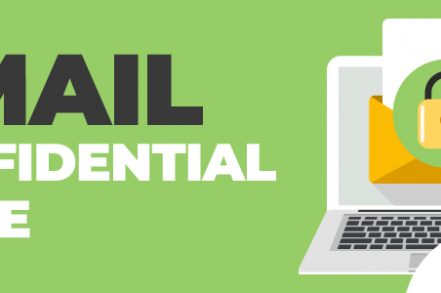In Gmail, you send an email, and apart from a brief window during which you can undo send, you don’t have any control after that.
Gmail’s confidential mode attempts to offer more control over the sending of emails, enabling expiration dates and making it harder for emails to be forwarded on.
What Is Gmail Confidential Mode?
Gmail’s confidential mode doesn’t use standard email protocols to deliver the message. Instead, the message is hosted on Google’s server. This means that although Gmail can help you protect confidential emails, its downside is that recipients of a confidential email are required to click a link to view the message in their browser.
It exists to help you protect sensitive information from being shared accidentally or without your consent.
In confidential mode, you’re not given the option to forward, copy, print, or download either the message or its attachments.
In confidential mode, the sender can:
- Set an expiration date for the message
- Revoke message access at any point
- Ask for a verification code by text to open messages
That being said, there are drawbacks. One is that confidential mode messages cannot be scheduled.
The other is that it isn’t foolproof. While it does stop messages from being accidentally shared, it doesn’t stop any recipients from taking screenshots and forwarding them on, or malicious software applications from copying or downloading messages and their attachments.
Sending Emails in Confidential Mode
Confidential mode is relatively new in Gmail, so it’s worth checking that you have it enabled.
To verify that you can access confidential mode, open a new message and look for the confidential mode iconin the bottom toolbar. If you hover over it, you’ll see Turn Confidential Mode On/Off appear.
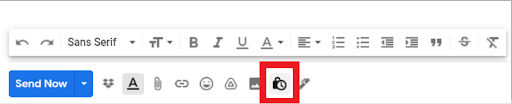
Step 1. Click the confidential mode icon.
Step 2. Enter the details on when you’d like the email to expire, and whether you want to ask for SMS verification from the recipient.
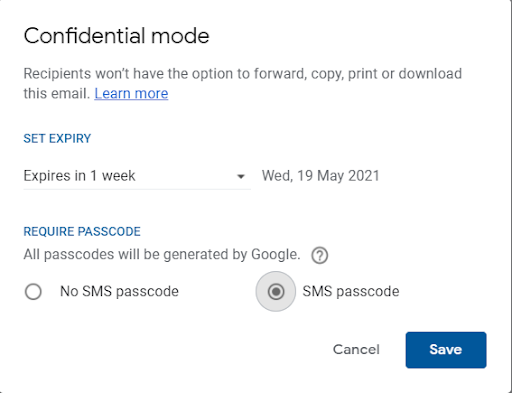
Step 3. Compose your email as you normally would (you’ll notice a badge verifying that you’re in confidential mode).
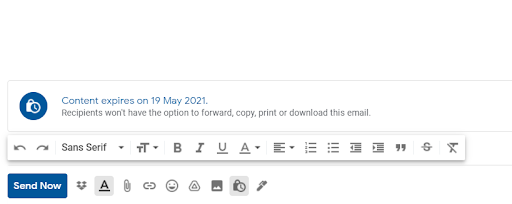
Step 4. Send the email as usual. If you’ve enabled the SMS option, you’ll have to input a phone number.
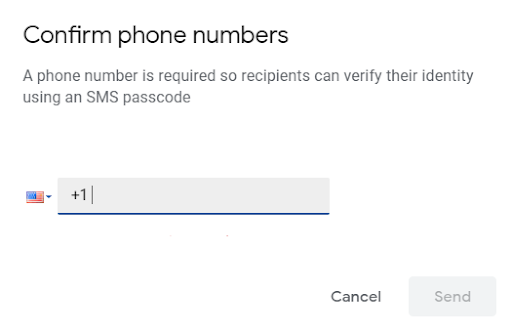
Step 5. You can access your message in your Sent folder, where you’ll be able to disable any of these options at any time.
Now for how a recipient opens a confidential email…
Receiving Emails in Confidential Mode
There are two types of recipients when you consider using confidential mode: Gmail users and non-Gmail users.
When a Gmail user receives a confidential message, it’s relatively straightforward:
Firstly, the Forward button is disabled, and a banner explains that the recipient “Won’t have the option to forward, copy, print, or download this email.” The email, otherwise, looks exactly the same as normal.
Secondly, when the email is set to expire, it disappears altogether.
For non-Gmail users, it’s more tricky. When they receive a confidential email from a Gmail account, it appears as a link that they need to click on to view the email in a browser.
Although it works, it’s a little cumbersome.
A note about your email security in confidential mode
It’s worth bearing in mind that, although Gmail’s confidential mode is meant to increase email security, email is never completely secure. Messages are sent and received unencrypted and are easily intercepted by hackers. Encrypted email can, of course, be set up, but this just isn’t a feature of Gmail. Thankfully Right Inbox are close to releasing a feature that will allow you to encrypt emails within Gmail.
Gmail Confidential Mode — Frequently Asked Questions (FAQ)
What is the purpose of Gmail Confidential Mode?
It is designed to protect the information contained within the email so that it can’t be recreated or passed on to unauthorized recipients.
Can someone forward my email if I sent it in Confidential Mode?
Gmail Confidential Mode is designed to prevent people from forwarding your message. However, keep in mind that recipients can always take screenshots or copy the information via other means.
Do emails sent in Confidential Mode disappear?
Yes, you can set an expiration date for your email in Confidential Mode. However, that doesn’t mean that your email was not copied in some other form before that point.
Is Gmail Confidential Mode really secure?
It certainly makes it more difficult for someone to pass on the contents of your email by disabling forwarding and deleting the email after the expiration date. But you should consider the nature of the email you are sending, and assess the risks of that content being leaked — assuming that a bad actor can always divulge the information received.
In Summary
Gmail’s confidential mode is a feature that’s been introduced to enable users to gain some control over sensitive messages, stopping emails from being passed on, downloaded, or kept in inboxes for longer than they need to be.
That said, it has its limitations, both from a usability and a security point of view.
Gmail’s confidential mode meets users halfway. It’s clearly most beneficial for Gmail to Gmail users, from a user experience point of view. But, because it’s not secure, it’s worth saving confidential mode for messages that don’t contain highly sensitive data such as bank details.
Track emails, email reminders & templates in Gmail for free
Upgrade Gmail with the features it’s missing
Add to GmailDavid Campbell
David Campbell is the editor of the Right Inbox blog. He is passionate about email productivity and getting more done in less time.