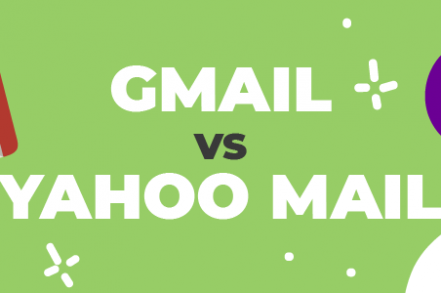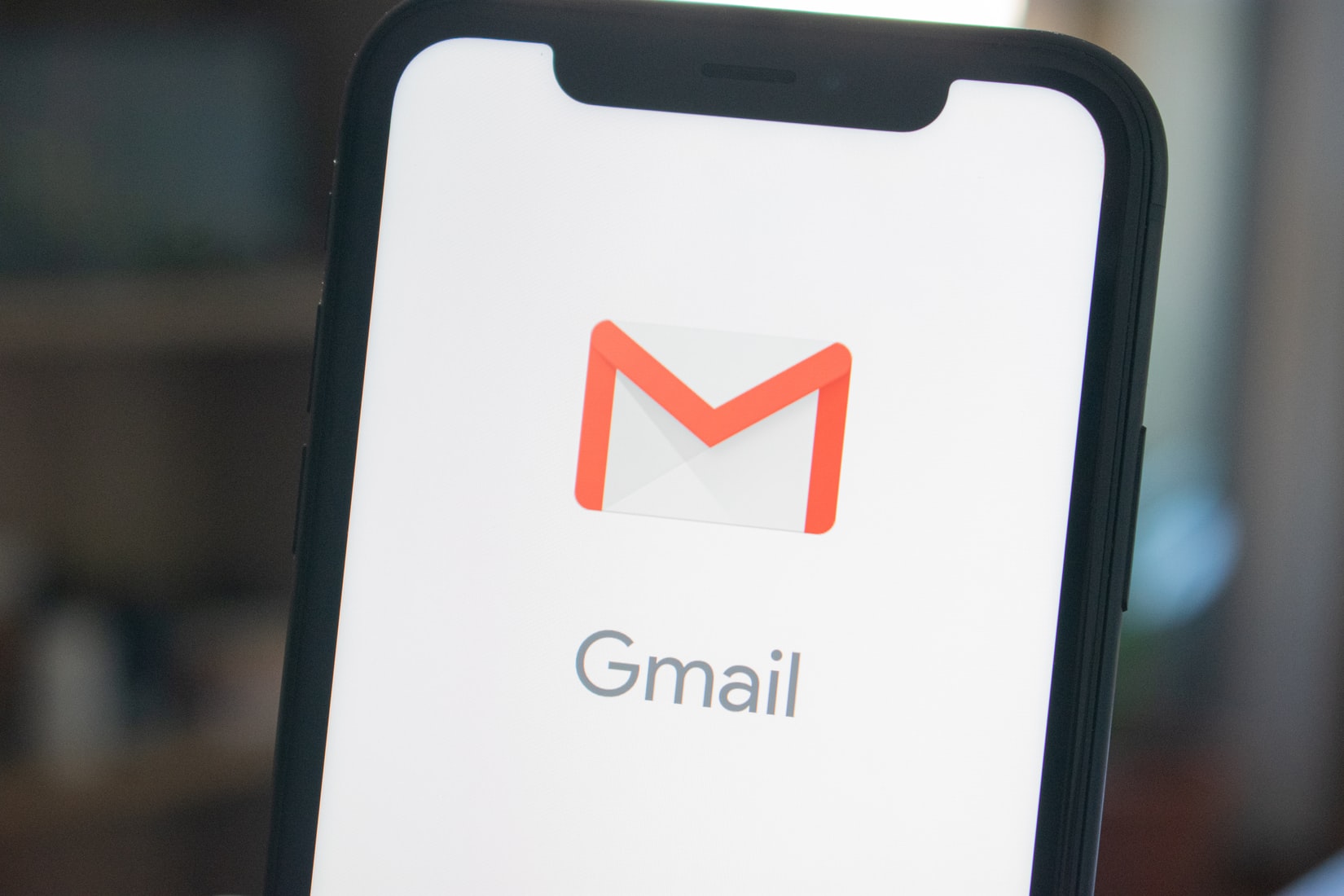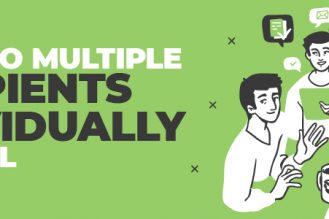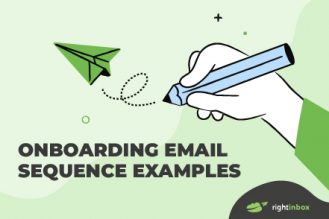When choosing your email service, it can be tricky to find a platform that checks all your boxes. That’s why it’s important to look at the comparisons of Gmail vs Yahoo Mail.
Yahoo Mail and Gmail have their similarities – for starters, they’re both free – but they also differ in a few key ways. By comparing them directly, you’ll benefit from a better understanding of their pros and cons so you can make a more informed decision.
Layout and Usability
Gmail
Gmail’s interface is user-friendly with a rather plain design.
Confusingly, folders are called “Labels” in Gmail, although they’re ostensibly the same thing. You’ll find all the usual labels (Drafts, Sent, Inbox) in the left hand menu, and you can scroll to find more – including those you’ve created yourself.
The large Compose button sits above your folders, but the default Compose window is frustratingly small.
Below your labels is the user-friendly Google Hangouts pane. The chat icon can be found at the bottom left of the screen but is so small that it could easily be missed.
Gmail lets you organize your inbox into tabs (e.g. Primary, Social, Promotions), and you can also choose whether to group your emails into conversations. A relatively new feature lets you view attachments without needing to open the email which is a real time-saver.
One downside of Gmail is that the address book isn’t easy to access, as it’s stored in a separate app. “Google Contacts” is located in the apps menu (the 9 dots) in the top right hand corner of the Gmail interface.
Yahoo
Yahoo mail also offers a clean and user-friendly design. Folders are accessed in the left-hand menu, with a Compose button sitting directly above them. When you click “Compose,” a blank email appears in the main screen instead of as a new window.
In the right-hand pane, you can hover over icons to locate your calendar, contacts, messenger, and notepad.
Folders in Yahoo Mail aren’t as flexible as Gmail’s labels, although you can create a hierarchy of folders, and there are over 200 filters available to automatically sort your incoming mail.
Storage and Sending Limits
Gmail
Gmail users are given 15GB of free storage capacity, which should be enough for most users.
On premium plans, you can pay for extra storage. $2 per month will get you 100GB, and for $300 per month you’ll receive 30TBs.
Outgoing emails are limited to 50MB, although Google Drive is an option for files that exceed this amount.
Yahoo
Yahoo mail gives its users a whopping 1TB of free storage. It’s unlikely that you’d need more, but Yahoo doesn’t provide any extra storage options even if you did.
25MB is the maximum outgoing email size, although you can attach up to 100MB using the Large Files feature.
Mobile App
Gmail
The Gmail app is available for iOS and included by default on all Android smartphones.
To access your folders in the Gmail app, you swipe left to right. There, you’ll see your inbox broken into categories (Primary, Social, and Promotions by default) and your folders/labels listed below.
The interface is intuitive, with an obvious icon to indicate how to compose a new message, for instance.
The search bar appears top and center, allowing for easy browsing of your emails, and you’re given the option to get push notifications to alert you to incoming mail.
Yahoo
Yahoo Mail app is almost identical to the Gmail app, with folders appearing when you swipe right.
While almost every aspect of the user experience is the same as the Gmail app (aside from the intrusive advertising), Yahoo Mail does offer you more options for customizing your background theme. You can also delete messages from within your push notification – a feature not yet available for Gmail app users.
Additional Reading: Gmail vs Outlook: Which Is Better in 2024?
Advertisements
Gmail
Whilst Gmail does allow sponsored advertising, it’s relatively unobtrusive. If you’ve organized your inbox into tabs, you won’t see any ads at all. If you haven’t, you’ll see just two small text-only ads immediately below and above the email panelist.
Yahoo
Yahoo Mail’s ads are one of the tool’s main drawbacks. The first thing you notice when you log into your emails is the large vertical banner on the right-hand side of your screen. On the left-hand side below your folders are yet more sponsored ads.
And it doesn’t stop there. The most intrusive thing about the advertising is the annoying ads that look like unopened emails. That said, you can subscribe to a premium plan to enjoy an ad-free experience.
Virus and Spam Handling
Gmail
Gmail’s malware and virus checking is thorough, removing almost all risk of your computer getting infected. Google is constantly updating its malware software, so you can rest assured that you’re getting the most up-to-date virus scanning.
Gmail also copes well with spam, scanning all incoming mail for unusual patterns. As a result, it has a pretty good hit rate of sending unwanted emails straight to your spam folder.
Yahoo
Yahoo Mail’s main selling point is it’s award-winning virus protection and spam-sorting.
Not only is your email secured behind a two-step authentication when you log in, but the virus scanning algorithm blocks-by-default any remote images or other harmful content. All connections to Yahoo Mail via webs, apps, IMAP, POP, or SMTP, use encryption by default.
What’s great about Yahoo Mail is that it offers you the option to create disposable email addresses that are linked to your account so that you can receive emails to your inbox from sites you may not trust without giving out your main email address.
Integration with an Instant Messaging (IM) service
Gmail
Gmail defeats Yahoo when it comes to inbuilt integration with instant messaging services.
You can quickly send instant messages to your online contacts with the “Hangout” option available in Gmail. You’ll find it on the left sidebar of your inbox.
The best thing about instant messaging with Gmail is that you can do email-related work and chat with people at the same time on the same screen, without ever leaving your inbox!
Yahoo
While Yahoo mail also offers instant messaging, it is not as easily accessible and handy as Gmail.
This is because Yahoo mail is a separate service from Yahoo’s instant messenger. As a result, every time you want to chat with someone on Yahoo mail, you’ll have to open a separate chat bar to connect. This can get really intrusive and annoying at times.
Supported Languages
Gmail
By supporting over 75 languages, Gmail defeats Yahoo in this category as well.
You can simply switch between hundreds of virtual keyboards and transliterations offered by Gmail.
You can also use the Input Method Editors (IMEs) to convert your keystrokes into characters of different languages. So, for example, you can write in Chinese or Japanese with your English keyboard using an IME.
To switch to another language in Gmail, simply go to “input tools” in the Language section under settings. Then, select the language you want, and that’s it!
Yahoo
Although Yahoo doesn’t support as many languages as Gmail, multilinguals still shouldn’t have a problem using the platform. This is because it still supports 27 languages, including all the major and some of the lesser spoken languages.
You can choose a different language in Yahoo by going to Account Info > Preferences, and selecting the desired language from the drop-down list.
In Summary
When you’re choosing your email service provider, you can’t go wrong with either Gmail or Yahoo.
Each has its pros: Gmail has the might of Google behind it, and offers a rich variety of functions; Yahoo offers astonishingly large storage and top-notch virus protection.
But at the same time, neither is perfect: Gmail has some annoying oversights like the tiny compose window, the drab interface, and the inability to retrieve deleted emails after 30 days. Meanwhile, Yahoo is plagued by ads and lacks a smart folder facility.
If email extensions are an important ranking factor to you then Gmail is the clear winner. Gmail extensions such as Right Inbox allow you to schedule emails to be sent later, send email follow-ups, and track emails straight from your Gmail account.
Consider which advantages are most useful to you and which disadvantages you’re willing to live within your next email service.
Track emails, email reminders & templates in Gmail for free
Upgrade Gmail with the features it’s missing
Add to GmailDavid Campbell
David Campbell is the editor of the Right Inbox blog. He is passionate about email productivity and getting more done in less time.