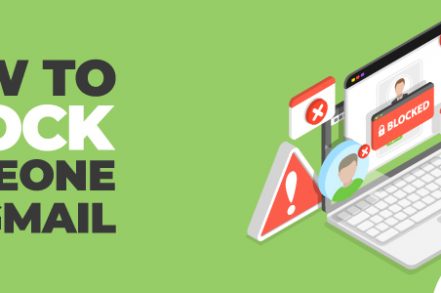Gmail is used around the world by almost two billion people. And it’s clear to see why, with it’s free and powerful email interface.
You might be using Gmail for business communications, prospecting, recruiting, personal use, school use, or financials. But regardless of what you use it for, you could need to block someone.
So in this article, we’ll cover how to block someone in Gmail for desktop, Android, and iPhone.
Reasons Why You Might Need to Block Someone
- Marketing Emails – We all sign up for deals or promotions from companies from time to time. But some senders take advantage of having your email by sending you too many promotions. You may simply decide you are no longer interested in that company’s offerings and unsubscribing isn’t an option.
- Rudeness – It’s true, it can be harder to convey the right tone or expression when communicating in writing. But occasionally, it is obvious that someone is being rude and causing negative emotions via email. If that’s the case, blocking is a natural solution.
- Spam – If you’re getting strange emails from new senders, that should be a red flag. Anyone asking you for personal information, financial assistance, or for a signup on their new site is probably spam. It’s best to block them and move on.
- Harassment – Unfortunately, some people may be using email to harass, stock, or otherwise bother someone purposely. You deserve to have peace in your digital space, like anywhere else.
How to Block Someone on Gmail: Desktop
Blocking a Gmail contact is pretty straightforward, taking just a few quick steps:
Step 1: Open your Gmail from your browser.
Step 2: Locate an email from the sender you’re trying to block.
Step 3: Press the three-dot menu in the top right corner of the email.

Step 4: Click on the Block option.
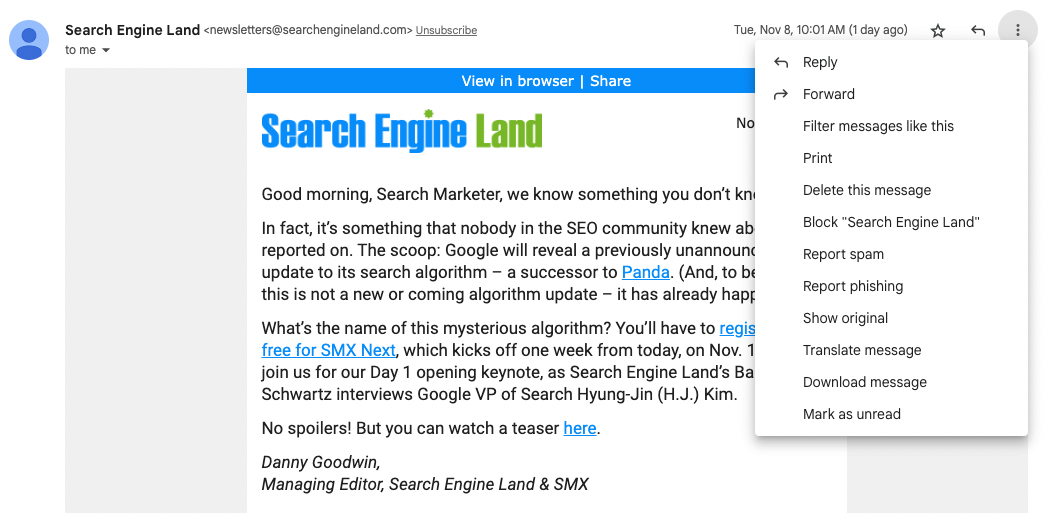
Step 5: There will be a popup for confirmation. Click confirm.
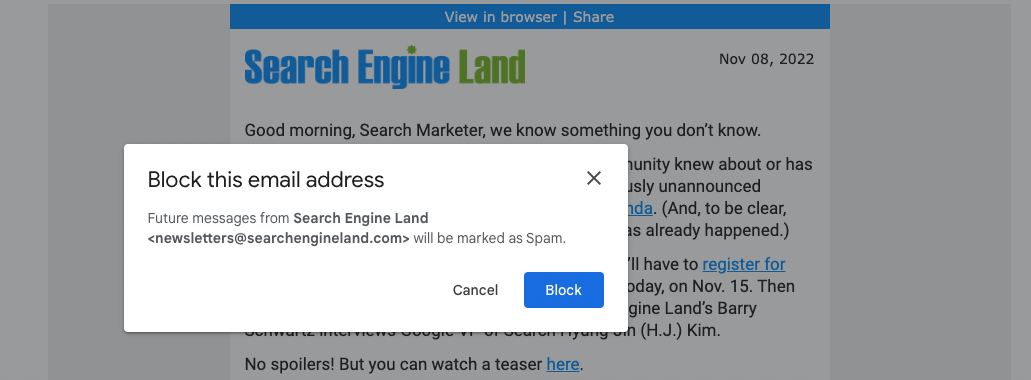
That’s it — they are now blocked.
How to Block Someone on Gmail for Mobile (Android and iPhone)
While the steps are a little different, blocking someone on Gmail for mobile is not complicated either:
Step 1: First, open your Gmail mobile app.
Step 2: Open an email from the sender you wish to block.
Step 3: Tap the three-dot menu (located at the top right)
Step 4: Tap the block option
Step 5: Tap confirm — now that sender is blocked.
How to Improve Your Gmail with Right Inbox
There are a lot of email tools for Gmail out there. But what is Right Inbox and what makes it special in its ability to improve our Gmail experience? First things first:
What is Right Inbox?
Right Inbox is a Chrome extension for Gmail. It integrates directly with your Gmail inbox and provides a plethora of powerful features to enhance organization and productivity.
So what precisely can Right Inbox do? Let’s look at some of its key features:
Email Tracking – See exactly who opens your clicks your emails, and when. Know how your prospects are responding to every email.
Email Sequences – Create automation sequences to streamlining email marketing. Never waste time with manually timing or sending out emails.
Email Signatures – Make custom, dynamic signatures that make the right impression. You can have unique signatures depending on your recipient.
Email Reminders – Never miss an important followup or email response again. Get desktop or Gmail reminders like clockwork.
This only scratches the surface of what Right Inbox can do. Click here to learn more about its powerful productivity-boosting features.

Best Practices for Keeping Your Gmail Account Secure
Unwanted and suspicious emails are an unfortunate but unavoidable part of the email world.
Most of the time, these emails are nothing more than annoying marketing messages. But sometimes, they can contain dangerous links and viruses that, if opened, can compromise the security of your account.
That’s why it’s crucial to take steps for securing your Gmail account, especially when it’s linked to so many other digital accounts. And here are some of the ways you can do that:
- Always keep your software updated to the newest version. This includes your antivirus, browser, mobile Gmail app, and device operating system.Newer versions are equipped with better security patches and are a harder target for scammers.
- Use strong passwords and turn on 2-step verification for an extra layer of security.
- Turn on alerts for suspicious activity. This way, Gmail will notify you about any unusual activity on your account. One example is a login from a device that you don’t usually use.
- Avoid adding any lesser-known extensions to your Gmail account. Extensions require dozens of permissions to run, which makes your account vulnerable. So always add extensions from credible, popular companies to your account.
- Report suspicious emails without opening them. Select an email (without opening it) and click “Report spam” from the action bar.
- Never open links and attached files from unknown or suspicious senders. They can contain harmful elements that can compromise your account.
- Go to the “Browser connection” in your account settings and choose “Always use https”.
Block Someone on Gmail FAQs
Can I permanently block someone on Gmail?
Once you block someone, all of their future emails will be automatically redirected to the spam folder until you choose to unblock them again.
Can I block multiple people on Gmail at once?
Yes. To do this, select all the senders you want to block and then click on the “Report spam” option from Gmail’s action bar.
Do people you block on Gmail get notified about it?
No, the person you block does not receive any notification (by Gmail or any other third-party app) about your action.
Can I receive emails from blocked users on Gmail?
Yes, one of the reasons you may still get emails from blocked senders is email spoofing. This is when your sender disguises their email under a forged email address.
How do I unblock people on Gmail?
Click the gear icon and open settings. Then go to “Filters and Blocked Addresses” and find the person you want to unblock. Finally, click the unblock button in front of your chosen email address and confirm your selection.
Conclusion
At the end of the day, Gmail is the inbox home of most professionals. And when navigating your email, it’s almost unavoidable to get a few emails from senders that you simply don’t want to receive anymore.
When that happens, the last thing you should do is to simply accept it. Instead, follow the step by step instructions above and make sure you can block problematic senders on Gmail quickly and permanently. That way, your focus can return to where it belongs.
Track emails, email reminders & templates in Gmail for free
Upgrade Gmail with the features it’s missing
Add to GmailDavid Campbell
David Campbell is the editor of the Right Inbox blog. He is passionate about email productivity and getting more done in less time.