There are many reasons why you may want to embed a YouTube video into an email.
For starters, it helps with engagement – if you’re sending proposal emails or business emails, the recipient doesn’t have to navigate away from the email in order to view the video. If you’re sending personal emails, you can quickly share a fun video, and the recipient is more likely to watch it if it’s directly within the email. Videos are similar to GIFs in emails in that they bring a funnier side to emailing.
Videos are now part of everyday life – so don’t make people work hard to watch them.
Why Should You Embed Video in Email?
The reasons for embedding video in email range from entertainment to improved business outcomes. Here are some of the primary reasons why video it’s a good idea:
1. Increase Engagement – If you’re sending an email to a client, it needs to stand out. Everyone sends text emails, but how many people are sending them embedded videos as well? They’re much more likely to reply back if you embed a video.
2. Mix It Up – Emails don’t have to be boring. Spice them up with videos that brighten your recipients’ day.
3. Analytics – You can add tracking to your embedded videos to see who watched it or not. This also helps you gauge how effective your subject line copy is at getting people to open and interact with your messages.
So how do you go about embedding YouTube videos into Gmail?
There are two ways to do this: with Google Drive or with YouTube itself.
While it’s easier to embed with Google Drive, the recipient will only see the embed in their emails if they have a Gmail account.
If you know the recipient doesn’t have Gmail, then you may want to choose the YouTube method.
Either way, they are both pretty simple. Here’s how you do it.
Embedding YouTube Videos With Google Drive
Step 1. First off, log into your Google Drive account using your Gmail account.
Step 2. Make sure you have a folder in Google Drive where you want to keep the video.
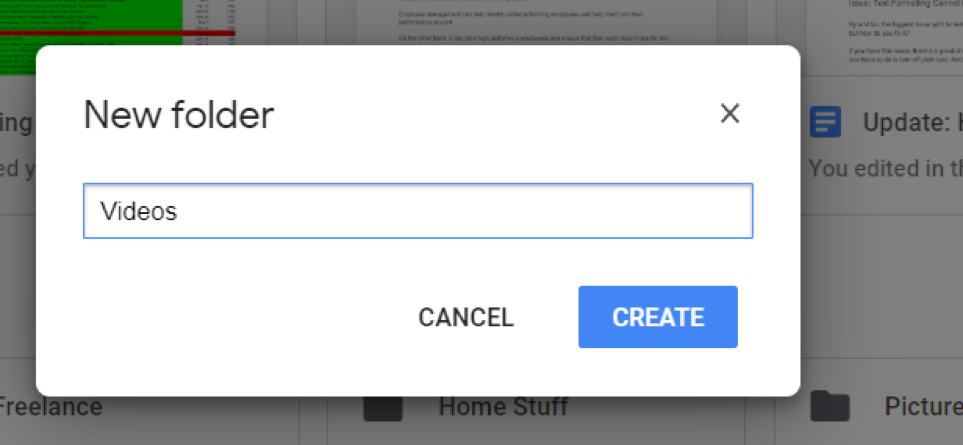
Step 3. Drag the video from your computer into the folder that you have just created.
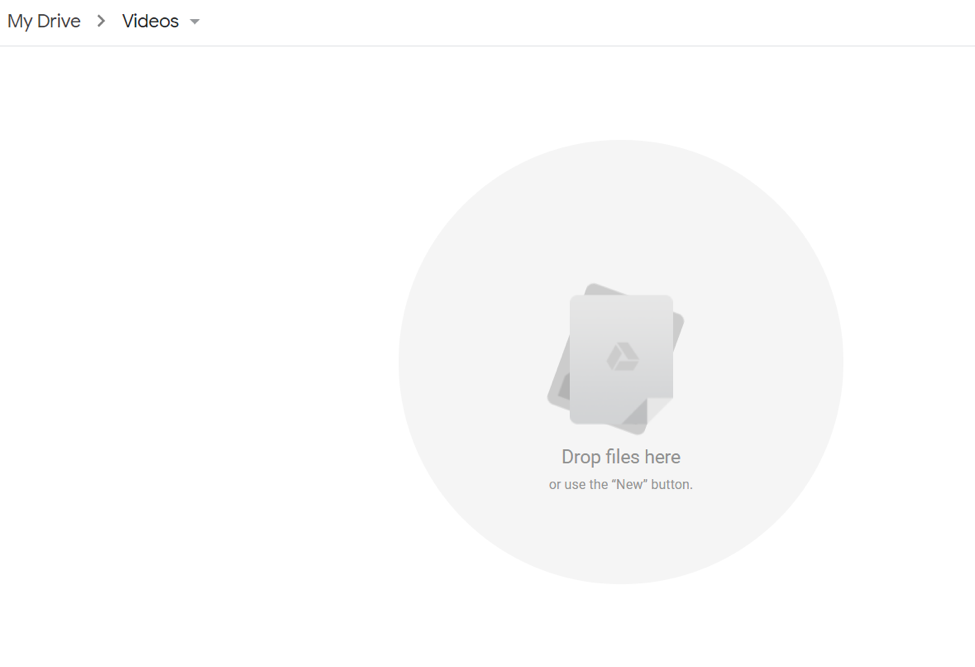
Step 4. Simply right click on the video and choose Share.
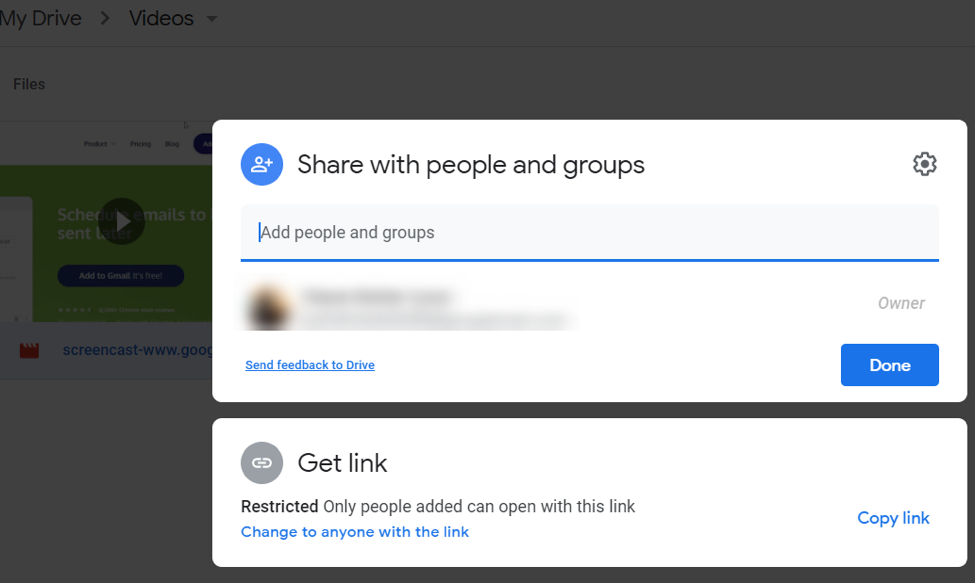
Step 5. Select Permissions, and then you can choose whether the recipient can only view the video or if you want them to be able to comment on the video.
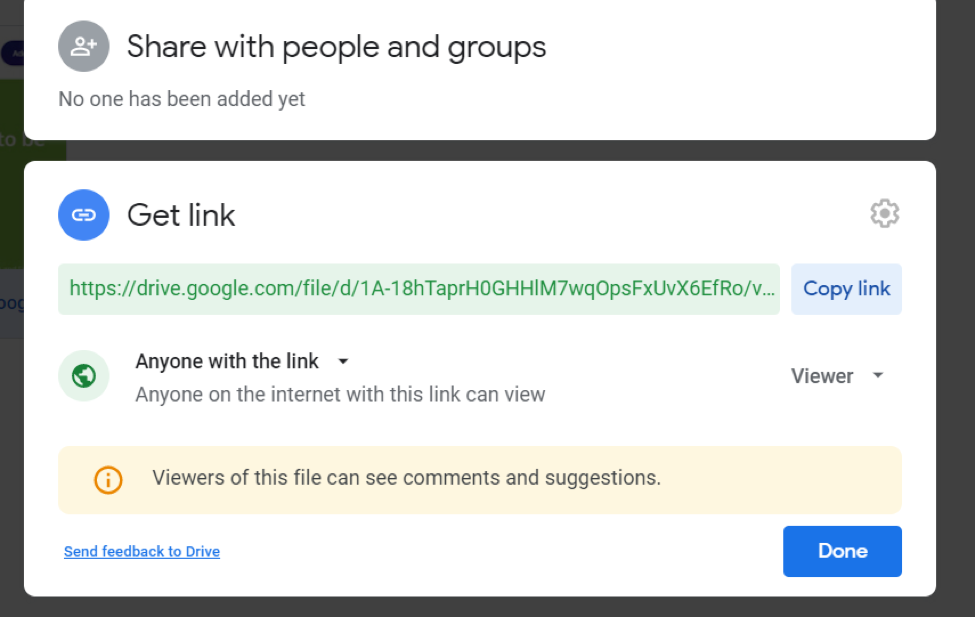
Step 6. Copy the link you have just created.
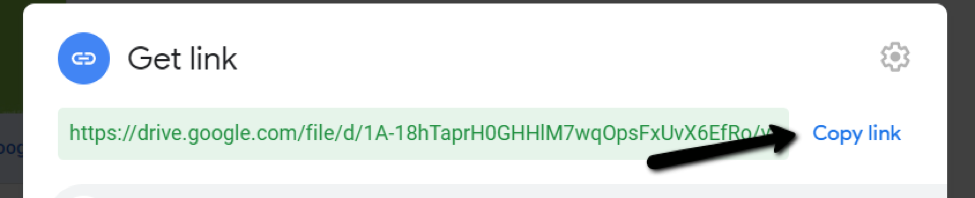
Step 7. Open the email in Gmail that you would like to add the video to and paste the link.
Alternatively, you can use this method for Steps 6 and 7:
Alternative Step 6. Open the email that you would like to add the video to and click the Google Drive icon at the bottom to insert files using Drive.
Alternative Step 7. Choose the folder the video is stored in and click the Insert button.
Step 8. Send the email, and they should see the embedded video when they receive your email.
Additional Reading: 10 Best Youtube Chrome Extensions
Embedding YouTube Videos With YouTube
Step 1. First, you need to log in to YouTube using your Gmail account. Click on the menu option with nine little dots.
Step 2. From there, click the Upload button.
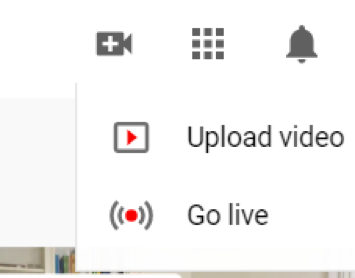
Step 3. Grab your video file and then drop it into the Upload section
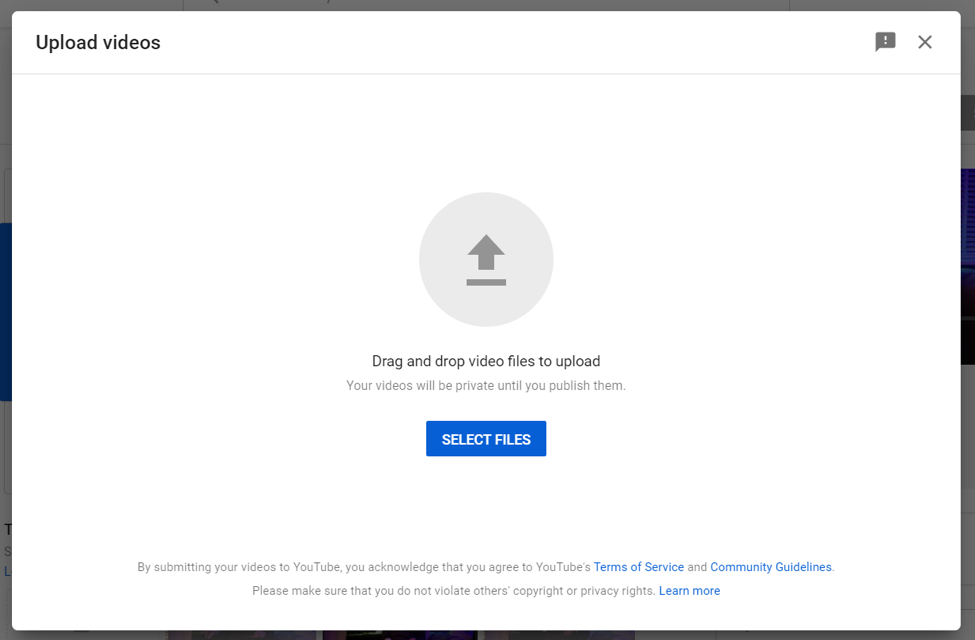
Step 4. Once it’s finished uploading, click Copy.
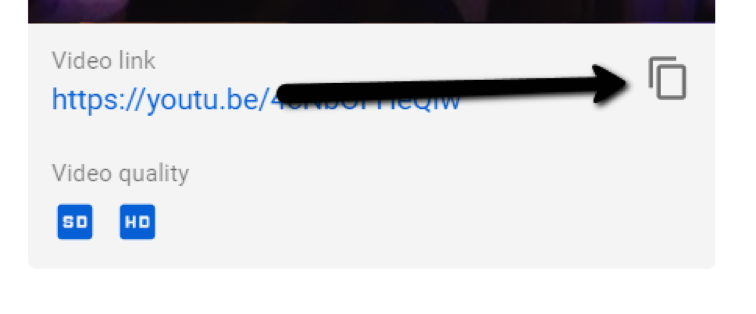
Step 5. Drop that into the email that you want the video to appear in.
Step 6. Click Send.
Step 7. When your recipient receives your email, they should now have the video embedded in their email and they will be able to play it without leaving the Gmail interface.
Make Your Emails Stand Out With GIFs in Emails
Right Inbox t allows you to insert GIFs into Gmail without leaving the email compose window . With Right Inbox living in your Gmail, the perfect GIF to finish off your email is just a click away. With a searchable library in Gmail it saves you time as you don’t need to jump to the Giphy site. Get inspired by trending GIFs, search per keyword and save your favorites to use again. Not only does the GIF’s in Gmail feature save you time it’s also free.
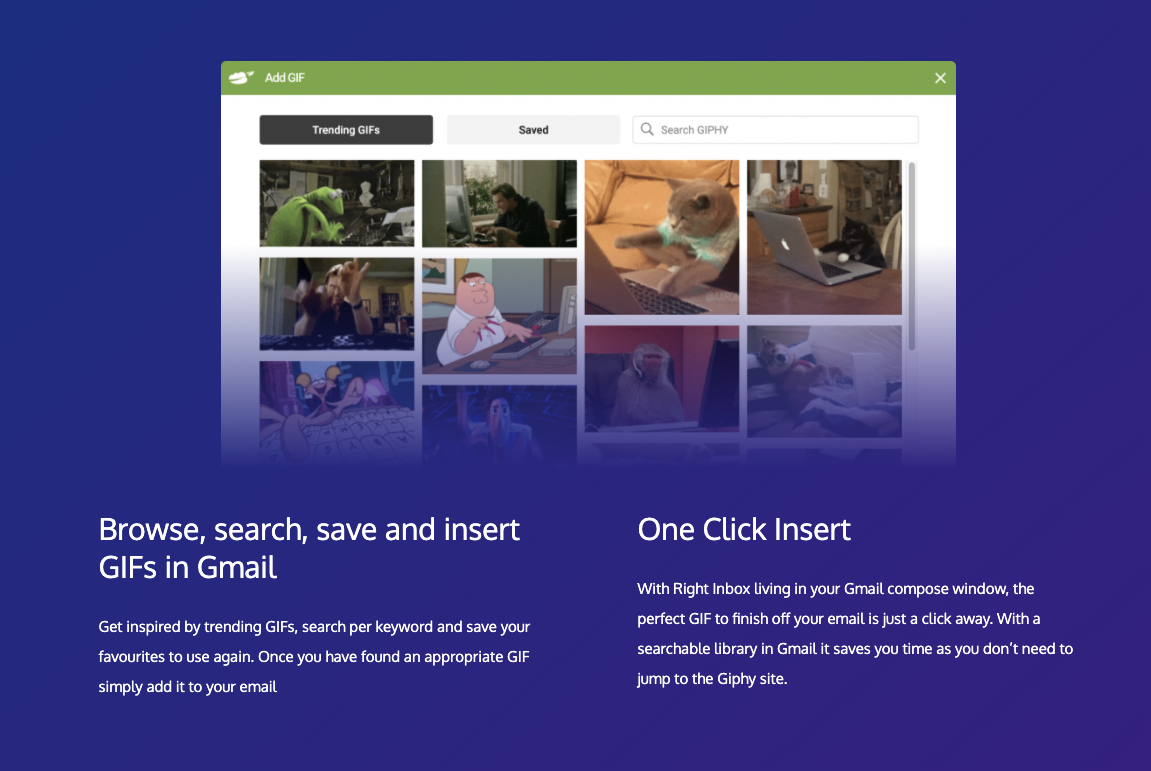
Track emails, email reminders & templates in Gmail for free
Upgrade Gmail with the features it’s missing
Add to GmailDavid Campbell
David Campbell is the editor of the Right Inbox blog. He is passionate about email productivity and getting more done in less time.




