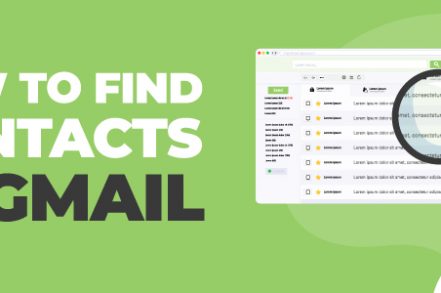Gmail Contacts is a very powerful but often underutilized feature within Gmail. Many users don’t even know it exists, and Google has done little to promote it over the years. However, it can be very useful – here’s what you need to know.
What Are Google Contacts?
When using Gmail, most people just type the email address that they need into the “to” field of their email, and the contact email appears.
However, sometimes you need more information – and that’s where Google Contacts comes in.
Google Contacts helps you keep all of the information about your contacts in one place: their name, email addresses, phone number, and physical address.
So how do you go about finding your Google contacts?
The Gmail Method for Finding Contacts in Gmail
Step 1. Make sure that you’re logged into Gmail and head to the top right-hand corner of your screen. Click the Google Apps button – that’s the one that contains nine little dots.
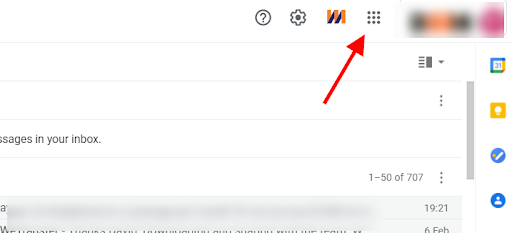
Step 2. You should now see a pop-up. Scan through the options and locate the Google Contacts app.
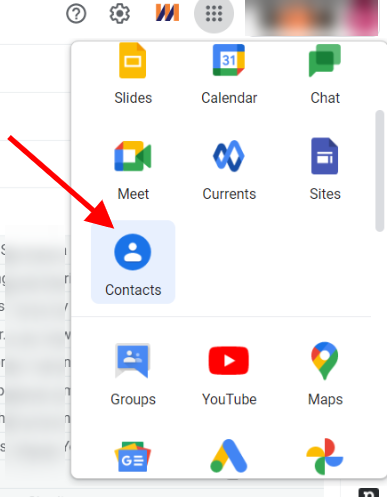
Step 3. Click that.
Step 4. You should now be taken to your contact list that Google has been building for you in the background.
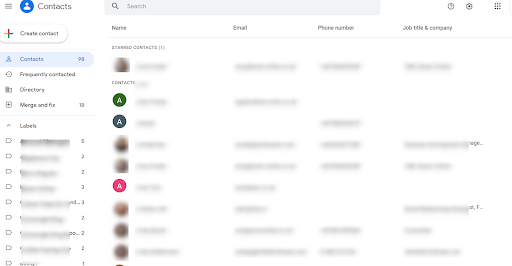
Step 5. All you need to do now is click the contact that you’re looking for or use the search function to find the contact that you’re after.
That’s it!
You can also access your Google Contacts app from the Google homepage – here’s how to do it.
The Google Homepage Method for Finding Contacts in Gmail
Step 1. Head to the Google homepage.
Step 2. Make sure you’re signed in to Google and then look for the nine dots icon in the top right-hand corner of your screen.
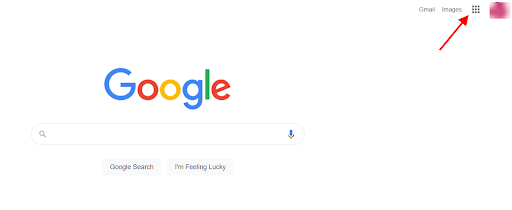
Step 3. You should now see the dropdown with all the Google apps on it.
Step 4. Locate the Google Contacts app and click it.
Step 5. That will take you to the Contacts app, where you can now search for or choose the contact that you need details for.
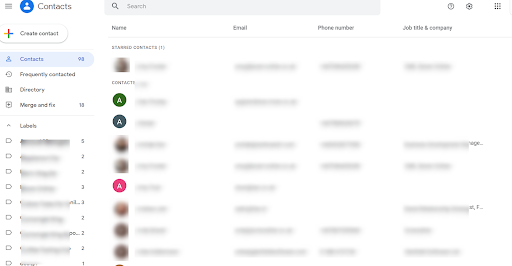
There you have it – two easy ways to search for and access your full list of contacts within Gmail.
An addition to accessing your Google Contacts via these two methods, you can also access them directly by heading over to contacts.google.com.
Now that you know how to find contacts in Gmail, learn how to add contacts to Gmail. Using Google Contacts to your advantage will bring your emailing to the next-level.
Benefits Of Using Contacts
There are a lot of benefits you can derive when you use contacts instead of leaving people uncategorized:
- Improve Delivery Rates – It’s true, when you make someone a contact you improve the likelihood that their messages will be seen in your inbox. That way you don’t miss out on any important or timely communications.
- Cohesion – It sends a certain kind of message to someone in their mind when you add them as a contact. It improves the relationship for business or personal reasons.
- Stay Organized – Getting a hold on your inbox is a crucial task. One of the ways to speed it up is to ensure you have your contacts labeled.
How To Create A New Contact (Step By Step With Screenshots)
1. Go to contacts.google.com
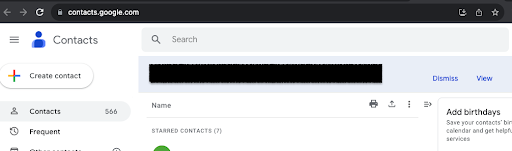
2. Click On Create contact
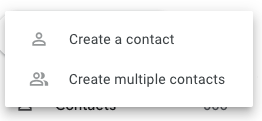
3. Click either Create multiple contacts or Create a contact
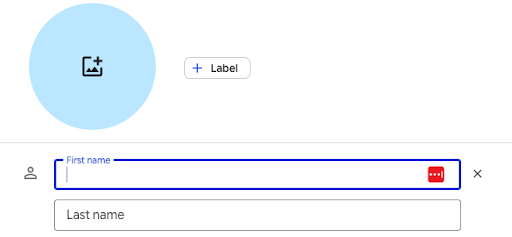
4. Add the information for that contact
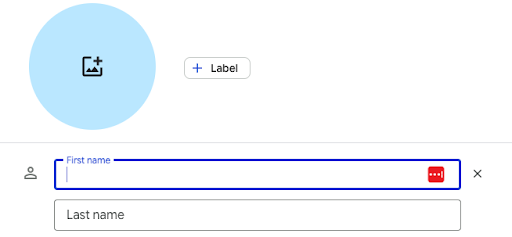
5. Click Save
Find Contacts In Gmail – FAQ (Frequently Asked Questions)
How can I manage my Gmail contacts?
You can find, edit, add, or delete contacts with ease. Just follow the friendly, step-by-step instructions in the article above.
How do you access records of Gmail contacts?
Log into your account. Then, click on the Google Apps icon in your inbox. Click Google Contacts. You’ll see a list of your contacts and you can begin making the necessary changes.
Can I sync my contacts to my phone?
Yes, however turning off syncing will then delete the Google contacts. They will not stay on your phone after the fact. So either import them into another program or keep syncing on.
What if I can’t see some of my contacts?
Navigate to the Contacts to Display portion of your settings. Change it to All contacts or create a customized list.
Track emails, email reminders & templates in Gmail for free
Upgrade Gmail with the features it’s missing
Add to GmailDavid Campbell
David Campbell is the editor of the Right Inbox blog. He is passionate about email productivity and getting more done in less time.