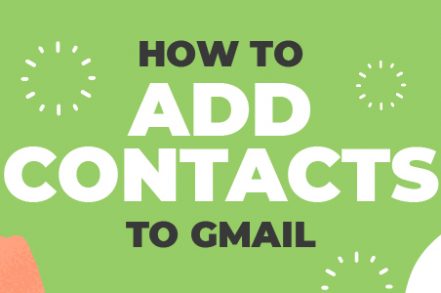How many emails do you think you receive on any given workday? 20? 50?
If you guessed 100, you’re getting a little closer.
Radicati reports that 124.5 billion business emails are sent every single day. The average office worker receives 121 emails a day. That’s a lot to contend with day in and day out, making inbox zero seem like a distant dream.
There are many ways to manage your inbox, from filters to simple email forwarding. By taking advantage of Gmail’s Contacts feature, you can keep your inbox streamlined and easier to manage and work with.
Here’s a quick guide to adding contacts to your Gmail account and editing them.
Adding Contacts As They Enter Your Inbox
The quickest way to stay on top of things is to add your contacts as they enter your inbox. It can be tedious to retroactively add contacts, so you’ll save time by taking care of them from the start.
Step 1. If you’re not already in your account, log in.
Step 2. Open up the email from the person that you want to add as a contact.

Step 3. Click the three-dot menu (or More menu).
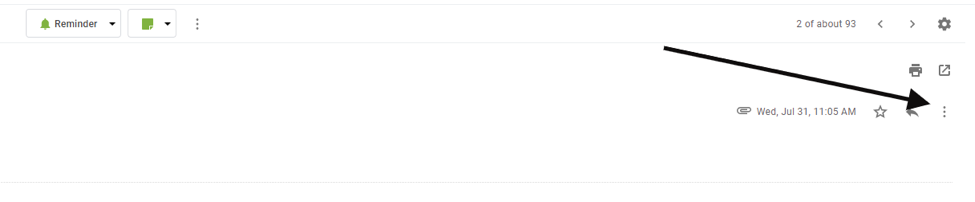
Step 4. When the menu appears, choose the person that you want to add as a contact.
Step 5. Click Add To Contacts List from the options. You can view your contacts at any time at https://contacts.google.com/.
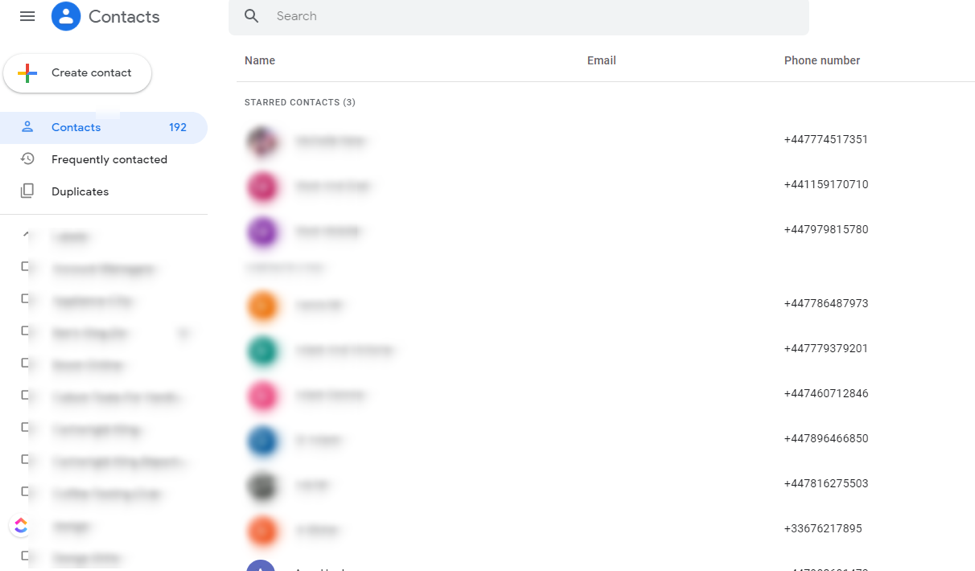
Step 6. You’re done – your contact has been successfully added.
Accessing and Editing Gmail Contacts
Once you get in the habit of adding your contacts to Gmail, it’s essential you keep those records up to date. As with adding contacts, make sure that you update them on a continual basis.
Step 1. Open Gmail in the browser of your choice.
Step 2. Choose the Apps icon from the menu.
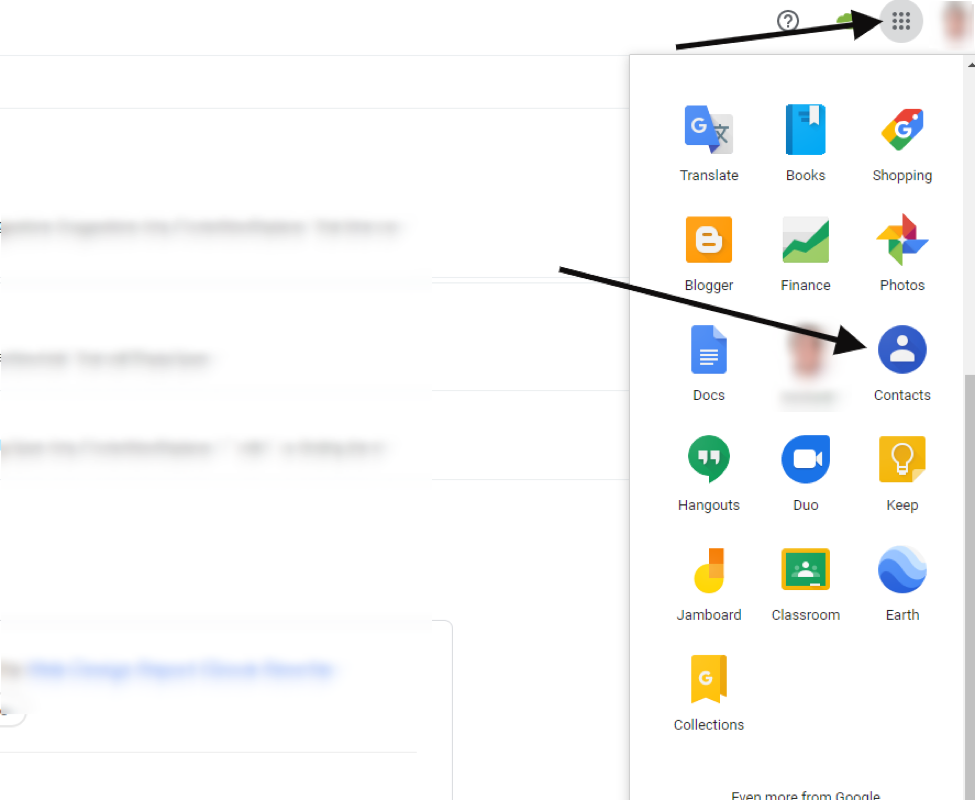
Step 3. Then choose Contacts.
Step 4. From there, you can access and edit any of the contacts that you have saved.
How to Import Contacts into Gmail
Often, you’re only going to want to import one contact at a time, but there are times where you may need to import multiple contacts at once. As with many things in Gmail, Google has made this pretty simple.
Here’s how to do it.
Step 1. On the left navigation pane, you should see an Import option. Click this.
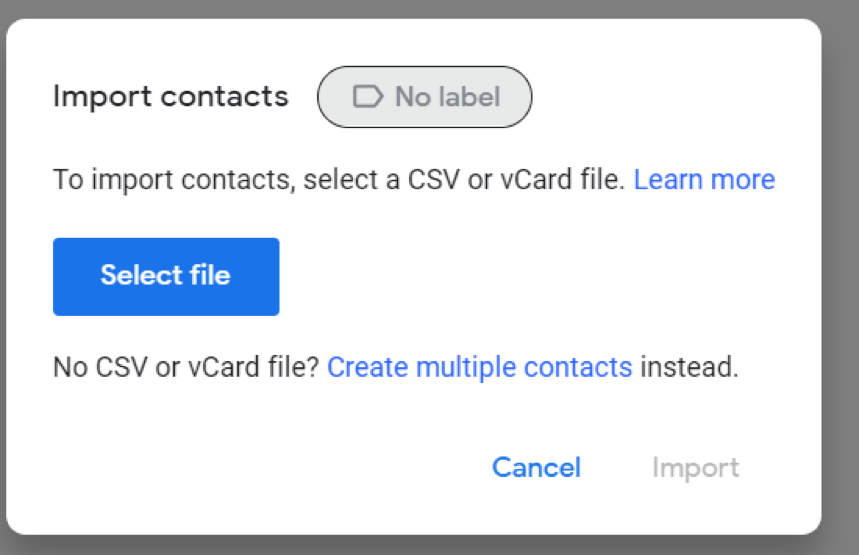
Step 2. Choose Select File if you have a formatted CSV.
Step 3. If you don’t, you’ll need to format your CSV into the format preferred by Gmail. The easiest way to do this is to export your current contacts into a CSV and then follow the same structure for the contacts that you’re importing.
Step 4. To get this export, you need to select Export and then choose Google CSV.
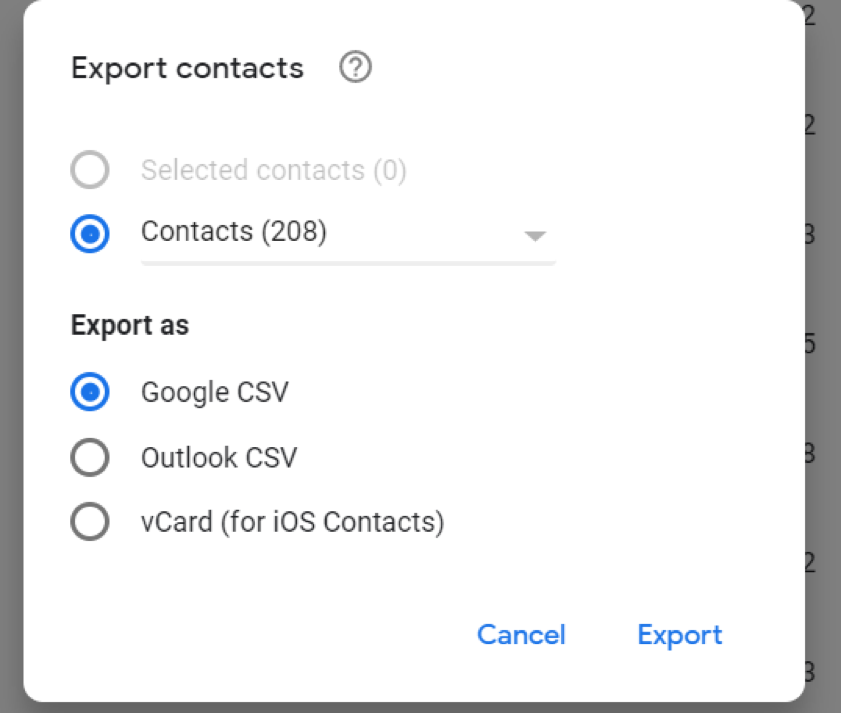
Step 5. Once the CSV downloads, delete all of the rows apart from the header, and you can use this to format the contacts that you would like to import.
Step 6. Save your file.
Step 7. Return to the Import section and click Select File.
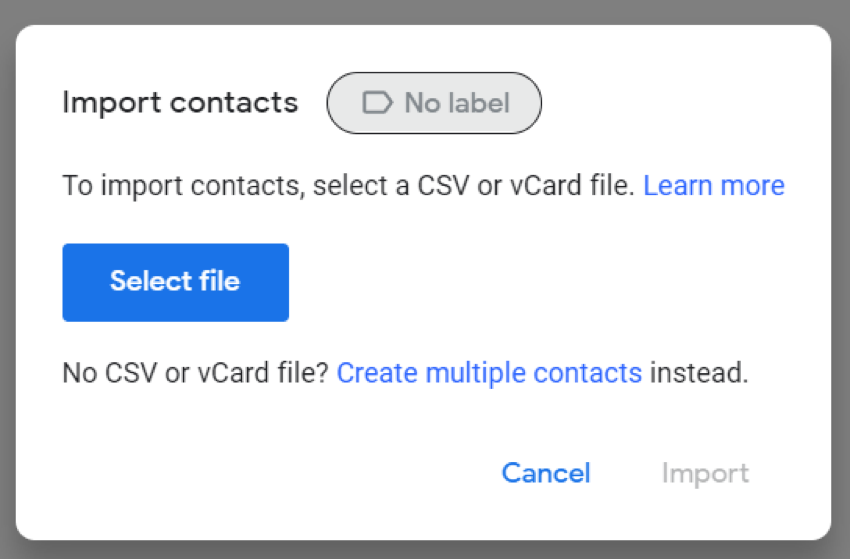
Step 8. Select Import.
Step 9. You should now see your imported contacts in your Contact list.
Additional Reading: How to Export Contacts from Gmail
How to Delete Contacts in Gmail
Deleting contacts in Gmail is an incredibly easy task.
So how do you go about it?
Well, you can either delete a single contact or multiple contacts.
To delete a single contact, follow these steps:
Step 1. Go to your contacts in Gmail.
Step 2. Select the contact that you would like to delete from your list.
Step 3. In the top right, you will see 3 Dots as a menu item. Click this.
Step 4. You should then see an option to Delete from the dropdown. Select Delete.
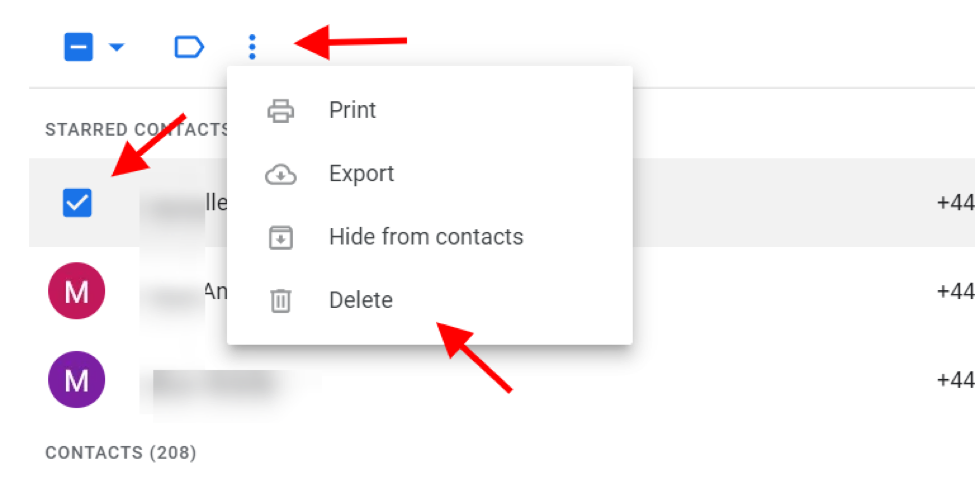
Step 5. That’s it. You’re done.
What if you want to delete multiple contacts?
Step 1. Go to your contacts in Gmail.
Step 2. To the left of the contacts, you will see a checkbox next to each one. Select the checkbox for each contact you want to delete.
Step 3. You should now see a new menu. Click the 3 Dots then select Delete.
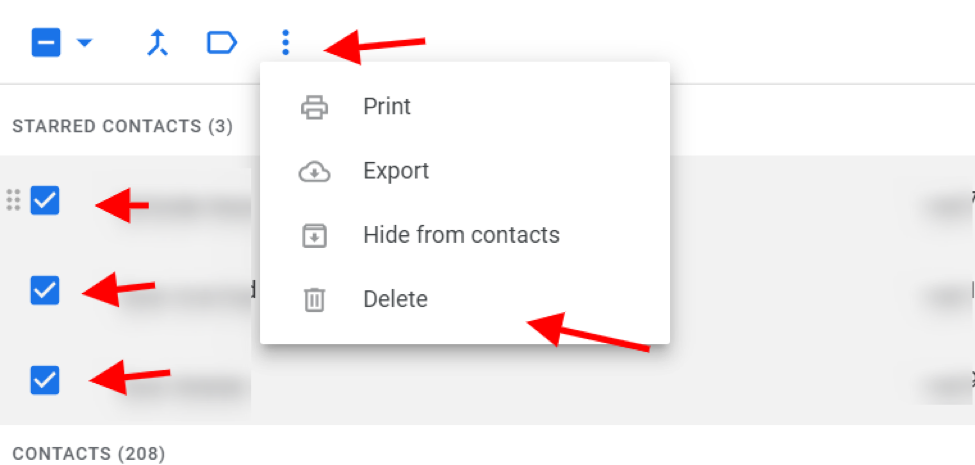
Benefits of Google Contacts
So why should you go to the trouble of adding and updating your contacts? How will organizing your contact list make you more productive? There are many good reasons to keep on top of this task:
- All your future contacts will be automatically merged with other contacts you have
- The people you contact most often will be added to the frequently-contacted list to keep your inbox working intelligently
- Duplicate contacts are automatically cleaned up by Gmail, helping keep your contact list streamlined
- Contacts can be imported or exported with the click of a button
- Contacts can be grouped together to keep your work and your family life separate
Gmail has many features that can help you stay on top of your inbox. Organizing your contact list is just one way you can work toward achieving inbox zero.
Using Right Inbox’s Private Notes Alongside New Contacts
Constantly adding new contacts to your contact list can get unwieldy fast. Using Right Inbox’s Private Notes feature, you can add contextual notes to a contact as soon as you add them.
Private Notes in Gmail allows you to keep relevant information stored with your contacts, so you can keep your contacts straight and never have to worry about forgetting anything.
Using Right Inbox to Sync With Contacts in a CRM
When multiple people are working with the same contacts, emails and context can easily get lost. That’s where Right Inbox’s CRM feature can help.
This feature allows you to quickly add an email thread to your chosen CRM (Right Inbox supports all the big ones). Never lose track of contacts and discussions again – even if you or your teammate isn’t included in the original thread.
How to Add Contacts to Gmail — Frequently Asked Questions (FAQ)
How do I add contacts in Gmail?
You can add contacts as they come into your Gmail ecosystem with a few simple steps. Follow the section above on adding contacts to Gmail.
What are the benefits of saving contacts in Gmail?
You might want to ensure that you receive important emails from colleagues, clients, and other senders. Furthermore, it helps you stay organized.
Can I import contacts into Gmail from other places?
Yes. You can import contacts a number of ways, such as using a spreadsheet. Follow the section above on importing contacts for precise steps.
Can I keep notes on contacts in Gmail?
Absolutely. Using a powerful tool like Right Inbox, you can keep private notes on your contacts to avoid confusion and to remind yourself about important follow ups.
Track emails, email reminders & templates in Gmail for free
Upgrade Gmail with the features it’s missing
Add to GmailDavid Campbell
David Campbell is the editor of the Right Inbox blog. He is passionate about email productivity and getting more done in less time.