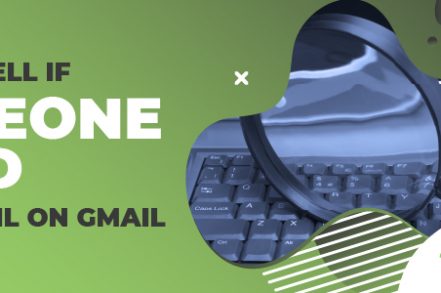There are three ways to check if someone read your email on Gmail:
- Read Receipts: Request a confirmation when the email is opened.
- Email Tracking Tools: Use apps like Right Inbox to track opens and clicks.
- Image Tags: Insert a tracking pixel in the email’s HTML to detect when it’s viewed.
Here’s a quick walkthrough of these three approaches.
*** Find out if someone read your email with this FREE Chrome extension ***
Method 1. A Read Receipt
A read receipt is a notification that tells you when your email has been opened. It helps confirm if the recipient has seen your message.
If you are a paid user of Gmail, you can request read receipts. Navigating the settings, you can turn it on or off fairly easily. A read receipt confirms if someone has opened (read) your email. Here’s how to enable read receipts:
Step 1: Enable Read Receipts in Settings
Log in to your Google Workspace Admin dashboard.
Go to Menu > Apps > Google Workspace > Gmail > User settings.
Find Email Read Receipts and choose the following option:
- Allow read receipts for all emails.
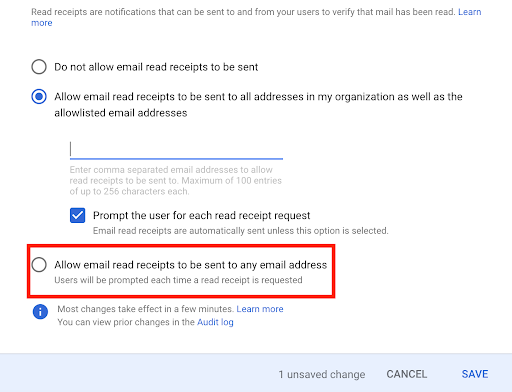
Save your changes. These should be applied instantly. However, it may take up to 24 hours to apply the changes.
Step 2: Request a Read Receipt When Sending an Email
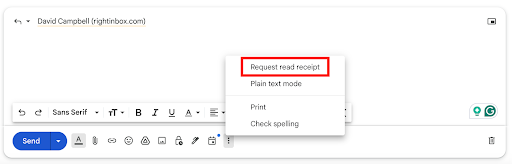
- Open Gmail and click Compose to start a new email.
- Click the three dots for more options.
- Select Request Read Receipt.
- Write your email and hit Send.
Quick note: Your recipients will need to approve read receipts for you to see them in your inbox.
Method 2. Using an Email Tracker
What is an Email Tracker?
An email tracker is software that you can install in your browser to see when someone opens or clicks on an email that you send. From here, you can collect vital information that helps you plan better marketing and communications campaigns.
With Right Inbox’s email tracker, there is nothing that the recipient has to do for you to know that they’ve opened the email. This feature even tracks if the recipient clicks on links within the email you send.
So how do you set it up?
![]()
How to Set up Email Tracking with Right Inbox [5 free credits per/month]
Step 1. Make sure you’re logged into Gmail and then open up the Compose window.
Step 2. Make sure you have the Right Inbox extension installed. Install from the Chrome store for free here.
Step 3. Navigate to the bottom menu and then click the little eye icon at the bottom.

Step 4. You then need to decide whether you want to click email opens, link clicks, or both.
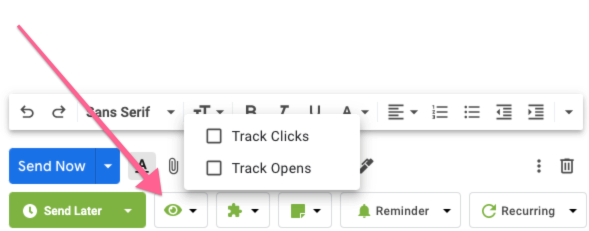
Step 5. You should be able to see real-time notifications of opens and clicks in the bottom left of your compose window.
Step 6. To see more detail you need to head over to your Sent folder on the left of the Gmail navigation.
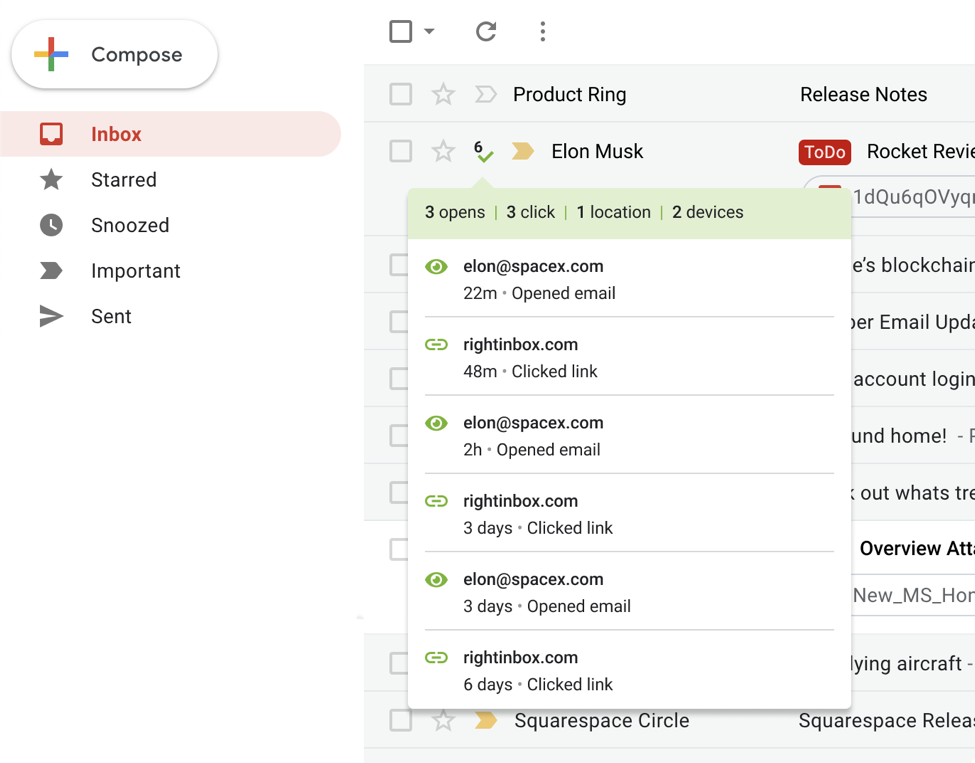
Step 7. You should see a little checkmark icon in the sent folder for emails that have been opened by the recipient. By hovering over that, you will see how many times that email has been opened, how many clicks links in your email have received, the location where the email was opened, and on what kind of device.
Method 3. An Image in an HTML Email
Using an image in an HTML email to see if your email has been opened is more reliable than read receipts and delivery receipts – and they don’t need the recipient to approve the receipt.
But how do they work?
You insert a small image into the email, which can sometimes be invisible – a small white square, for example. When the image is displayed in the recipient’s inbox (i.e., they open the email), data can be gathered. The data is typically the date of when the email was viewed and the time it was viewed.
There are some drawbacks to using the techniques mentioned above.
- Read receipts and delivery receipts often require the recipients to approve them. It’s not uncommon for some recipients to find this practice slightly invasive. You may find that they don’t even read the email.
- Gmail read requests cannot be used on personal Gmail accounts. Unless you’re a Google Workspace user you won’t be able to access them.
- Google will sometimes let the recipient decide whether they want to send the read receipt.
- Using an image in HTML requires a bit of technical knowledge.
So, these methods may not be the most reliable.
That said, Right Inbox provides a more reliable way to track if someone has read your email on Gmail.
Here’s how it works.
Pros and Cons of Each of Each Method
| Method | Pros | Cons |
| Read Receipts | – Fast and easy to use. – Works with any email. – Can see if emails are opened (if enabled). | – Not everyone enables read receipts. – Requires extra steps. – Not 100% reliable. |
| Email Trackers | – Doesn’t need recipient approval. – Works even if read receipts are disabled. – Tracks all emails automatically. | – Requires third-party software. – Needs setup. – May feel intrusive to some recipients. |
| HTML Image Tags | – No third-party software needed. – Easy to insert a small image. – Tracks views effectively. | – Not always reliable. – Requires technical knowledge. – Only available for Google Workspace users. |
Conclusion
While read receipts, delivery receipts, and image email tracking are viable options, they’re often not ideal.
That’s where Right Inbox comes in—it’s easy to set up and a reliable way to know if your emails have been read and how your recipients have engaged with them.
Plus, you get a wide range of productivity features that help you master Gmail. Examples include email reminders, automated follow-ups, private notes, signatures, templates, and more.
Sounds interesting? Head over to the Chrome store and try Right Inbox today. You’ll get five email tracking credits with your free account.
How to Tell if Someone Read Your Email — Frequently Asked Questions (FAQ)
How to Know if Your Email Has Been Read in Gmail?
You can use one of four methods to know if your email has been read in Gmail: HTML, read receipt, delivery receipt, and email tracker. Each of the four methods is explained step by step above.
Can You Tell if an Email Has Been Read in Gmail Without a Read Receipt?
Yes, you can tell if an email has been read in Gmail without requesting a read receipt. The easiest way to do that is to use an email tracker like Right Inbox.
Why Is There No Read Receipt Option in Gmail?
If you don’t see an email read receipt option in Gmail, you might be using a free account or the administrator of your Google Workspace account might not have enabled read receipts for all users.
Track emails, email reminders & templates in Gmail for free
Upgrade Gmail with the features it’s missing
Add to GmailDavid Campbell
David Campbell is the editor of the Right Inbox blog. He is passionate about email productivity and getting more done in less time.