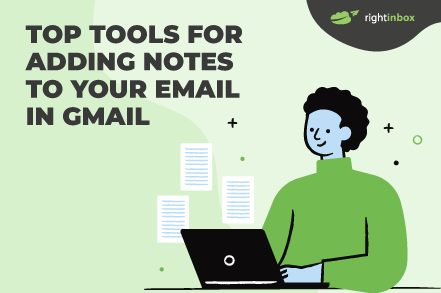In an attempt to keep track of important email information, some people cover their desks with Post-its, while others take disorganized notes in several digital locations.
A real productivity solution would be to store important email information without leaving Gmail. Do we have apps that let you do that?
Certainly, let’s check the top 4 solutions here:
1. Right Inbox
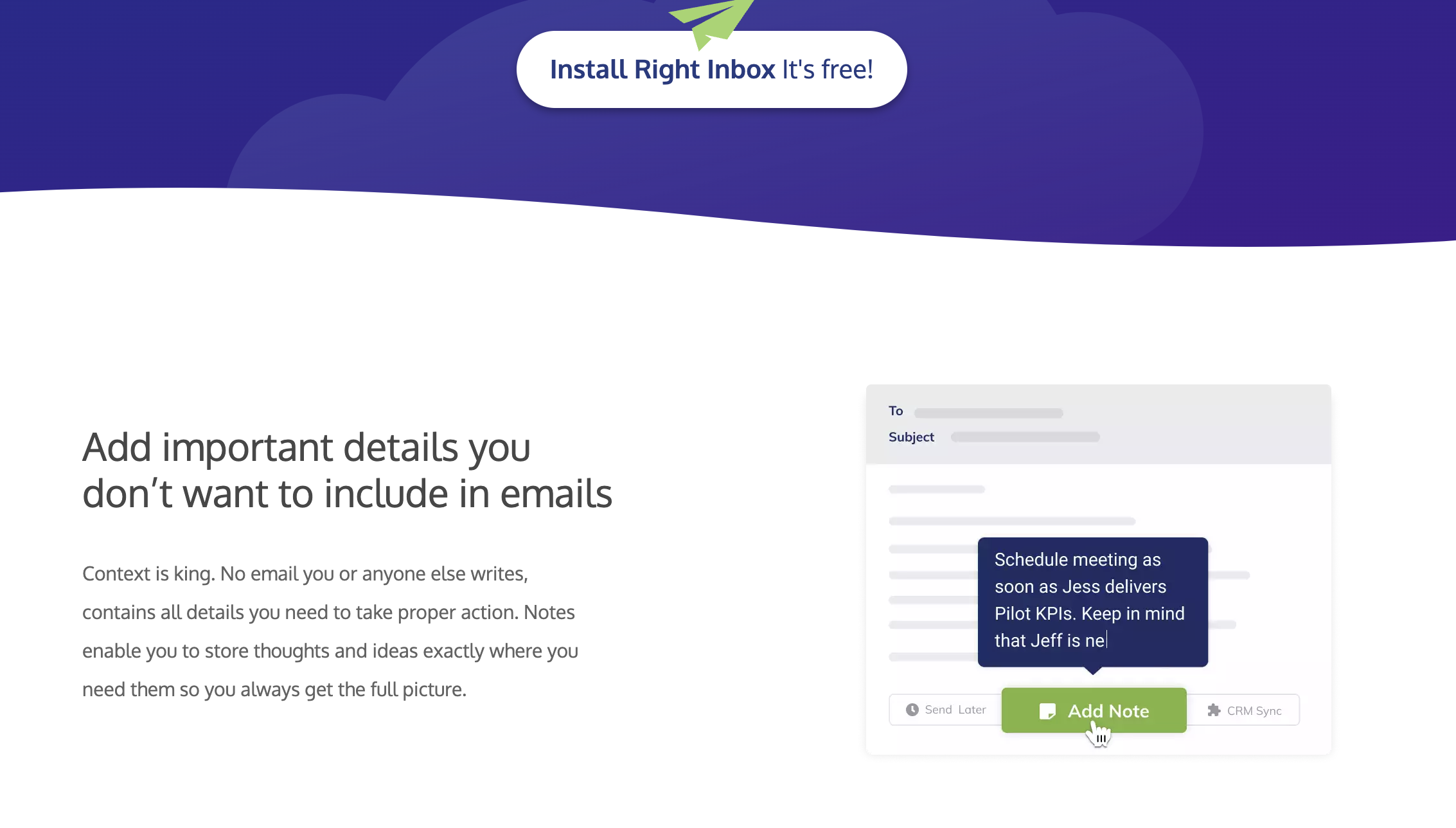
G2 Rating: 4.8/5 (6 reviews)
Capterra Rating: 4.1 /5 (14 reviews)
Right Inbox was founded in 2014 and later acquired by Ramp Ventures in 2018. It has over 100,000 downloads and 12,259+ reviews.
It’s a free Google Chrome extension that adds a bunch of helpful features to Gmail. These include:
- Email scheduling and reminders
- Email tracking
- Email templates
- Recurring emails
- Multiple signatures
- GIF embedding
- Email campaigns
- Personalized bulk messaging while mail merge
Adding Gmail Notes Using Right Inbox
Here’s how you can use Right Inbox to add notes to Gmail:
- Click on the notes icon at the bottom of the compose window.
- Enter your note in the provided space and click ‘Save Note’.
- Your note will appear when you hover the cursor over the notes icon in your message.
- To ensure your note gets saved, click on the arrow next to the notes icon and check the ‘Label as Note’ box.
- Your note will now appear in a new ‘Notes’ folder in the Gmail sidebar.
Given its features, Right Inbox is ideal for anyone who manages a large email volume, especially salespeople, recruiters, freelancers, and entrepreneurs.
Pricing:
The tool has a free version available alongside its Personal and Professional plans, which cost $7.95 and $14.95 per month, respectively.
2. Evernote
G2 Rating: 4.4/5 (2007 reviews)
Capterra Rating: 4.4 /5 (8163 reviews)
Evernote was founded in 2000 by Stepan Pachikov —- an American IT entrepreneur. It is a note-taking tool that helps you capture and manage ideas, projects, memories, to-do lists, and everything that you don’t want to miss.
From big company projects to personal moments, you can organize all the important information in one place using Evernote.
It now also offers the Evernote for Gmail add-on that allows you to save important emails to Evernote without leaving Gmail. It also lets you share your notes via Gmail. Other features include:
- Take and create notes anywhere on the internet
- Attach PDFs, files, photos, images, and documents to notes
- Integration with tools like Slack Microsoft Teams
- Insert note links into email drafts
These features make Evernote ideal for creative professionals and users who conduct lots of internet research.
Pricing:
Evernote offers a free plan called Evernote Basic.
Paid plans include Evernote Personal, Premium, and Team plans, which cost $10.83, $14.17, and $20.83, respectively.
3. Google Keep
G2 Rating: –
Capterra Rating: 4.7/5 (170 reviews)
Google Keep was launched on March 20, 2013, for web and Android operating systems. In 2015, it was made available for the iOS.
It allows you to:
- Create notes and share them with others
- Label notes for organization
- Color code notes
- Pin notes for quick access
- Create checklists, take voice notes, and add images to notes
- Access notes from any Android or iOS device
You can access it from Gmail by using the sidebar at the right:
You can also access it from within all other Google applications, such as Google Drive, Docs, and Sheets.
Pricing: Free
4. Gmelius
G2 Rating: 4.4 /5 (768 reviews)
Capterra Rating: 4.7 /5 (43 reviews)
Gmelius is a collaboration and automation platform for Gmail. It offers:
- Process automation, which allows you to use triggers to auto-assign emails, add conversations to the appropriate Gmail labels, and more
- Email sequences
- Drip campaigns
- Meeting scheduler
- Shared inboxes
- Shared Gmail labels and drafts
- Kanban boards
- Email templates
Gmelius also lets you add notes to emails and collaborate on them with team members in real time. You can @mention teammates to assign tasks or ask for feedback on a thread. Your team members or notes won’t be visible to email recipients.
Pricing:
Gmelius doesn’t have a free version, but it does offer a 7-day free trial for users to try it. The two paid plans — Growth and Pro — cost $29 and $45 per user per month, respectively. You get a discount on annual billing.
Which Note-Taking Gmail Tool Is the Best?
The best tool depends on your needs. Use:
- Right Inbox if you want to boost your overall Gmail productivity, not just add notes to emails
- Evernote if you have a higher budget and need to take notes from all over the internet, not just Gmail
- Google Keep if you want a free note-taking solution without any other Gmail productivity features
- Gmelius if you are a team that needs to collaborate on email
If you think using a comprehensive Gmail productivity booster is a wiser choice than going for a limited-option note taker, try Right Inbox for free today! I just
Track emails, email reminders & templates in Gmail for free
Upgrade Gmail with the features it’s missing
Add to GmailDavid Campbell
David Campbell is the editor of the Right Inbox blog. He is passionate about email productivity and getting more done in less time.