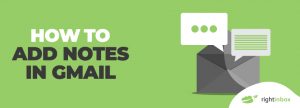Context is king. No email you or anyone else writes, contains all details you need to take proper action. Notes enable you to store thoughts and ideas exactly where you need them so you always get the full picture.
GMAIL PRIVATE NOTES
Add context to email conversations by attaching notes for your eyes only
12,000+ Chrome store reviews
Installs in 30 seconds

250,000+ professionals added Right Inbox to Gmail for next-level email productivity
Upgrade Gmail with Schedule Send
Add important details you don’t want to include in emails
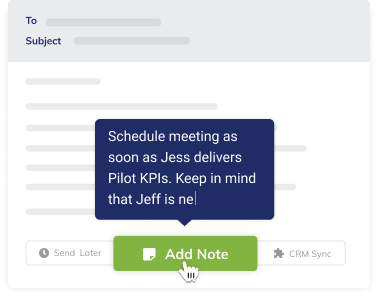
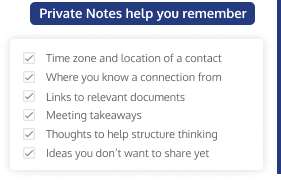
Outsource your brain so you can focus on human relations
Notes are like post-its for email only you can see
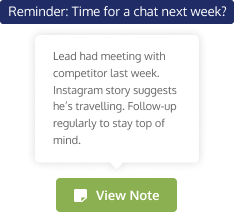
Frequently Asked Questions
What does the email notes feature do?
Not every email you send or receive has all the information you might need to remember further down the line. The Email Notes feature within Right Inbox allows you to add granular context to your email – private notes that you set to remind yourself of any specific actions you need to take, or relevant details that you thought were important when an email came in.
Can other people see my notes?
No – they are only accessible to you.
How do I use email notes?
- When you receive an email, click the little Notes Icon. You can find this in the top ribbon of the email and is to the right of the Reminder button.
- Add in whatever notes you need to give the email more context.
- You can also choose to add a Note Gmail Label automatically and also to see the note automatically when you open the email.
What would I use email notes for?
Notes are one of the most powerful features of Right Inbox, as they can be used for virtually anything. Here are a few suggestions for you.
- Details about the contact - where you met them, anything interesting they have had to say, or maybe what timezone they're in.
- You can add a link to websites and documents that might be relevant
- You can use Notes to add a list of actions to a follow-up email from a meeting
How do I install email notes?
To instal email notes, simply head over to the Chrome store and click the install button. It’s as easy as that.
How to make a private note in Gmail?
Once you install Right Inbox, making a private note in Gmail is simple. Just click the Add Note button at the bottom of the email you're composing and now you have a note for your eyes only.
Can I add a private note in my email?
Yes, you'll just need to install the free Right Inbox Chrome extension. After that, adding a note is quick and easy—you'll see a button to create a private note at the bottom of each email you're composing or replying to.
Popular Articles from the Right Inbox Blog
INSTALLS IN 30 SECONDS — WORKS WITH CHROME, SAFARI AND FIREFOX
Start spending less time in your inbox
“This add-on has been a tremendous help to keeping me organized and providing me with more control over my Google email account.”
“Simple. Doesn't clutter and still keeps the original feel of Gmail. Highly recommended! ”
“I love this app! I've been using it for a few years now, on multiple emails and it just works great. Easy to use and super effective to customize communications. ”
“This add-on does exactly what it says and works very well. It brings features to Gmail that should have been part of Gmail from the start. Great addition for both business and personal communication. ”