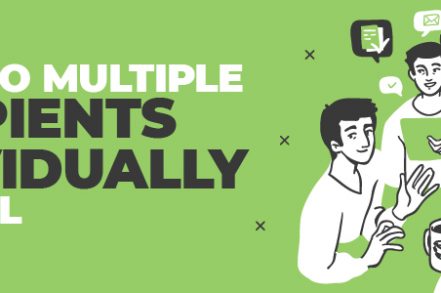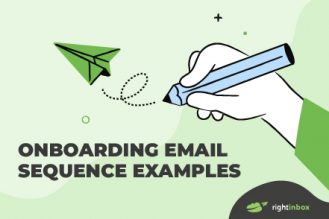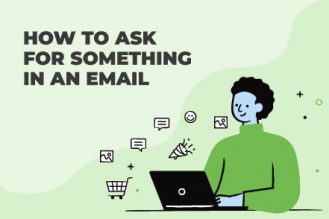There are three primary ways to send emails to multiple recipients. You can:
- Send to all email addresses
- Add email addresses in the “to field”
- Add email addresses in the “cc field”
- Add email addresses in the “bcc field”
- Use Right Inbox to run your email campaign
- Use the merge function in Gmail
Here’s a straightforward guide to those three approaches.
1. How to use the To, CC, or BCC method in Gmail
To use the To, CC, or BCC method within Gmail, follow these steps to ensure the email address of recipients is hidden:
- Open Gmail and sign in.
- Open a new email and write the message you intend to send to your contact list.
- Click BCC in the top-right of your Compose window.
- Add the email addresses of all the people you want to message. You can copy and paste your list into this field.
- Add an email address to the “To” field. Your email needs a recipient, so enter a direct address, even if it’s your own.
Using BCC keeps email addresses private, protecting recipients’ privacy. That’s why it’s the better approach. It also avoids cluttering replies with unnecessary addresses.
2. Introducing Right Inbox’s “Mail Merge for Gmail” feature
Using BCC within Gmail isn’t the best way to send a mass email campaign.“Mail Merge for Gmail”, part of the Right Inbox Chrome extension, lets you contact multiple recipients with a customized message, and thereby scale your outreach while sending personalized emails.
It’s not straightforward using Gmail to send a bulk email campaign, whether you’re using Mail Merge or BCC, but our new feature removes the unnecessary steps, making it a much easier process. With Mail Merge for Gmail you can:
- Contact a large number of people with a customized personal message
- Improve and scale your cold email outreach within Gmail
- Use together with Sequences to automatically follow-up with prospects
- Used together with email tracking you can also see who’s opened your email and how many times they’ve opened it.
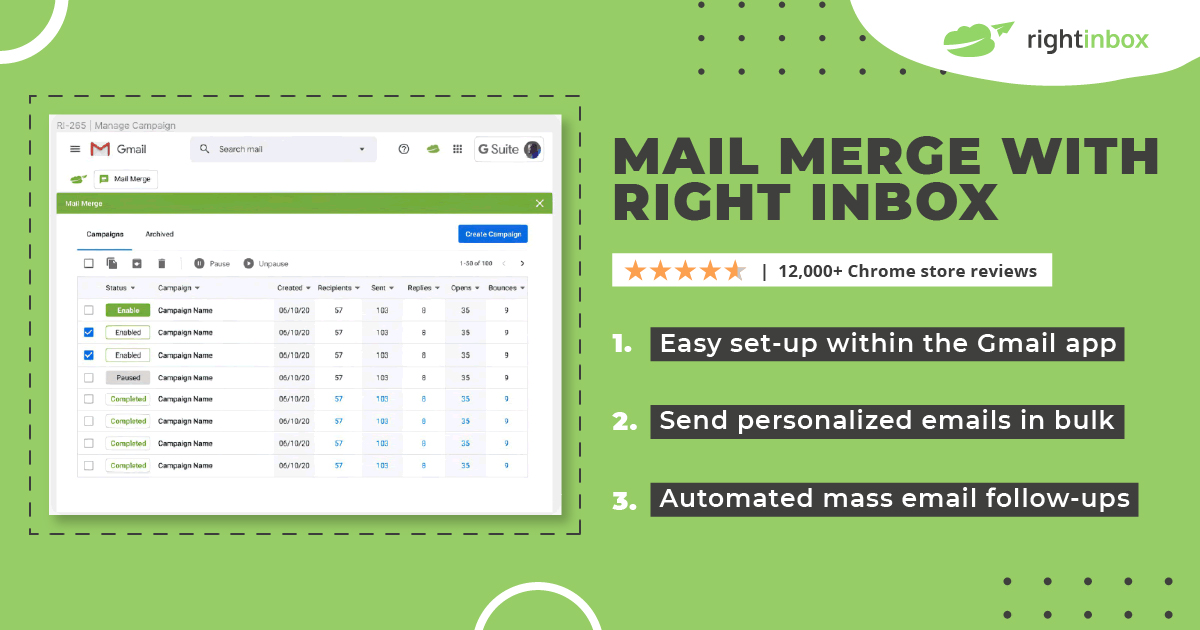
Using third-party tools like Right Inbox gives you advanced features that are unavailable in Gmail. You get insight into how many recipients have opened your email, in which location and on what device, and how many have clicked on any links within your message. This kind of insight, combined with Right Inbox’s Sequences, will let you follow up on your campaigns in a targeted, useful way.
3. Using Mail Merge within Gmail
The second way to email multiple recipients is using Mail Merge in Gmail. Gmail’s built-in mail merge is available only for the paid Google Workspace plans. You need to activate the feature through the administrator panel. Read our step-by-step guide here for the full instructions.
Once activated, follow these steps to do a Mail Merge in Gmail:
- Open Gmail and make a new email by clicking Compose.
- Select Use mail merge in the “To” field.
- Enable the Mail merge option.
- Write your message and type @ to insert fields like name or email, then choose the one you need.
You can send mass emails by adding the email address of your various contacts to Google Sheets. You can then email your contact list with personalized emails using shortcuts like <<Name>>.

Summary
Gmail will let you email several recipients at a time while preventing them from knowing who else is receiving the same email. This is great news if you need to send a single message to many people while protecting their privacy.
However, this method is basic and may cause your messages to end up in the spam folder.
Right Inbox’s Mail Merge lets you send one email to many contacts while personalizing it for each person. It also tracks opens, clicks, location, and device, making your campaigns smarter and more effective. You can even integrate it with your CRM.
Send an Email to Multiple Recipients Individually FAQs
Can you send an email to multiple recipients in Gmail?
Yes, you can. However, if you do it through Gmail’s default service, it could result in a bad sender reputation. So you use something like Right Inbox to protect your email server and speed up the process.
What are the benefits of sending multiple emails at once in Gmail?
Instead of sending emails manually one by one, you can save a lot of time for you and your team. Mass sending is a powerful efficiency-creating strategy that every email marketer should know about.
What’s the best way to send multiple emails in Gmail?
You can send several emails at once to a list using an app like RightInbox. Additionally, you can schedule individual emails to a mass list by installing the software as well. This helps you scale your email outreach while keeping everything personal.
What are the problems with BCC in Gmail?
Even though Gmail makes it easy for you to send bulk email campaigns, it does have some issues to be aware of.
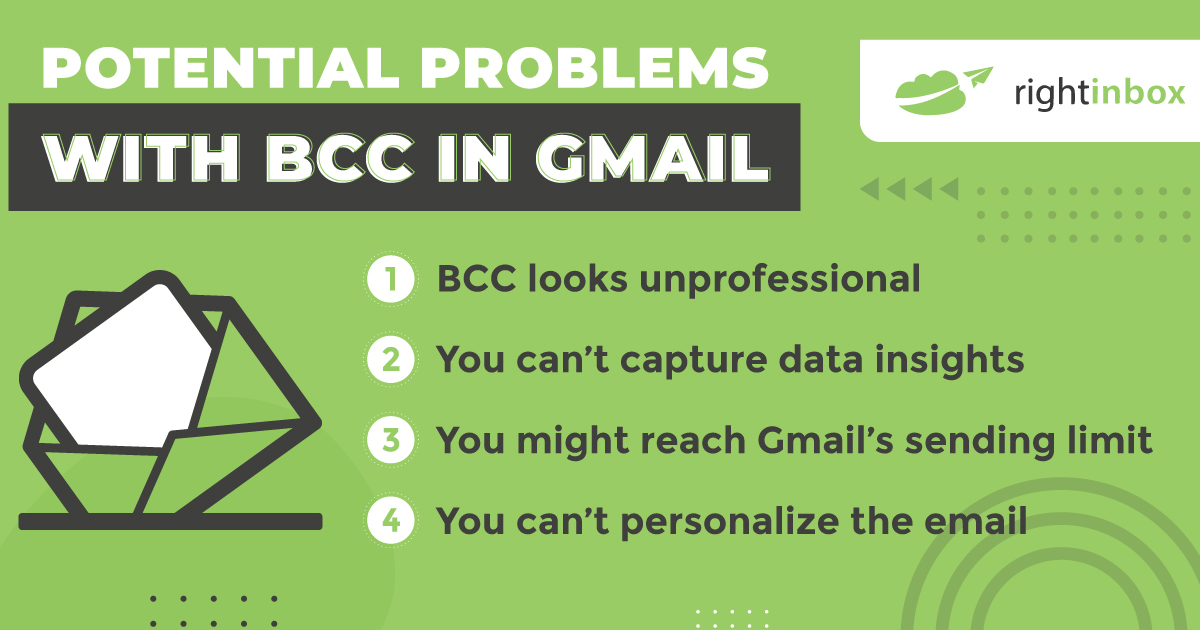
1. BCC looks unprofessional
Although using BCC in Gmail is a good workaround if you don’t regularly send out mass email campaigns, it’s not as elegant as other email marketing automation tools and features available.
While recipients will not be able to see who else is receiving the email, they’ll be able to see themselves listed as a BCC instead of a direct recipient in the “To” field. This in itself will suggest to them that they’re receiving a mass email.
The worst-case scenario is that Gmail will interpret this email as spam and direct it to your recipients’ Spam or Junk folders.
2. You can’t capture data insights
If you’re sending out a mass campaign using BCC, it’s impossible for you to track who has opened the email, let alone other data such as click-through rate, and the time recipients opened the email.
3. You might reach Gmail’s sending limit
Gmail typically has a generous sending limit of hundreds per day, but if you’re sending a BCC email to more than your allocated amount, you may need to consider whether Gmail is the right tool for your campaigns.
4. You can’t personalize the email
When you’re using BCC, you’re unable to fully personalize the message by using, for example, a recipient’s first name. Online email marketing software will let you automate this and ensure that a more tailored message is sent to each of your customers, even when you’re sending out one message to a database of contacts.
Track emails, email reminders & templates in Gmail for free
Upgrade Gmail with the features it’s missing
Add to GmailDavid Campbell
David Campbell is the editor of the Right Inbox blog. He is passionate about email productivity and getting more done in less time.