An email newsletter is an excellent tool to keep your target audience engaged and updated. It also allows you to build a direct relationship with your customers and use this opportunity to share content, generate leads, and boost your sales.
Because of these benefits, businesses of every size are trying to leverage email newsletters. However, you must be aware of the right method of sending newsletters in Gmail to ensure they’re effective.
In this article, we’ll discuss two ways of sending newsletters in Gmail and the benefits of using the right method.
Sending a Newsletter in Gmail Without Mail Merge (Not Recommended)
Step 1: Begin by drafting your newsletter. Google Docs is a good tool for doing this. That’s because you don’t necessarily have to start from scratch and can choose from tons of ready-made newsletter templates. Once you’re done creating your newsletter, select all and hit copy.
Step 2: Next, go to Gmail and compose a new email. Then add all your subscribers’ email addresses in the Blind Carbon Copy (BCC) section. Doing this is crucial because any recipients added to the BCC section are not shown to other recipients. This protects your readers’ privacy.
Step 3: Write a good subject line. For example, “You don’t want to miss this offer?”.
Step 4: In the body section, paste your newsletter. You already copied it in the first step.
Step 5: Hit Send. There you have it, you’ve sent your email newsletter in Gmail in 5 easy steps.
That’s it! You’ve successfully sent a newsletter to your target audience. But!
- Will your newsletter land in your recipients’ inbox? No, it will probably go to the spam folder.
- Is your newsletter personalized for each recipient? No.
- Can you track how many of your newsletters were actually read? No.
- Were you able to glamorize your newsletter by adding HTML elements? Probably not.
To be able to do all of the above and more, you’ll have to follow our recommended method of sending newsletters in Gmail. So let’s discuss that now.
Sending A Newsletter In Gmail With Right Inbox’s Mail Merge Tool (Recommended)
Step 1: Install Right Inbox to your Gmail account.
Step 2: Once you’ve downloaded Right Inbox go ahead and start a new email campaign by clicking on the mail merge button in Gmail. Please note this feature is only available with the paid Right Inbox plan. Check out pricing here.
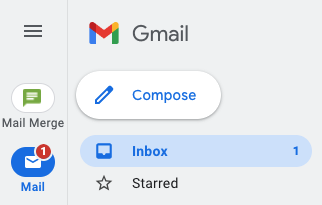
Step 3: The next step is to add recipients’ email addresses, and there are two ways to do this. You can either upload the CSV file containing all the email addresses, or you can add them manually. Going for the former will save you a significant amount of time.
Step 4: Start drafting your newsletter and add a catchy subject line.
Step 5: Use Mail Merge tags to make your newsletter personalized. For example, to insert your recipient’s first name, you can use the tag #[FNAME]#.
Step 6: Make your newsletter look beautiful by adding HTML code.
Step 7: Add an unsubscription link at the end of your email. This conveys to your readers that you respect their privacy.
Step 8: Review your newsletter and make sure everything looks perfect.
Step 9: Finally, schedule your email and try to add a time gap between emails. This will help prevent your emails from ending up in the spam folder of your customers. The time gap makes these emails look like they were sent by a human.
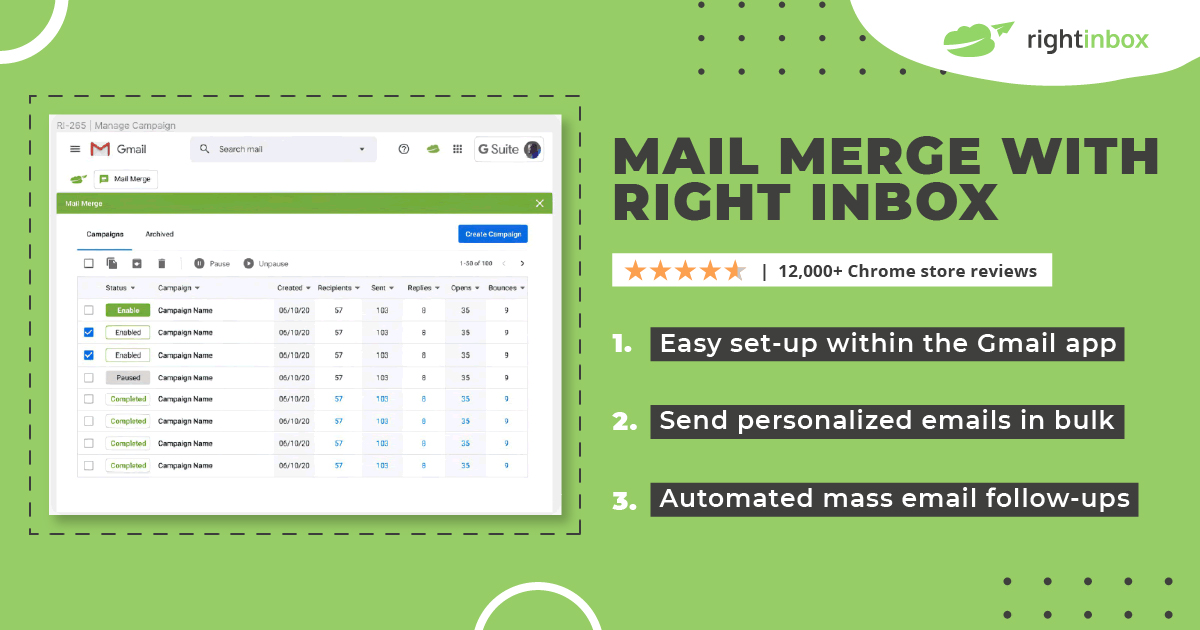
Benefits Of Using a Mail Merge Tool To Send Newsletters In Gmail
Using The Right Inbox’s mail merge tool equips your simple Gmail account with helpful features and turns it into a powerful newsletter platform.
These added features not only allow you to send newsletters more efficiently, but they also improve email deliverability, increase open rate, and help you generate more leads.
Let’s discuss 6 benefits of using The Right Inbox’s mail merge tool to send newsletters.
1. It Allows You To Personalize Newsletters
Personalizing email newsletters is one of the best ways to increase their effectiveness. And Right Inbox’s Mail merge tool helps you do this in many ways.
For example, you can add recipients’ names, reinforce content that they have previously watched on your website, suggest new content according to their interests, and so much more.
You can also customize your newsletters by either importing your own HTML design into the email editor or selecting a wide range of already available newsletter templates.
2. It Improves Email Deliverability
If your email newsletters end up in the spam or promotions folder of your customers, chances are they won’t be read. And all your hard work will be wasted.
But when you are able to personalize email for each recipient and add a time gap between your emails, the Email Service Providers (ESPs) algorithm believes it to be a human activity. This ensures your email newsletter ends up in the primary section of your recipients’ inboxes.
3. It Provides Actionable Insights About Your Campaign
It’s important to find out how well your newsletter performs and what content keeps your target audience engaged.
To do this, Right Inbox allows you to track how many of your newsletters were opened. Not only this, the tool also converts any links in your newsletter into trackable ones. This means you also know which links in your newsletter were opened and which ones were not.
Doing this lets you better understand your subscribers and change your marketing strategy accordingly.
4. It Lets You Schedule Emails For Later
One important aspect of email personalization is sending emails at the right time. Right Inbox supports email scheduling according to different time zones.
So for example, if your subscriber is somewhere in Asia and you’re sitting in Europe, you don’t have to count the hours manually. Instead, you can choose the time zone of your recipient and let the tool do the rest of the work. This makes the scheduling process much faster.
You can also schedule automatic follow-ups with recipients to improve your open rate.
5. It Makes Handling Mailing Lists Easier
If your newsletter is popular, chances are you have thousands of subscribers. And managing your mailing lists manually will be a tedious job.
With Right Inbox, you don’t have to do anything manually. Just select the Google Sheet where all your subscribers’ data is saved and the tool will automatically fetch the relevant information, and use it to fill the merge tags you’ve used in your email.
6. It Expands Your Reach
Without Right Inbox, Gmail will only let you send email newsletters to a very limited number of people. Google Workspace also has a similar limitation.
But using Right Inbox with Gmail allows you to break these daily email limits in a very intelligent way.
The tool automatically distributes your scheduled emails over multiple days. So, if you have 10,000 emails in the queue, it will randomly send them over the next few days, allowing you to bypass daily limits.
The fun part is that you will only have to hit the send button once, and the Right Inbox will handle the rest for you.
Track emails, email reminders & templates in Gmail for free
Upgrade Gmail with the features it’s missing
Add to GmailDavid Campbell
David Campbell is the editor of the Right Inbox blog. He is passionate about email productivity and getting more done in less time.




