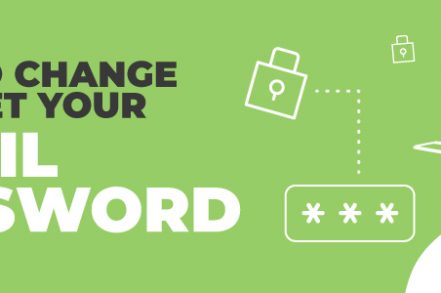Changing your Gmail password may seem like a tedious task, but it’s a vital one, especially if you frequently handle others’ personal data in your day-to-day.
A breach in email security can lead to a PR disaster for businesses, so make sure you keep on top of this important task. Failing to regularly update your password puts you – and those you communicate with – at risk of hacking, which can result in financial theft, identity fraud, and the sale of confidential information.
Here’s how to quickly and easily change or reset your Gmail password:
*** SUPERCHARGE Your Gmail account with this FREE chrome extension ***
8 Steps to Changing your Gmail Password on Desktop
Step 1. Log in to Gmail on your browser
Step 2. Click on your profile photo in the top right-hand corner of the page:
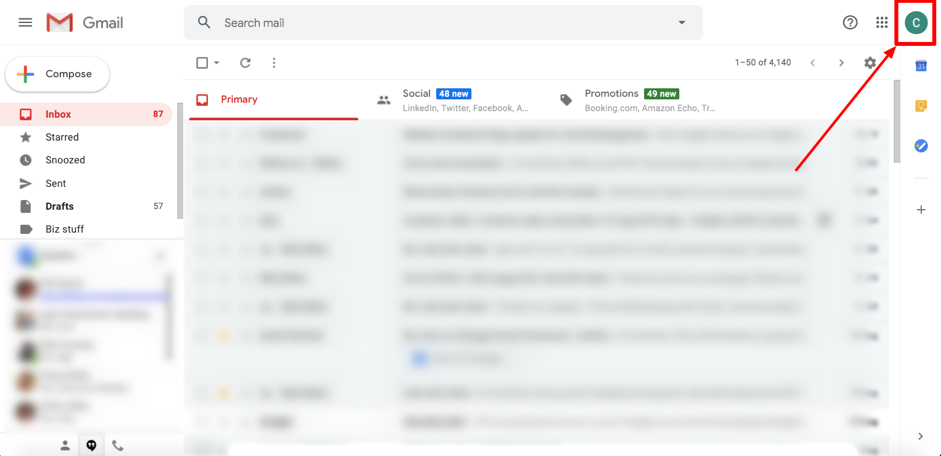
Step 3. Click on the ‘Google Account’ button in the box that has opened up in the top right corner of your inbox. This will take you to your Google Account settings page:
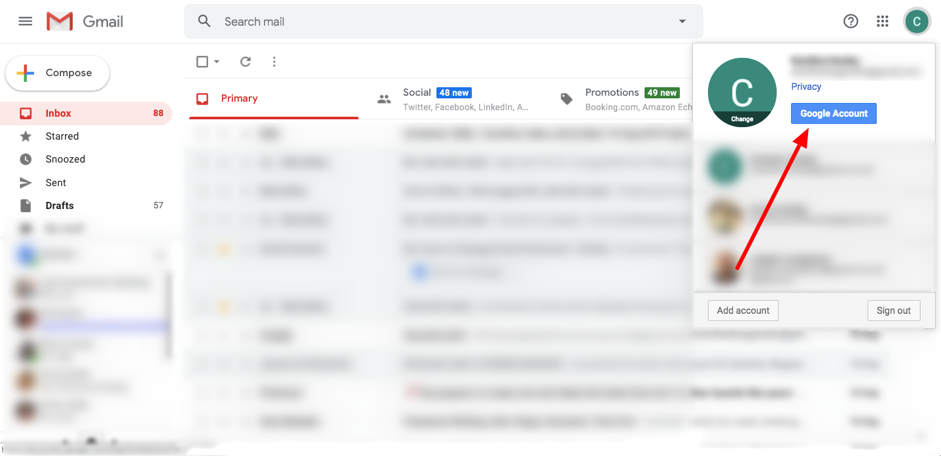
Step 4. Click on ‘Security’ – it’s the fourth option on the left sidebar. This takes you to the ‘Security’ page:
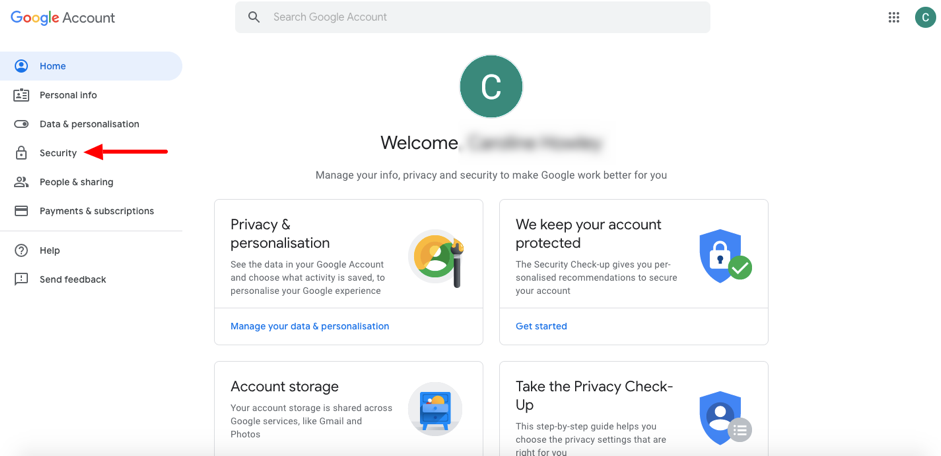
Step 5. The second box from the top is titled ‘Signing in to Google.’ Click on the ‘Password’ option within this box:
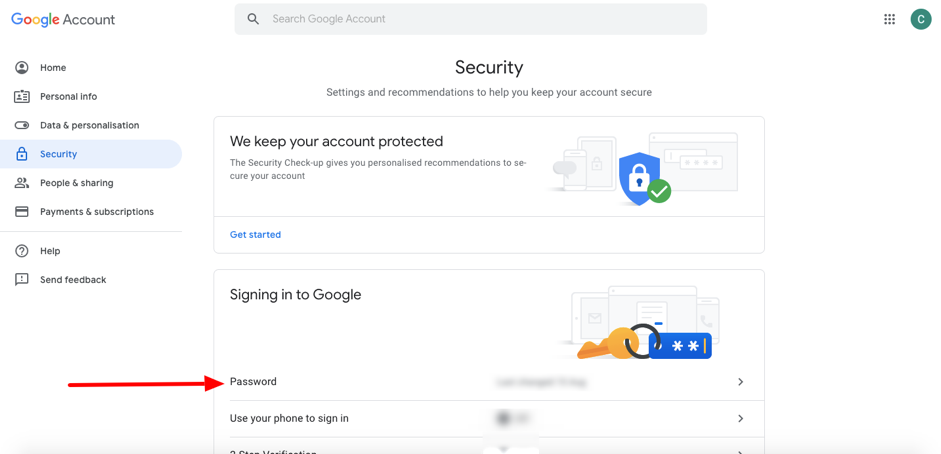
Step 6. Google will now ask you to verify your current password by signing in – simply type your existing password in the box and click ‘Next.’ If you don’t know your password, click ‘Forgot password’ and follow Google’s instructions to reset your login information through your backup email account:
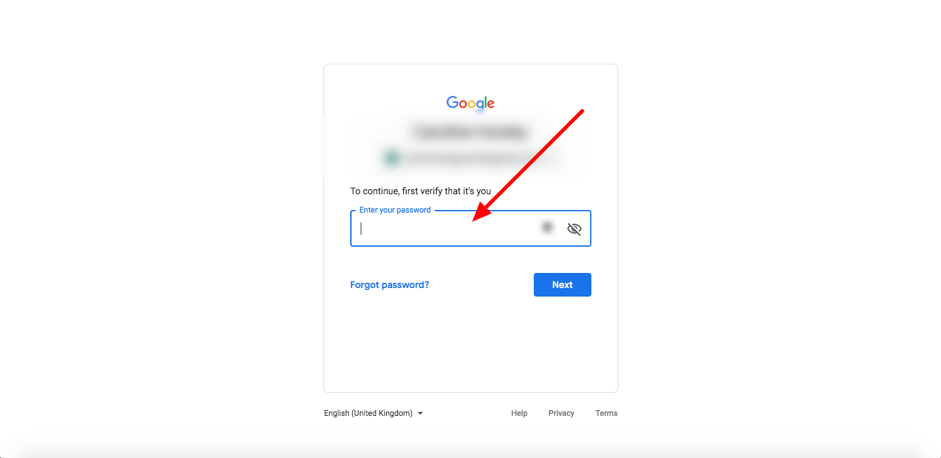
Step 7. If your sign-in is successful, you’ll be taken to the ‘Password’ page where you must type in and confirm your new password. Choose a strong one of at least eight characters, using a combination of numbers, letters, and punctuation. Remember – don’t use an obvious password such as a pet’s name, birth date, or a password similar to ones you use on other sites:
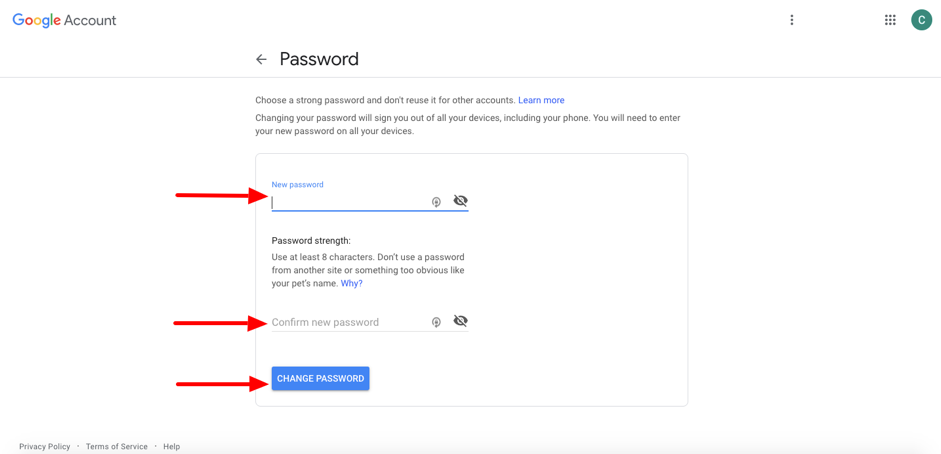
Step 8. Once you’re happy with your new password, click ‘Change Password’.
Congratulations! You’re done – you’ve successfully changed your Gmail password. Remember to repeat this process at least once a year for optimal email security.
How to Change Your Gmail Password on Your Smartphone
Changing Gmail Password on Android
Step 1. Head over to your phone and choose Gmail.
Step 2. Click Manage your Google Account.
Step 3. Locate the section called Privacy and personalization and choose Security. Then choose Signing into Google and Password.
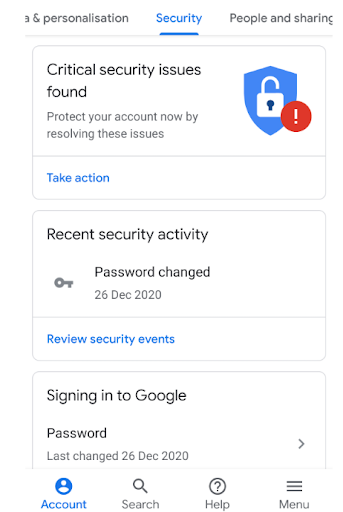
Step 4. Simply enter your new password and choose Change Password.
Step 5. That’s it – you’re all done.
Changing Gmail Password on iPhone
Step 1. Open up your Gmail app.
Step 2. Click on your profile icon in the top right corner, then click Manage your Google Account.
Step 3. Click the Personal info tab.
Step 4. Under Basic info, click Password.
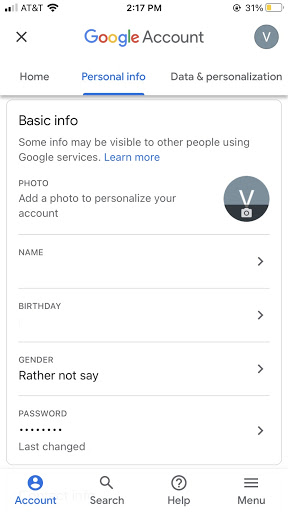
Step 5. Add your new password and then choose Change Password.
Step 6. You’re all done!
Enabling Two-Step Verification in Gmail
Step 1. Open up your Gmail account. For this tutorial, we will assume you’re on your desktop.
Step 2. You need to choose Security from the navigation panel. Find this by clicking on the profile icon in the top right and then choose Manage your Google Account.
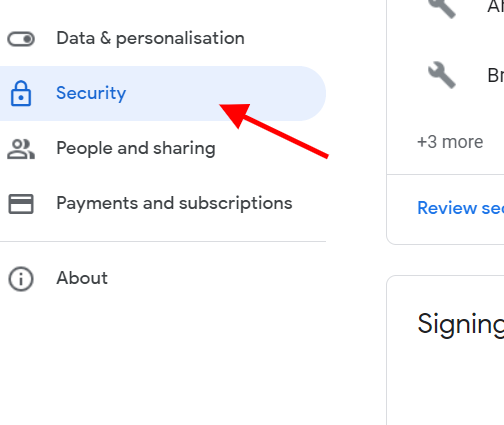
Step 3. Locate the section called Signing in to Google and then select 2-StepVerification, followed by Get started.
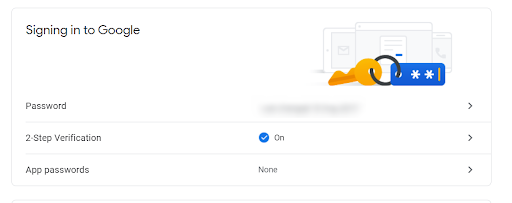
Step 4. Follow the on-screen steps before you verify.
Step 5. We suggest that you use prompts as the preferred option.
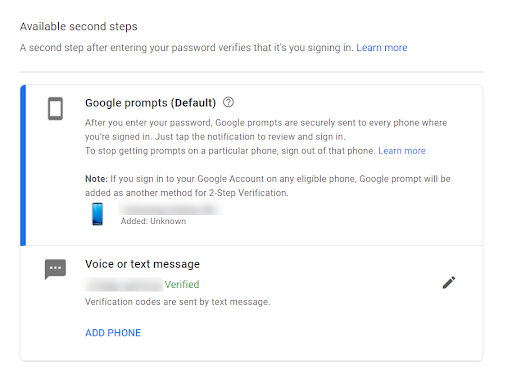
Step 6. You’ll then get a prompt on your phone to say that you are who you say you are. Simply click Yes, and you’re all done.
Why Is it Important to Change Your Gmail Password Regularly?
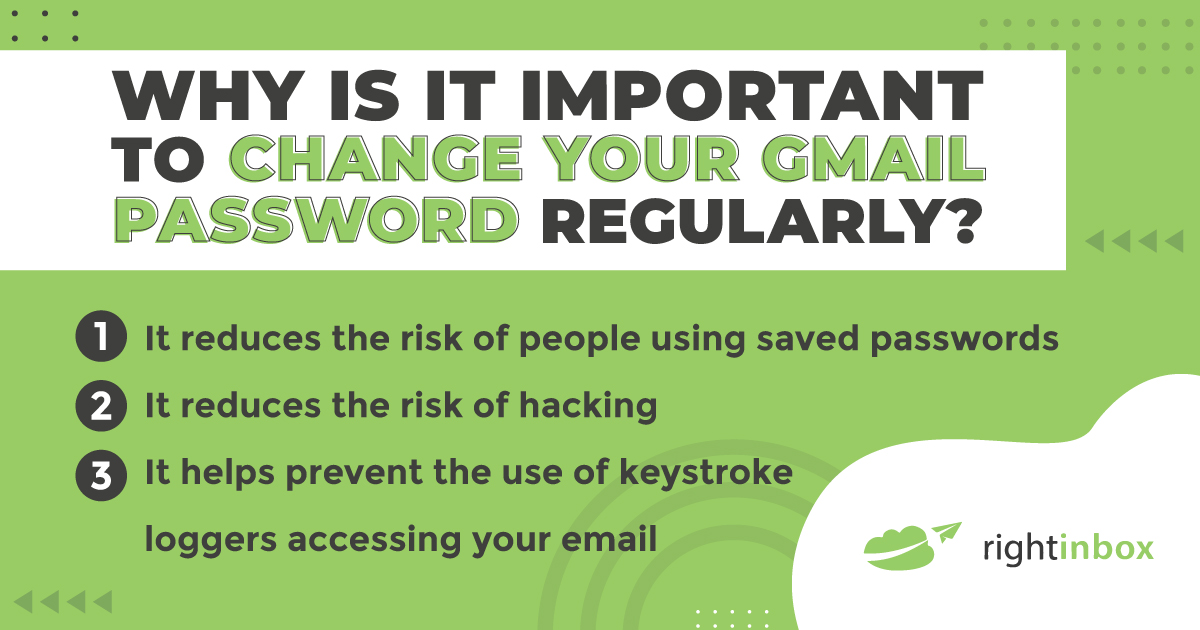
There are many reasons to change your password regularly:
1. It reduces the risk of people using saved passwords – there’s always a risk when you lose or change your computer. When your password is changed regularly, it reduces the possibility of someone finding and using an old password.
2. It reduces the risk of hacking – hackers often will try and access your account multiple times. If you constantly change your passwords, it reduces the risk of them gaining access more than once.
3. It helps prevent the use of keystroke loggers accessing your email – many hackers use keystroke loggers to find your passwords. By regularly changing your password, you reduce the risk of having your data stolen by this method.
4. It Protects Your Company’s Information – If you happen to leave your device unattended, or someone logs into your work account, it can jeopardize your entire company. So changing your Gmail password regularly can help protect your client and company information.
5. It’s Good Hygiene – In 2024 and beyond, changing your Gmail password is simply something that should be done as frequently as possible. In a digital world, it’s important to keep your passwords fresh and unique.
6. Peace Of Mind – Why walk around worrying about if someone hacked your account? You can free up your mind and enjoy activities when you’re not using email by simply changing your Gmail password occasionally.
Additional Reading: How to Recover a Gmail Password (Without a Phone Number & Recovery Email)
How To Keep Your Gmail Account Safe
- Change your password – Obviously, changing your password regularly is the first step in keeping your Gmail account safe. The longer you have the same password, the higher your risk is.
- Use a password application – There are certain password wallets online, like LastPass. These help you create complex passwords, but you only have to remember one password. That way, you can prevent hackers from figuring out your password without having to memorize long strings of words, numbers, and characters.
- Use two-factor authentication – When you use two-factor authentication, you have to receive a message on another device or application than Gmail. For instance, you might receive a text message on your phone. This is just another layer of security ensuring that you are who you say you are.
- Keep your devices locked – Set passwords on your computer, tablet, or smartphone. After all, if someone has access to your device, they may be able to log in to your email if it’s already unlocked.
- Use backup codes – Gmail allows you to download or print off a backup code. This is typically a number that you can use to log into your account if you’ve lost access to all of your other devices.
- Download your Gmail messages – In case you ever get locked out of your Gmail account, you should have an offline or even online version of all of your messages. If you do this every few months, you can have peace of mind that your emails are still accessible even if you don’t have your Gmail password.
Gmail Password Frequently Asked Questions (FAQ)
How can I see my Gmail Password?
You need to memorize, or keep your password in a safe place online or offline. Some browsers such as Chrome allow you to save passwords and view them if you are logged into your account. Otherwise, there is no default way to “see” your password.
How do I reset my Gmail Password if I forgot my Password?
If you forgot your password, don’t worry. You can still reset it and access your Gmail.The sections above in this article walk you through step by step how to create a new password on mobile or desktop if you forgot it.
How often should I update my Gmail Password
You should update your Gmail password as often as possible. At a minimum, try to reset your password every 90 days. Simply put a reminder in your calendar for that date, then take 5 minutes so you can protect your identity and information from the risks of synthetic identity fraud.
Is 2 factor authentication important for Gmail Password
Yes. Using 2 factor authentication (also called 2 step verification), is crucial for a strong Gmail password. The reason is that it’s easier than you think for a cyber criminal to get their hands on your password. However, the chances that they have physical access to your desktop or mobile device is much lower.
Track emails, email reminders & templates in Gmail for free
Upgrade Gmail with the features it’s missing
Add to GmailDavid Campbell
David Campbell is the editor of the Right Inbox blog. He is passionate about email productivity and getting more done in less time.