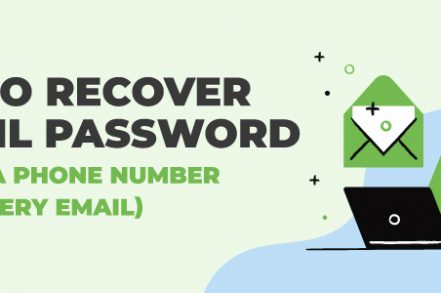If you’ve forgotten your Gmail password, thereis a way to recover it without a phone number or recovery email address.But if you’ve lost access to your linked Google account and forgotten your Gmail password, it’s nearly impossible to recover it without a phone number and email.
But you can still try a few account-unlocking services and see if you can break through.In this guide, we’ll share a step-by-step guide on how to do both along with a few preventive measures that can help you avoid this situation in the first place.Let’s begin!
How to Recover a Gmail Password Without a Phone Number and Recovery Email Address?
Here are five steps for recovering your Gmail password without a phone number and recovery email address.
Step 1: Attempt Signing In
Go to Gmail or the dedicated account recovery page set up by Google and enter your email address like this:
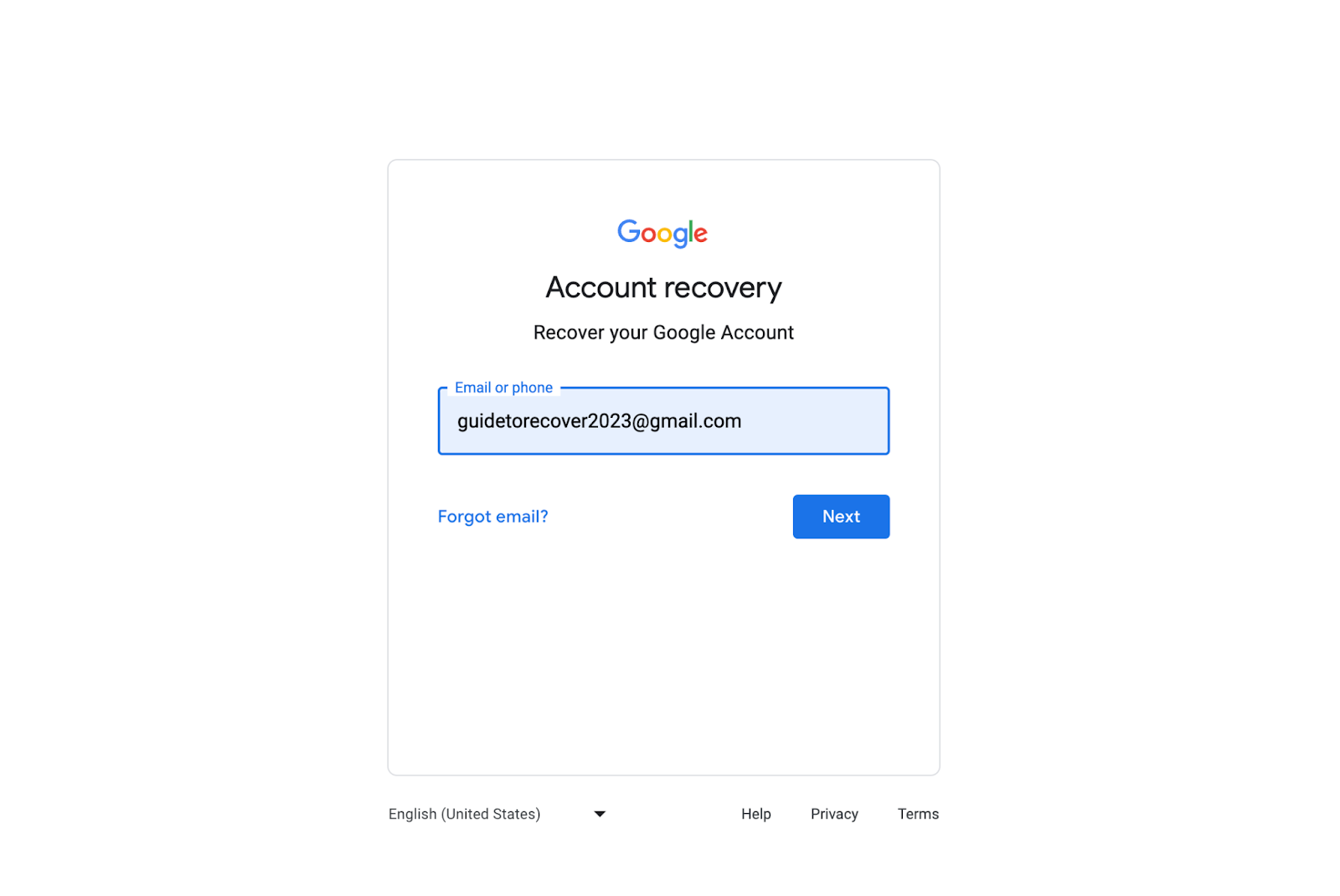
Step 2: Choose How You Want to Sign In
Once you click on Next, Google will give you three options to access your account. These include:
- Enter your password
- Get a verification code at your recovery email address
- Try another way to sign in
Since you do not have your Gmail password or access to the recovery email address, choose the third option.
Step 3: Check Your Device
Now, Google will automatically redirect you to a new page where it mentions the name of your linked device and a code. It will ask you to confirm your identity via this device. Here’s what the screen will show:
Note that a device is automatically linked to your account if you use it frequently to access Gmail or other Google apps.
Step 4: Tap Yes and Click on the Code
As instructed by Google, tap “Yes” on the notification received on your phone. It will display three codes — click on the one you see on your Gmail screen.And there! You’ll have access to your account. The first thing you should do now is add a phone number and recovery email address (before you change your Gmail password).
Step 5: Contact Support (For Business Accounts)
If you cannot access your business Gmail account even with your device, consider contacting Google’s support team. They’ll take around 72 hours to get back to you.
Using Account Unlocking Services to Recover a Gmail Password
In case you don’t have access to a linked device and Google’s support team is not responding to your query, you can try account-unlocking services to access your Gmail account.Two popular unlocking apps are:
Alternatively, you can use an OTG pen drive and a bypass app. Or you can use a bypassing service. All of these unlocking methods will cost money and may risk your data privacy. But they’re highly likely to get the job done if you’ve lost access to your password, recovery email address, and linked devices.
3 Tips to Avoid Losing Your Account
Losing your Gmail account could mean you lose all the data associated with that account. This includes your emails, photos, documents, and access to any associated accounts. This is why prevention is better than cure. Here are three ways you can secure your account and avoid losing access:
1. Use Password Managers
Password managers generate strong, unique passwords for each of your online accounts and store them safely in an encrypted vault. This ensures that your Gmail password is virtually impossible to guess or crack. It also means you don’t have to remember it. Password managers also often automatically fill in login credentials, which reduces the risk of falling victim to phishing scams.
2. Enable 2FA (Two-Factor Authentication)
Google’s 2FA is an extra layer of security for your Google account. Even if someone obtains your password, they still can’t access your account without a second verification method — which involves the use of your mobile device. When you enable 2FA, Google sends a code to your mobile phone every time you’re trying to sign in. And you have to tap “Yes, it’s me” or verify the code on your phone to access your account. To set up 2FA, simply go to your Google settings and link your Gmail account to a trusted device.
3. Add an Active Recovery Email Address
If you had an active recovery email address linked to your account, you wouldn’t be reading this post in the first place! So, as soon as you recover your Gmail password or manage to sign in, the first thing you should do is set up an active recovery email address.Plus, make sure to write down this email address somewhere (because it’s very easy to forget). In the event of a forgotten password or a compromised account, Gmail will send instructions to this recovery address, which will help you quickly regain control of your account. We also recommend adding an active phone number to your Gmail account.
Frequently-Asked Questions About Gmail Password Recovery
How Do I Recover My Old Email Account?
To recover an old email account, visit your email provider’s login page, click on “Forgot password”, follow the prompts, and provide recovery information like an alternative email address or answers to security questions.
How Do I Verify My Google Account Without My Old Phone?
You can verify your Google account without your old phone by using alternative recovery options like a secondary email address, security questions, or contacting Google support.
How to Recover a Gmail Account Without a Password and Mobile Number or Phone?
To recover a Gmail account without a password and mobile number or phone, use the account recovery process provided by Gmail. It may involve answering security questions or using a recovery email address.
How Do I Log Into Gmail on a New Device Without Verification?
It’s not possible to log into a Gmail account on a new device without verification if you’ve enabled 2FA. If you’ve turned it off, just enter your username and password and you’ll be in.
Track emails, email reminders & templates in Gmail for free
Upgrade Gmail with the features it’s missing
Add to GmailDavid Campbell
David Campbell is the editor of the Right Inbox blog. He is passionate about email productivity and getting more done in less time.