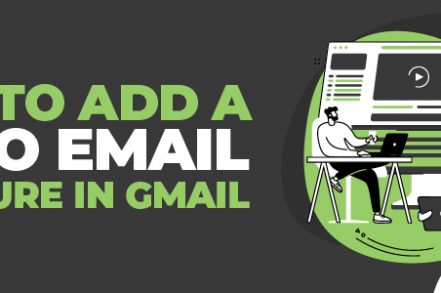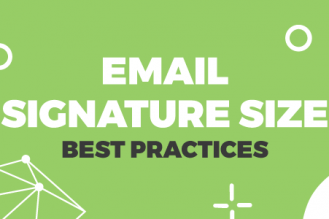Email signatures are the equivalent of business cards in digital form. But what if you can make it a lot more interesting? Adding a video can make every email you send more unique and more valuable.
Let’s run through how to add a video email signature in Gmail. Afterwards we will outline the reasons why you’d want to this in the first place.
How to Add a Video to Your Gmail Signature [Step by Step Process]
As of the moment, the built-in signature editor of Gmail will only allow you to add a link to the video you wish to share. If you want a video that will play right under your signature, you may want to use a free video email signature generator. But if you are okay with linking to your video, here’s how you can add one to your Gmail signature.
Step 1: Go to your Gmail account and click on the gear icon at the upper right corner of your page near your photo.
Step 2: Click the See All Settings button.
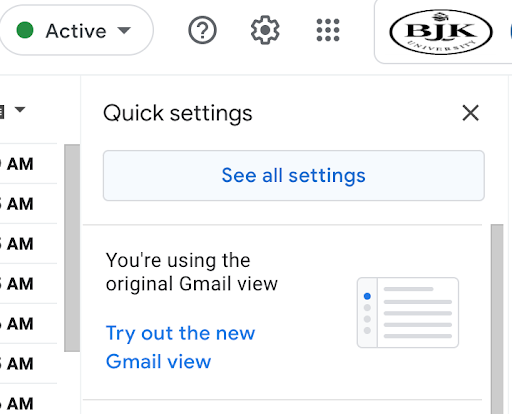
Step 3: Scroll down the settings page until you get to the Signature section.
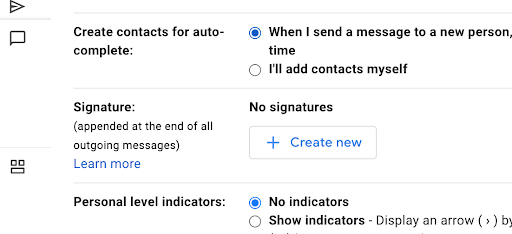
Step 4: If you are creating a new signature, add the important details first, like your name, position or title, and contact information. If you wish to add the video to your current signature, then click on the edit icon (pencil) beside your signature name.

Step 5: In the editor box, click on the Insert Image icon and add an image file that is related to the video you wish to share. Tip: The best image to use is a screenshot of your video.
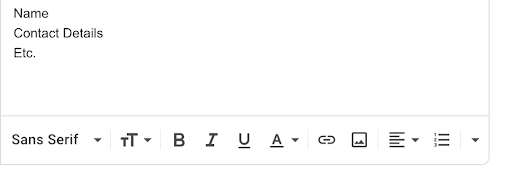
Step 6: Adjust the size of your image and click on the Link icon which is right beside the Insert Image icon.
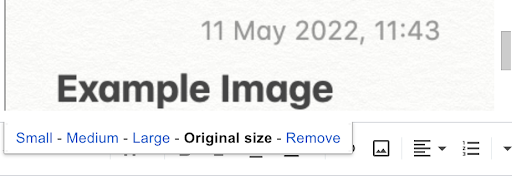
Step 7: Add the video URL and click OK.
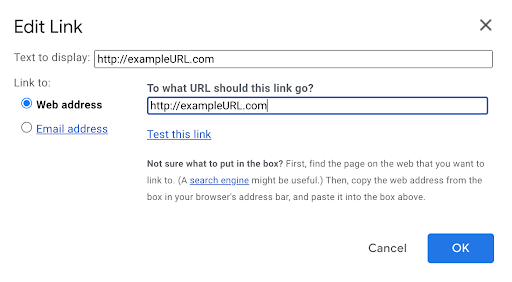
Step 8: Make sure that your email signature is chosen either under the FOR NEW EMAILS USE or ON REPLY/FORWARD USE options under the signature editor.
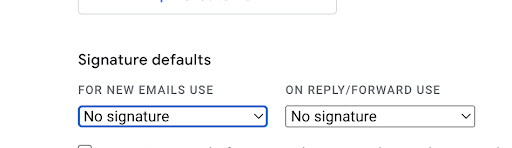
Step 9: Save changes and your video email signature is ready. Good luck!
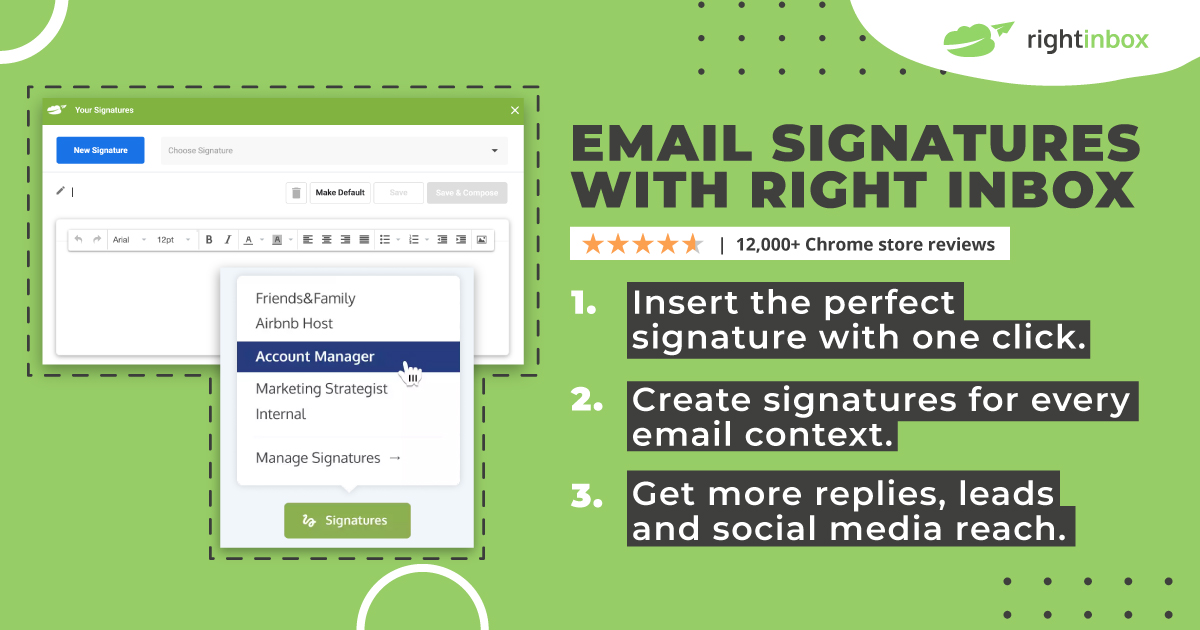
Check out Right Inbox’s email signature capabilities to get more from your Gmail signature.
7 reasons why you should a video to your email signature in Gmail
1. To personalize your email
Signatures are meant to personalize an email. It also serves as proof that you indeed wrote that email. Adding a video signature is doing both and going the extra mile. Using a free online video editor, you can make a short video sharing something about yourself or what you love to do. This helps build familiarity between you and the receiver of the email, helping humanize your email, and making it easier for them to trust you.
If you are simply using the video email signature for casual email communication with family members and friends who live far away, you can make your video a bit more fun and entertaining. Create a GIF, a slideshow of images (of you and the person you are emailing), or showcase your talent and record a song or dance number.
2. Boost brand recognition
A video is a very powerful type of communication. Putting your company logo along with your name and contact information helps people recognize who you are and who you are representing. A video signature lets them hear your brand rather than just read it. It is also a unique touch that clients will come to appreciate and remember, helping your brand stand out.
If your brand just put out a new advertisement, add it to your email signature. You can also add customer reviews or testimonials to help the receiver see what other people think of your products or services.
3. Emphasize the company’s values
Create a mini video that talks about the mission and vision of your company. This is great for emails sent within the company. Not only will colleagues be reminded of the company’s values, it also helps boost employee morale.
Using this type of email signature for emails sent outside of the company helps recipients learn about what your company values most. This helps build trust and credibility. Plus, it’s a lot easier to watch a video signature than read the entire mission statement on your website.
Additional Reading: Email Signature Size Best Practices
4. Showcase professional expertise
This type of video does not even have to be created by you. You can link to informational videos that are related to your business, niche, or industry. Just make sure that you choose professional-looking (and sounding) videos. This helps show the receiver of the email that you are very passionate about what you do and that you aim to share informative insights you found recently with people that you communicate with.
5. Share valuable tips
If you’d rather not link to external videos, then create your own and share valuable tips that you apply to your work or business. This can be webcam recordings of you providing a series of tips and then you can add each video to each email you send out to one person as you email each other back and forth. So, start with “Tip #1…” and then the next time you have to respond, add “Tip #2…” and so on. This gives recipients something to look forward to.
6. Call-to-action video for more leads
A video email signature can be used to convert email contacts into customers. The best way to do this is to create a call-to-action (CTA) video. You can make a short product demo video or a brief description of your services. Then towards the end, add a link to the product or service page with a clear offer that will make them want to click on it. Just make sure to keep it short, fluff-free, and not too salesy or promotional so as not to turn your audience off. A quick invitation to click on a link, check something out, or have a look will do.
Additional Reading: Best Free Video Editors
7. Customized sales pitch
Just like any sales pitch, using a video email signature as one can be quite tricky. No matter how perfect your sales pitch is, if you present it to the wrong people, then it is doomed to go unnoticed. If it does not apply to them, why should they care?
It is important to customize your sales pitch video to specific people. Create a few that targets a type of audience that you often communicate with through email. Do you get a lot of emails from medical professionals? Create a sales pitch that targets people in that industry. Use words that they are familiar with and data that is useful to them. Targeting your sales pitch video email signature can help increase conversions dramatically.
When To Include or Not Include a Video in the Email Signature
Knowing the right times to include a video will help you create the desired effect on your recipients. Let’s review some basic rules that dictate when to include a video in the email signature:
Do Include If:
- Your audience skews younger
- You don’t have issues with spam filters already
- Your videos are current and relevant
- Have the ability to create high quality video content
Don’t Include If:
- Your emails have been landing in spam recently
- Audience prefers text content
- Your production is low quality
- Your videos are outdated or contain old information
Make your Email Signature Stand Out
Your email signature serves as your digital business card. Unless your company has a specific format to follow, there are many ways to customize it. The great thing about email signatures is that you can add a logo, a quote, an image, and you can even change the fonts in your signature.
It may require a bit of effort to add a video to your signature, let alone change it every time you email, but the effect is impressive. Most people consider emails as the least preferred method of communication, especially if you are aiming to get a quick response, but you can make it more interesting simply by adding more value to your email signature. It’s time to give email recipients a reason to look past your name.
Track emails, email reminders & templates in Gmail for free
Upgrade Gmail with the features it’s missing
Add to Gmail