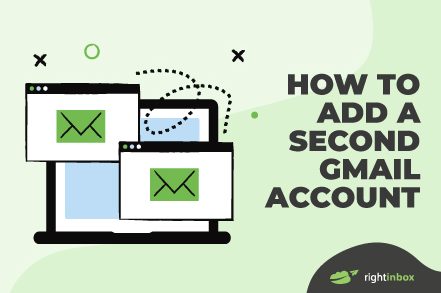There are several reasons you may want to add a second Gmail account. Many people don’t realize that this is a possibility, but you can indeed add a second email to your Gmail account – and it doesn’t necessarily have to be a Gmail address.
Gmail lets you add as many email accounts as you want – something you only usually see in desktop email applications. Here’s what you need to know about adding a second Gmail account.
*** SUPERCHARGE Your Gmail account with this FREE chrome extension ***
How to Create a Second Gmail Address on Your Desktop
Let’s get down to how you add a second Gmail account to your account – starting with your desktop.
Step 1. Head over to Gmail and open up your primary Gmail account.
Step 2. Then, navigate to your Profile icon. You’ll find this in the top right-hand corner.
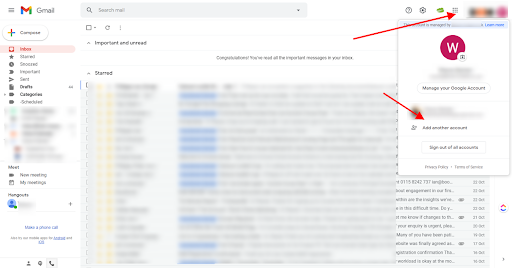
Step 3. At the bottom left of the drop-down menu you’ll see a button that says Add another account. Click that.
Step 4. From here, you can either add an existing account or create a new one. To create one, click Create account.
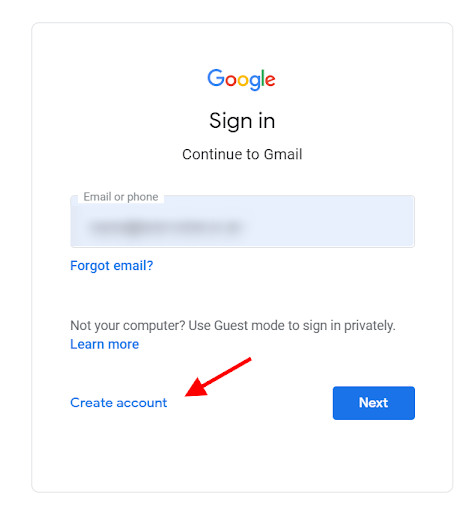
Step 5. You’ll now be presented with an option to create an account for myself or to manage my business. Choose the one you need.
Step 6. You’ll now need to create a new account with all the standard information (name, username, password, and more). Fill all of that in and then click Next.
Step 7. Click I agree to accept Google’s terms and conditions.
Step 8. Click Continue to Gmail and you’re all done.
Why Would You Want to Add a Second Gmail Account?
There are many reasons you might need a second Gmail account:
- Separating business and personal emails – keeping everything in separate accounts helps you stay on top of things.
- If you work in Digital PR, sales, or outreach, you may have slightly different accounts with differing email signatures.
- You might want to use a throwaway Gmail account to keep all of your work-based email newsletters away from your personal and/or business accounts
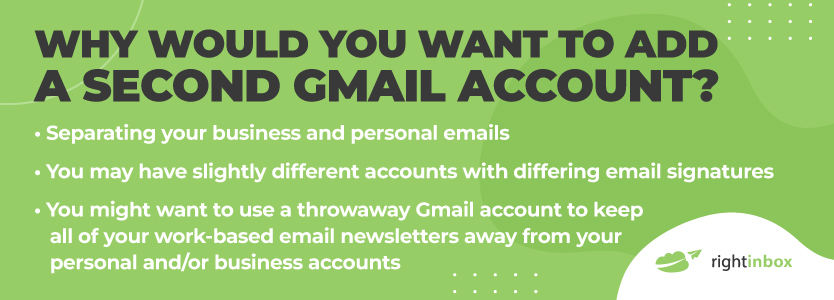
Cons of Adding Multiple Gmail Addresses
While there are many pros to having multiple Gmail addresses, there is also a downside to adding them all to your account, which is that you leave yourself more exposed to having your accounts hacked.
Whether you only have one additional Gmail account or you add multiple accounts, we recommend using Google two-factor authentication and a password manager like Lastpass.
Additional Reading: How to Create a New Gmail Account
How to Create a Second Gmail Address on Your iPhone
You can also add a second Gmail account on your smartphone. Here’s how to do it with your iPhone.
Step 1. Open the Gmail app.
Step 2. Tap your Profile icon in the top right corner.
Step 3. Tap Add another account.
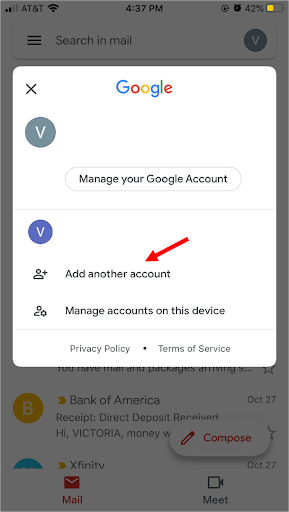
Step 4. Select Google (or other type of account) and tap Continue.
Step 5. When you select Google, like on desktop, you can either add an existing account or create a new one. To create one, click Create account, and select either for myself or to manage my business.
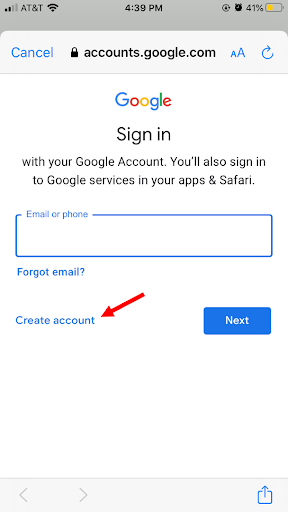
Step 6. The app will then take you through the process for adding your name, new username, password, and the other information that you expect to fill in when you sign up for a new email account.
Step 7. After that, you’ll be asked to agree to Google’s terms and conditions. Click I agree. Then click Next and you’re all done.
How to Create a Second Gmail Address on Your Android Phone
Finally, if you’re an Android user, here are the step-by-step instructions you need to follow.
Step 1. On your Android phone or tablet, open the Gmail app.
Step 2. Click on your Profile in the top right-hand corner of the app.
Step 3. Select Google (or other type of account) and tap Continue.
Step 4. The app will then take you through the process for adding your name, new username, password, and the other information that you expect to fill in when you sign up for a new email account.
Step 5. After that, you’ll be asked to agree to Google’s terms and conditions. Click I agree. Then click Next and you’re all done.
Tools to Help You Manage Multiple Gmail Accounts
Many tools can help you manage multiple Gmail accounts. If you find multiple inboxes getting tough to handle, try these out:
- Right Inbox is an email productivity tool that allows you to send email follow ups, track emails , set email reminders plus many other features. Install for Free Here.
- Wavebox helps you consolidate your email accounts into one place to more easily manage them and works with hundreds of other apps.
- Checker Plus for Gmail is a free chrome extension to help you handle multiple email accounts.
- Mailplane for Mac is a cost-effective way of managing multiple Gmail accounts if you’re a Mac user.
- Gmail’s account switcher is Google’s built-in solution for switching accounts and is great if you want something a little simpler.
Creating Another Business Account Versus A Free Personal Account
Some people will naturally wonder why they should pay for Google Workspace if Gmail is already free.
In other words, why wouldn’t you just create a personal Gmail account instead of linking everything with Google Workspace? While it’s great to leverage Google’s free services, you might also consider Workspace for a number of reasons.
For instance, you won’t have any ads on the software. This can make your inbox experience more streamlined and less distracting. In addition, you have up to 30 gigabytes of storage under the business starter plan.
And under the business standard plan, you even get up to two terabytes of storage. Furthermore, your email address will be even more professional than it already is.
Your email addresses can be branded from your site’s actual domain name. So while your email address may be something like consultant@example.com, it will actually route to your Gmail address.
Additionally, you’ll get 24/7 support, data insights, a branded interface, and CRM compatibility. Plus you can search in the cloud.
That’s why considering simply using Workspace is something that should at least cross your mind.
How To Create A Second Gmail Account If You Don’t Already Have An Existing Secondary Account
There are no worries at all if you don’t already have an existing second Gmail account. To connect, you can just go to Gmail.com and create an account in a few minutes. From there, just follow the exact same process.
How to add a second Gmail account? – FAQ (Frequently Asked Questions)
Can you add a second Gmail account in Gmail?
Yes. Some people don’t know this, but it is very possible. Just follow the instructions in the article above to do it quickly and easily.
Can you link a non-Gmail account to Gmail?
Despite popular belief, you can link an email that’s not even associated with Gmail to your Gmail account. You just need to go through a few hurdles (explained above) first to ensure that they communicate with each other properly.
What are the benefits of adding a second Gmail account to Gmail?
Sometimes you have different needs for different email addresses. For instance, one email may be more personal and another email may be dedicated for clients and work purposes.
However, you still want to simplify your inbox so that you receive all important messages without having to log into multiple accounts. This is one of the biggest benefits of linking multiple Gmail accounts.
Is there an easier way to link Gmail accounts instead of doing it manually?
Yes. Using a free app like Right Inbox, you can manage your inboxes from one place. You can manage multiple Gmail accounts — as well as enjoy features like tracking emails, sending reminders, and keeping track of all of your productive tasks with notes.
Track emails, email reminders & templates in Gmail for free
Upgrade Gmail with the features it’s missing
Add to GmailDavid Campbell
David Campbell is the editor of the Right Inbox blog. He is passionate about email productivity and getting more done in less time.