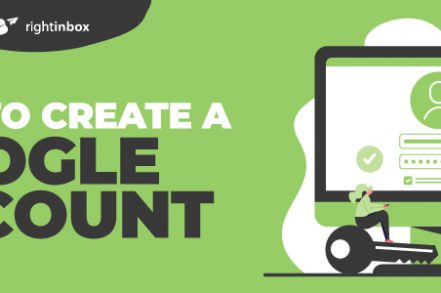There are almost 4.8 billion internet users across the globe, and of that number, nearly four billion are Google users. Gmail, Google’s email feature, boasts 1.5 billion active users.
If you don’t yet have a Google account, you may be thinking of signing up – with good reason. When you sign up, you’ll benefit from a vast range of free products and services accessible from anywhere, so long as you have an internet connection.
If you need more convincing, read on and we’ll demonstrate all the benefits of having an account with Google, and how you can create a Google account in less than 2 minutes.
8 Benefits of Having a Google Account
Why register with Google? Here are just some of the advantages of having a Google account.
1. It’s free!
Tough to argue with this. When you sign up for a Google account, it costs you nothing. In return, you’ll receive access to a whole bunch of tools and services that are also free.
2. Decent storage allowance
With every Google account comes a decent email storage allowance of 15GB. This is usually more than sufficient for regular Google users, although it’s also possible to purchase more if you have bigger storage requirements.
3. Easy access
If you have a Google account, it means you can access your account on any device – smartphone, tablet, or desktop – from anywhere in the world, provided you have an internet connection. There’s no software to install.
4. It’s reliable
Google rarely crashes or experiences technical issues.
5. It’s secure
Google accounts have superb spam filters and a feature that lets you check your security issues, making a Gmail inbox far cleaner than any other email client.
6. It has superior scope for personalization
You can modify your account’s functionality and appearance, using themes, labels, inbox rules, and more.
7. You benefit from Google search functionality within your inbox
Your Gmail account lets you search for emails by entering keywords and phrases into the search bar.
8. Free plugins and add-ons are available to customize your email account.
There are vast numbers of Google add-ons that let you customize your workflow and supercharge how you use your Google account.
How to Create a Google Account on Desktop {Step by Step}
Step 1: Go to Google.com using your internet browser.
Step 2: Click Sign in in the top right-hand corner.
Step 3: Click Create account.
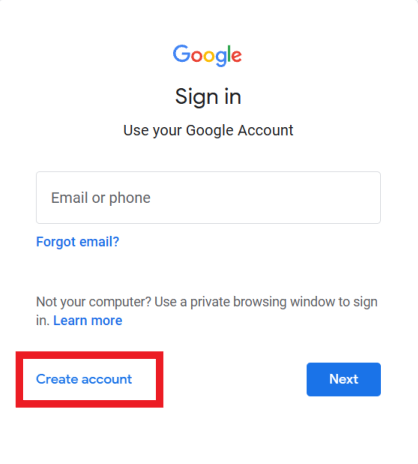
Step 4: Click the sort of account you want to set up. You can choose to set up an account: For yourself, for a child or a business.
Step 5: Click For myself.
Step 6: Complete the form with all the details requested: your first and last name, username (this will be your Gmail email address), and a password.
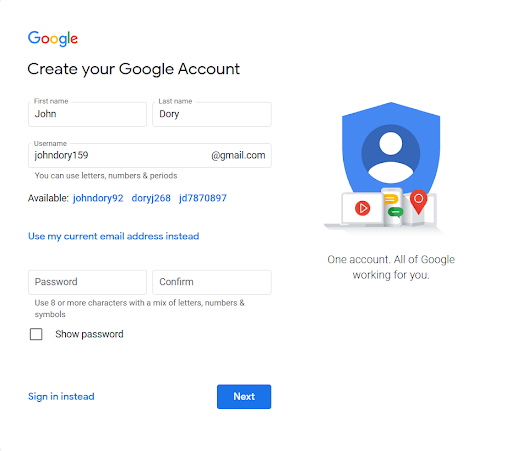
Step 7: Click Next.
Step 8: You’re now asked to enter a phone number so you can verify your account. This is Google’s two-step verification protocol to help secure your account. You’re given the option to provide a recovery email address in case you get locked out of your account. You are also asked to enter your birthday and gender.
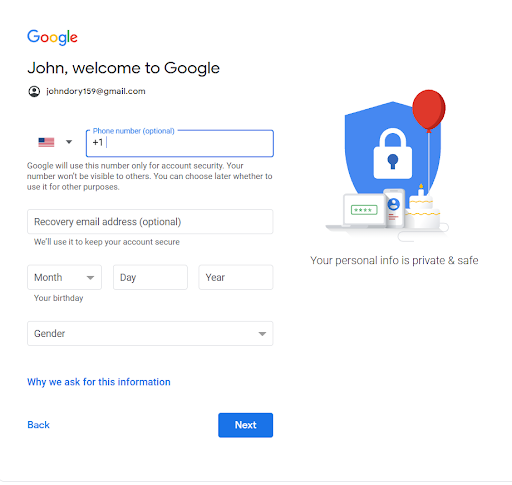
Step 9: Click Next, and you’ll receive a text message with a 6-digit verification code.
Step 10: Enter your 6-digit verification code when asked.
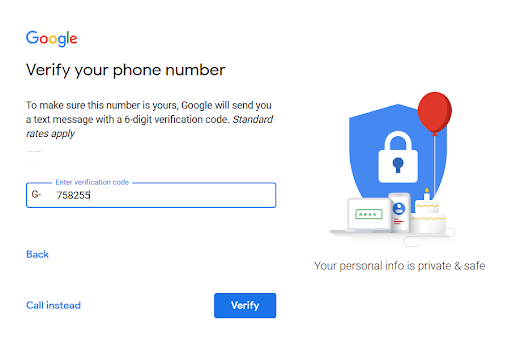
Step 11: You now have to accept Google’s Terms of Service and Privacy Policy. We recommend that you read through these before clicking I Agree.
Step 12: That’s it! You now have a Google account.
Creating a Google Account on Android
- Go to Settings on your smartphone.
- Select Accounts.
- Tap Add account.
- Select Google.
- Tap Create account.
- Enter your name, username, and password.
- Tap I agree to complete registration.
Creating a Google Account On iOS
- Go to Settings on your smartphone.
- Select Mail and then Accounts.
- Tap Add account and select Google.
- Tap Create account.
- Enter your name, username, and password.
- Tap I agree to complete registration.
What Do You Get With a Google Account?
During the sign-up process with Google, you create your unique username (email address) with which you can access a whole range of Google services. These include:
- Communication – Gmail, Hangouts, Chat, Messages, Duo
- Work – Drive, Sheets, Docs, Slides
- Organization – Calendar, Contacts, Photos
- Business – My Business, Ads, AdSense, Analytics
- Media – YouTube Music, Chromecast, Google TV.
You can explore the whole range of Google services here.
Once you’re logged into your account in your browser, you don’t have to keep signing in to use each of Google’s services.
Ways to Improve your Google Account
There are endless features to help you get more out of your Google account, make it more efficient, more productive, more secure, and, ultimately, save you time and effort.
Make use of extensions and integrations
There are endless tools that you can integrate with your Google account to allow you to get more from your account.
For example, within your Google account, you might consider integrating your Google Calendar into your Gmail account so that, when you’re invited to a meeting via email, the appointment will show up in your calendar.
External extensions, such as Right Inbox, will help you to supercharge your Gmail account, letting you set reminder emails, set up email tracking, email follow-ups and one click email templates, and much more.
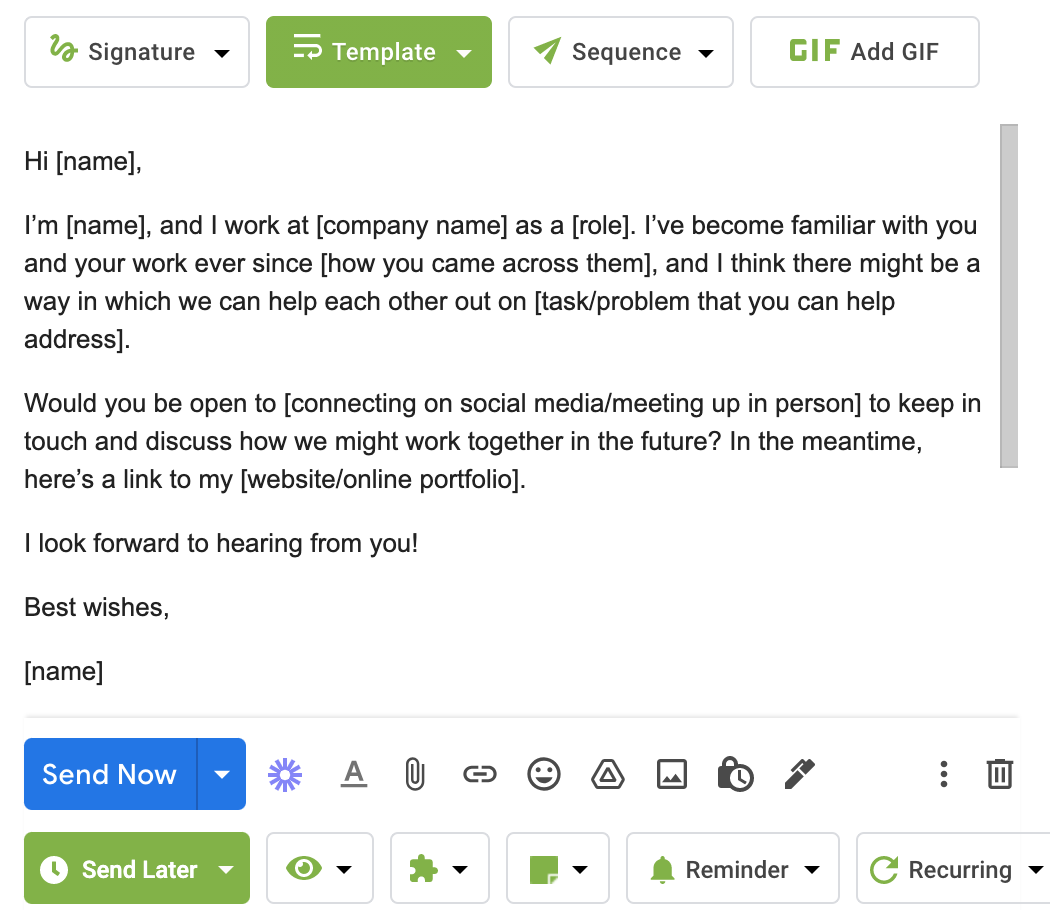
Customize Your Gmail Dashboard
Your Gmail dashboard is, by default, well laid-out, with your folders neatly listed in the left-hand pane and your inbox appearing in chronological order.
That said, you might want to reorder your folders or add labels and categories
In fact, Labels are Gmail’s organization feature. You can set up labels, which ostensibly act as folders, being filed on the left-hand pane underneath your Inbox, Outbox, Sent, and Draft folders. The difference with labels is that you can assign more than one label to the same email.
You can also set up rules to assign labels to specific email addresses, automatically sending those emails to the assigned label.
Google Account FAQs
What if my username has been taken?
Because each Google user has to have a unique username, you can find ways of modifying your preferred username to make it unique to you.
For example, you could add a number. So, if johndory@gmail.com is taken, try johndory1@gmail.com.
You can also try switching the names around, e.g. dory.john@gmail.com, or add a middle name or nickname.
How do I back up my entire Google account?
You can back up your Google account by exporting and downloading the data from the Google products you use, such as your Gmail, documents, calendar, photos, YouTube videos, and account data.
For more on how to do this, follow the steps laid out by Google’s help pages.
How do I add more storage to my account?
To add more storage:
- Go to Manage my Google Account.
- Select Payments and Subscriptions in the left-hand menu.
- Scroll to Account storage and select Manage storage.
- You will now be able to see how much storage you’ve used up.
- If you want to purchase more, select Get more storage where you can choose a basic, standard, or premium price plan.
How do I open my new Google account?
- Go to Google.com and click the Gmail link in the top right-hand corner.
- The first time you sign in to your account, Google will take you through Gmail’s introductory steps. After the final step, a pop-up will appear to let you know you’re into your Gmail dashboard.
How do I change my password?
- Log in to your Google account.
- Click on your profile picture in the top right-hand corner.
- Select Manage your Google account.
- Scroll to Security and navigate to Signing in to Google.
- Choose your new password and sign in again.
- Select Change Password.
How do I keep my account secure?
There are several steps you can take to ensure your Google account remains secure. Some examples include:
- Setting up a strong password.
- Carrying out a security check-up.
- Updating your software.
- Removing obsolete browser extensions.
How do I control what others see about me across my Google services?
Google lets you choose what information is visible and which is hidden from users across the various service.
To manage your privacy:
- Go to Manage your Google Account.
- Click Personal information in the left-hand menu.
- Navigate to Choose what others see about me, and select Go to About me.
- Now you can change your preferences, by either Adding, Editing, or Removing information.
- By each piece of information, select whether you want it to remain hidden (Only you) or visible (Anyone).
How do I manage what ads I can see?
You can change your interests and info, ad preferences, and turn on/off personalized ads, all within Manage your Google Account.
In Summary
When you set up a Google account, you’re unlocking the door to a vast array of products and services that will make your digital work and social life easier. The fact that it’s straightforward, reliable, secure, and free means that it’s by far one of the most popular search and email clients in the world.
However, your Google account is at its best when it’s used in conjunction with extensions such as Right Inbox, designed to supercharge the way you use your incoming and outgoing messages.
Track emails, email reminders & templates in Gmail for free
Upgrade Gmail with the features it’s missing
Add to GmailDavid Campbell
David Campbell is the editor of the Right Inbox blog. He is passionate about email productivity and getting more done in less time.