New to Gmail? Don’t worry. Even though Gmail has the biggest market share of all the email service providers, new users are joining the Gmail revolution all the time.
That said, it can be a little tough to get your head around it in the first few weeks – there are so many cool features and advanced settings.
Odds are that if you’ve logged in, you’re also going to want to log out at some point on your first day of use. The process is slightly different depending on what device you’re using, so here’s a quick rundown of how to log yourself out of Gmail on all the main devices.
How to Sign Out of Gmail on Your Computer
Step 1. It’s likely you’re already logged into Gmail at this point, so open the tab on your browser that you’re logged in with.
Step 2. Click the icon on the top right-hand corner with your profile picture on it (or the default Gmail one.)
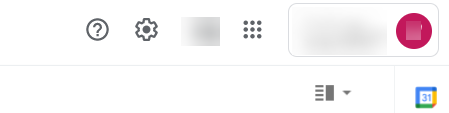
Step 3. That should give you a little popout.
Step 4. Just beneath the Add another account option, you should see an option to Sign out.
Step 5. Just click that, and you’ll be logged out.
Bonus tip: if you’re using a shared computer, you might want to click the Remove account option. This won’t delete your account; it will just stop it from showing as another account to log into if someone else tries to log in to their Gmail account.
How to Sign Out of Gmail on Your Android Device
Step 1. Make sure you’re logged into your Gmail account on your Android device.
Step 2. Click Settings followed by Accounts, and then choose Google.
Step 3. Look for the Sync now option and then look for the Remove account settings. Click Remove account. As with removing accounts on your browser, this does not delete your account – it just logs you out.
How to Sign Out of Gmail on Your iPhone
Logging out of your emails on your iPhone is a little different as you’re not logging out from the app itself. You’ll be logging out of Google from your mobile browser.
Here’s how to do it.
Step 1. In your browser head over to the Google homepage.
Step 2. Look for your profile picture in the top right-hand corner and click that.
Step 3. That will then ask you which account you need. Click the account that you want to sign out of.
Step 4. Click Sign out.
How to Use Gmail: Gmail Tutorial for Beginners
How to Sign Out of Gmail Remotely
Here’s a scenario: you borrowed some else’s laptop to check your emails, and then when you get home, you realize that you’ve forgotten to sign out. You don’t want to bother them. How can you sign out?
You can sign out remotely, and here’s how to do it.
Step 1. On your browser, you need to head over to Gmail.com and log into your account.
Step 2. Click the profile picture in the top right-hand corner of your screen.
Step 3. Then, choose Manage your account.
Step 4. On the next screen, choose Security and then locate the section called Your devices.
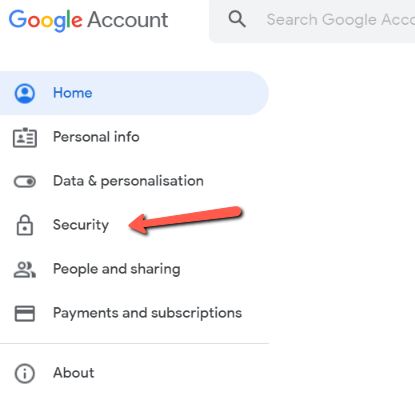
Step 5. This will show you all of the devices that you’re currently logged into. Take a look through them and find the device that you want to log out of remotely.
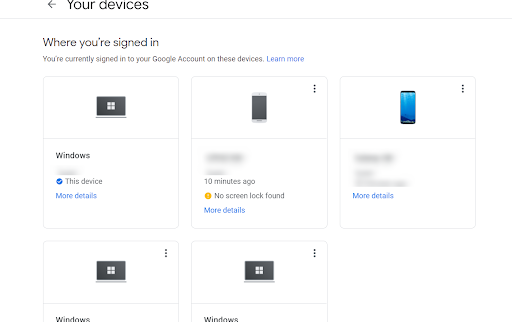
Step 6. When you have found the device, you simply need to click on it.
Step 7. You now should see the option to Sign out. Click that and you’re done. Your account is safe, and you didn’t have to bother your friend.
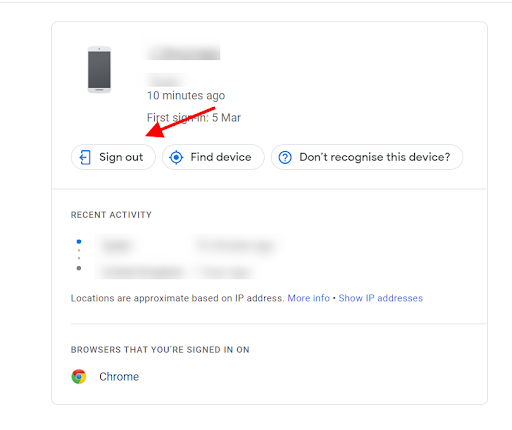
There you go, that’s how you log out of your Gmail account on any device.
Security Tips for your Gmail Account
Your Gmail account likely contains crucial information from your banking, work, and private accounts. It’s important to follow the security tips below to protect your data and privacy:
1. Sign out of your Gmail account: One of the obvious steps to make your Gmail account more secure is signing out when you can. It only takes a few moments to sign back in, and ensures that bad actors can’t secretly gain access.
2. Create a strong password: Choose a long password. Ideally, make it a combination of letters, numbers, and symbols that would be nearly impossible to guess by a hacker.
3. Use Two-Factor Authentication (2FA): Also known as two-step verification, 2FA adds an extra layer of security to your Gmail account. You must receive a special code on another device that you own before logging in.
4. Tend to your email recovery: Don’t make the mistake of ignoring your recovery setup. Provide an email and phone number where you can receive codes in case you ever get locked out of your account (due to a hacker attempting to access it).
5. Keep your details private: You don’t need to share your password with anyone. It’s better to use shared Google Drive documents instead of using the same account as someone else.
6. Pay attention to alerts: When Google tells you that it detects odd behavior or sign-ins on your Gmail account, don’t dismiss it so quickly. Sure, sometimes there are false alarms. But it’s wise to spend a few seconds and ensure that there are no log-in attempts from foreign addresses or devices.
How to Sign out of Gmail — Frequently Asked Questions (FAQ)
Let’s cover some of the most commonly asked questions surrounding signing out of your Gmail account:
Is it secure to stay logged into my Gmail account?
When it comes to “security,” it’s all about levels of danger. It is certainly more secure to stay logged out of your Gmail account when not in use than it is to keep it logged in. It depends on the level of security you want to enjoy.
How do I sign out of my Gmail account?
You can sign out of your Gmail in a few easy steps — whether you’re on a computer or phone. Follow the appropriate section above depending on the device you’re using for simple instructions.
Do I need to sign out of my Gmail account every time?
You should log out of your Gmail account when you are not using it, for security purposes. If you are certain that your device is safe and cannot be accessed, then you might not sign out as often. Still, staying logged in always presents additional risks.
What are the benefits of signing out of a Gmail account?
It only takes a few seconds to sign out of your Gmail account. And when you want to sign back in, it takes just a few seconds again. The primary benefit of getting used to signing out of your Gmail account is to protect your private emails and data contained therein. Additionally, you can mentally “unplug” from work or other tasks by signing out.
Track emails, email reminders & templates in Gmail for free
Upgrade Gmail with the features it’s missing
Add to GmailDavid Campbell
David Campbell is the editor of the Right Inbox blog. He is passionate about email productivity and getting more done in less time.




