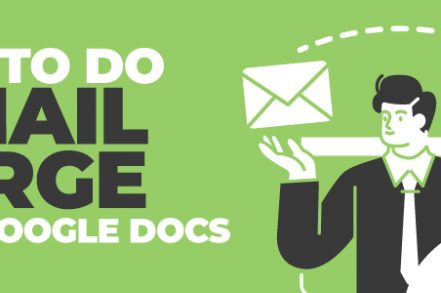Email marketing is still one of the best digital marketing strategies for most companies. The ROI is generally better than other channels like SEO and PPC, often up to 4400%.
But if you’re just getting started with email marketing, the tools you need can be both daunting and expensive.
Luckily, there’s a way for you to dip your toes into it without spending too much of your marketing budget on tools, using Google Sheets and Google Docs, the latter of which we will cover here. Here’s exactly how to do a mail merge using Google Docs:
What Is a Mail Merge?
A mail merge is when you use marketing software (or free/cheap tools in this case) to personalize emails at scale and save yourself a lot of time.
Usually, it requires a spreadsheet that includes the details of the people you want to send your emails to and a standardized document with all the placeholder text and merge fields.
From here, you can send emails to lots of people, but the tools will personalize details like names and emails.
Right Inbox has made it easier than ever to set up a mail merge with Gmail. Instal from the Google Chrome Store today!
Using Google Docs to Create a Mail Merge
Let’s look at how you can create a mail merge in Google Docs.
Using the Google Docs API
If you have any knowledge of coding scripts in Python, you can use the Google Docs API. That can be a little off-putting, so we won’t cover that in this article, but you can find out how to do that over here.
Using Mail Merge
Step 1. First off, you’re going to need to write out the email that you want to send.
Step 2. Once you’ve done that, you’ll need to grab the Add-on. Click Add-ons and then Get add-ons.
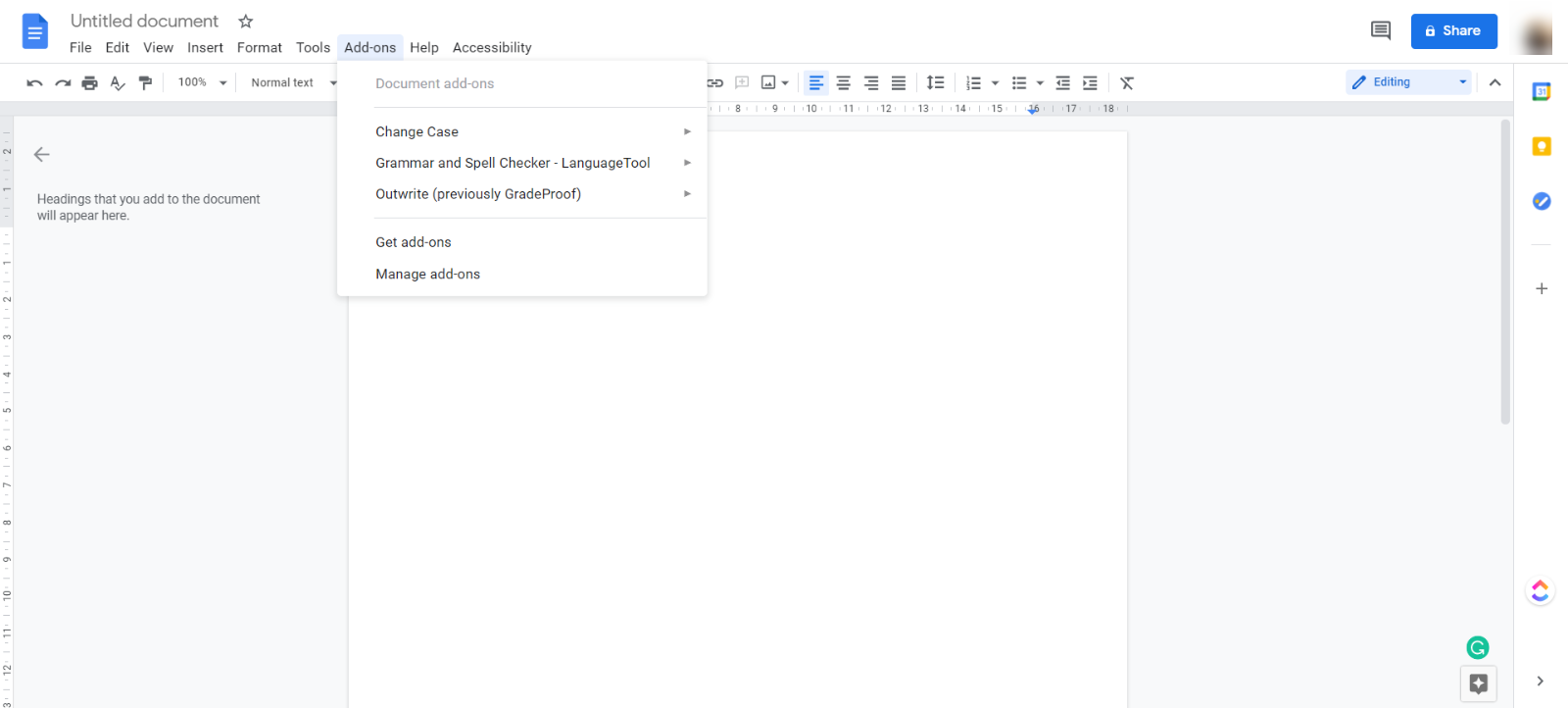
Step 3. Search “Mail Merge” and then click on the Add-on.
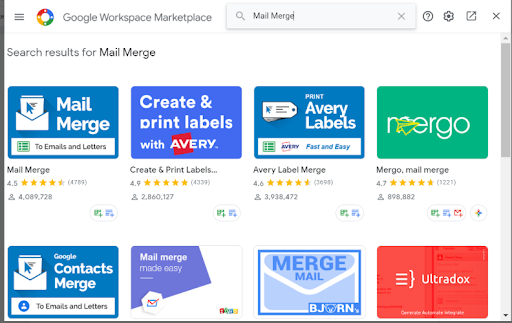
Step 4. Click Install.
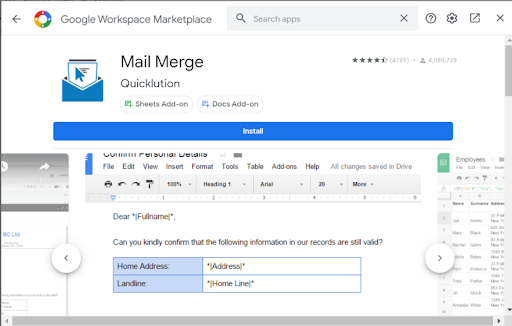
Step 5. The Add-on will then guide you through the process of allowing it to access parts of your Google account.
Step 6. You’ll now be able to find Mail Merge via the Add-ons option.
Step 7. Click Start.
Step 8. A pop-up menu will appear on the right and you can choose which spreadsheet you want to pull the data from.
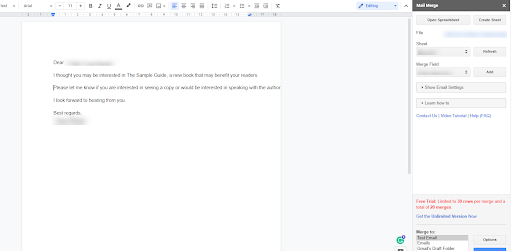
Step 9. Make sure that the correct data is coming into your Google Doc before proceeding.
Step 10. If you want to customize the email further, you can change font sizes, colors, and more at this point. You’ll want to add a subject line from the Email Settings section now as well.
Step 11. You’re going to want to test how it looks, so choose Test Email before pressing the Merge button.
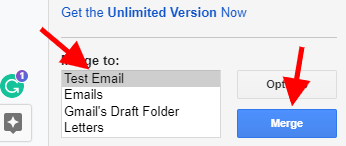
Step 12. Looking good? You’re ready to send.
Step 13. Choose Emails and then Merge. Off the emails go. You’re all done.
It’s worth playing around with the software for a little bit as there are a lot of additional features:
- Emails can be saved to your draft emails
- Emails can be scheduled to go out at different times
- Emails can be tracked as successfully merged
Pros and Cons of This Method
As with anything free, there are going to be some limitations to what you can do. Let’s take a quick look at the pros and cons of using Google Docs and Mail Merge.
Pros
- It’s quick and simple, and you don’t need any coding experience
- It’s free to test, and then a one-off payment of $30
- It’s a great way to kick off email marketing for your business using tools that you’re already familiar with
Cons
- You can’t create email lists in Mail Merge, so you will need to do that elsewhere (they do have a plugin for Google Sheets as well, though)
- You can’t analyze any of the data
- You can’t automate follow-ups
Is There an Easier Way to Do This?
We’re glad you asked, as we have something to help you create mail merges inside Gmail itself.
Right Inbox’s Mail Merge Feature
Here at Right Inbox, we’ve worked hard on a Mail Merge feature that allows you to:
- Contact a large number of people with minimal effort
- Do it from right inside Gmail using our Chrome extension
- To follow-up emails with automated sequences
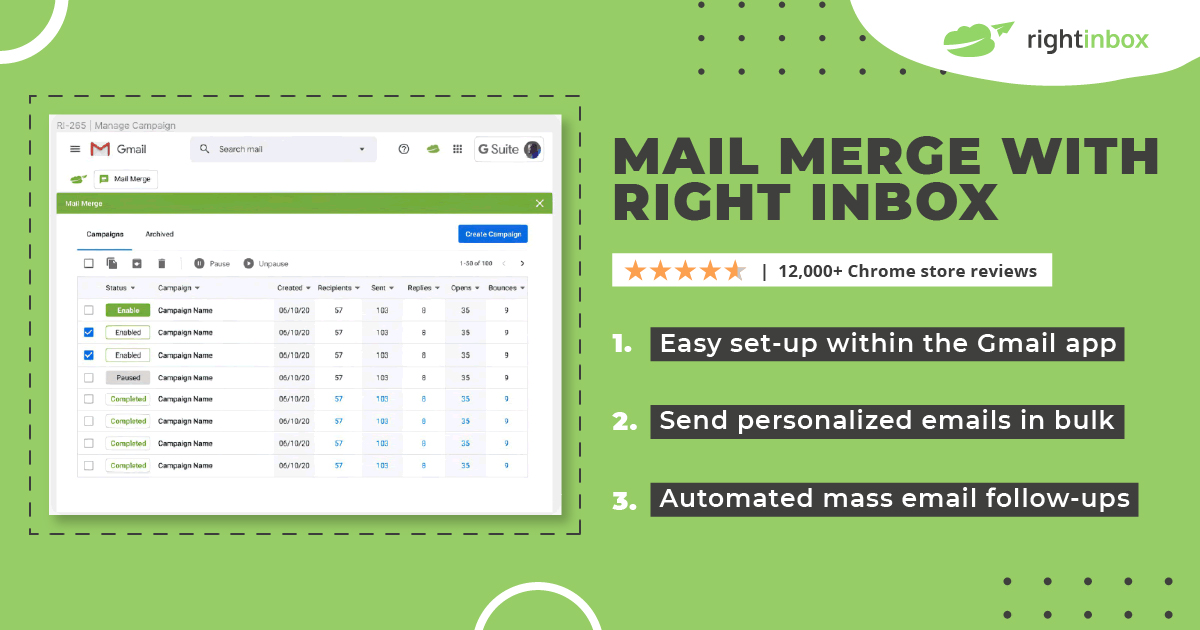
Track emails, email reminders & templates in Gmail for free
Upgrade Gmail with the features it’s missing
Add to GmailDavid Campbell
David Campbell is the editor of the Right Inbox blog. He is passionate about email productivity and getting more done in less time.