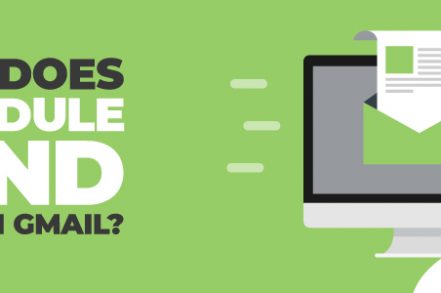There are tons of tools to do work online today, from chat apps to video conferencing software. And in terms of marketing, webinars or digital conferences have become incredibly popular.
However, nothing seems to have replaced the classic need for email. It’s the most reliable, widely-used method of conducting official business on the web with a 4,200% ROI. But if you don’t have the right tools, you’re bound to become distracted with email.
One of the keys to being more productive via email is sending your messages at the right time. Gmail launched the ability to send an email later in April 2019.
So in this article, we’ll discuss how to use schedule send in Gmail and why there’s a better option that you can use:
3 Reasons to Schedule An Email in Gmail
First, let’s cover some common reasons you might need to schedule an email in the first place:
- Different time zones for employees / students / clients
- Writing the email in advance, where the information will not be accurate until a certain date
- Following up professionally at the right time of the day during business hours
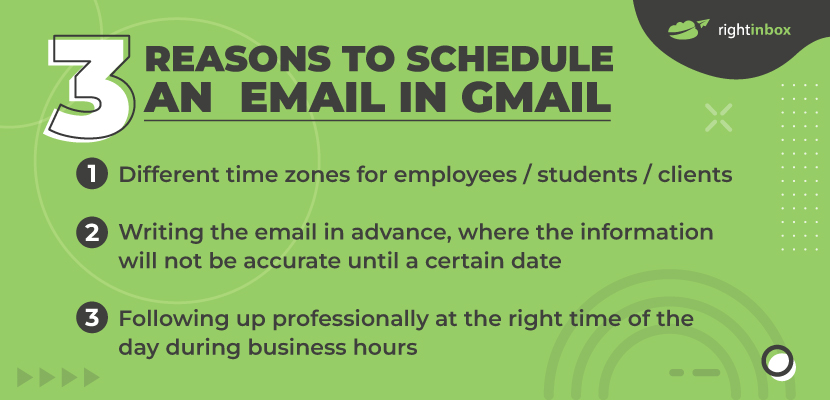
Those are just some of the reasons. But how do you actually do it then?
How Does Schedule Send Work in Gmail? (Step by Step)
Once you know how to do it, scheduling send in Gmail is pretty easy:
Step 1: Open Gmail in your web browser
Step 2: Compose a new email
Step 3: Add any attachments or signatures needed
Step 4: Next the send button, click on triangle drop down menu

Step 5: Click “Schedule Send”
Step 6: Select your desired time to send
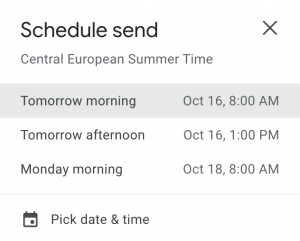
Your email is now scheduled. You can do this for up to 100 emails.
How Does Schedule Send Work in Gmail App: Android
Scheduling your send on Gmail works similarly to desktop, but the steps are slightly different:
Step 1: Open up the Gmail app on your Android device
Step 2: Compose an email
Step 3: Once you have created your email exactly how you want it, tap “More” at the top right
Step 4: Tap “Schedule Send” and select your time
Your email is now scheduled, and you can repeat this for up to 100 emails just like on the desktop.
How to Schedule Send with Right Inbox
Right Inbox is an email productivity tool that also allows you to schedule send your emails in Gmail. Let’s walk through how to do it in Right Inbox, and why you might consider adding this tool to your workflow instead of relying on just Gmail:
Using “Send Later” to Schedule Emails
Gmail’s scheduling features are limited. Instead of being limited to scheduling emails based on your own time zone, you can schedule emails using your recipients’ time zone to ensure they arrive at just the right time.
Additional Reading: How to Schedule an Email in Gmail
Advantages to Using Right Inbox
Right Inbox is more than an app to send scheduled emails. It is a comprehensive web app that helps you:
- Create Email Templates
- Craft Custom Signatures
- Track Email Opens and Clicks
- Set email reminders within Gmail.
When you add Right Inbox to your productivity suite, your scheduled emails will sync with the other features. That means you’ll know exactly when your emails get sent, when they’re read, and when to follow up in Gmail.
How To View Or Change Scheduled Emails In Gmail
Managing scheduled emails in standard Gmail is a bit cumbersome, which is the advantage of just using Right Inbox instead. That said, if you are determined to do it the old-fashioned way, here is what you need to know:
Viewing and Changing Scheduled Gmail Emails
1. Click on the Scheduled tab in the sidebar of your Gmail inbox. Then select the email you want to view or change.
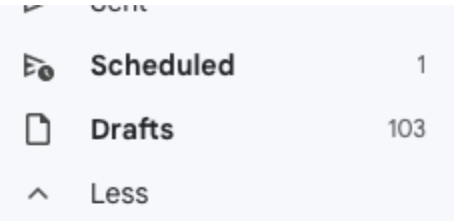
2. Click on Cancel send to stop the mail from automatically going out.
3. You can now schedule a new time using the same Schedule send button as before.
How To Cancel Scheduled Emails In Gmail
Luckily, canceling a scheduled email in Gmail is just a few steps away. You can follow the exact steps in the section above titled “Viewing and Changing Scheduled Gmail Emails.”
Except this time, when you get to step 2 (clicking on Cancel send), your job is done! You don’t need to go back in and schedule any further times if you don’t want to.
Schedule Send in Gmail — Frequently Asked Questions (FAQ)
Can you schedule send in Gmail?
Yes, you can send emails on a certain schedule, at a set time in the future inside of Gmail. While Gmail allows you to perform this function using standard Gmail, it comes with limitations. An app like Right Inbox allows you to schedule send with additional features that make your workflow more efficient.
What is the benefit of schedule send in Gmail?
There are several benefits of advanced scheduling, such as making sure your emails arrive at a reasonable and professional time in your recipient’s inbox. Furthermore, you can adjust send times for various time zones to be respectful of geographical inclusion.
What’s the best way to schedule send in Gmail?
The best way is using Right Inbox, which is a Google Chrome Extension that you can easily install in seconds. Then follow the simple directions above about how to use Send Later within Right Inbox.
What’s the difference between schedule send and recurring emails?
Recurring emails are typically the exact same email, or template, sent over and over again to serve as a reminder. The purpose behind Send Later or Schedule Send is typically more on a custom basis.
Conclusion
Business professionals around the world still rely on email to get their most important tasks done throughout the day. And the same goes for students, families, friends, and financial institutions.
However, as useful as it is, sometimes you need to have control over your Gmail instead of the other way around. Otherwise, you lose track of sent emails and end up bothering your recipients at odd times of the day.
By using Gmail’s Schedule Send or even better — Right Inbox — you can cut out the confusion and start sending your emails when and how you want. That way, you’re one step closer to mastering your email productivity.
Track emails, email reminders & templates in Gmail for free
Upgrade Gmail with the features it’s missing
Add to GmailDavid Campbell
David Campbell is the editor of the Right Inbox blog. He is passionate about email productivity and getting more done in less time.