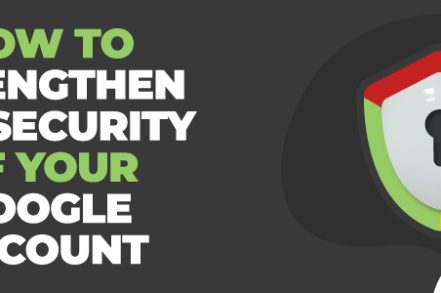Your Google account holds the key to many of your other online accounts. It can give someone access to your Gmail, Google Docs, Spreadsheets, Photos, and any linked third-party accounts. But the most important thing that a Google account has is your personal information.
Where do you live? What’s your full name and phone number? Google knows everything!
This is why you should pay attention to the security of your Google account. If someone else gets hold of it, they can:
- Steal your information & use it for illegal activities
- Sell your data to ad companies
- Access all of your Google products
- Collect data of your loved ones & hack their accounts
- Cause physical harm & danger
So, in today’s post, we will discuss how to strengthen the security of your Google account in detail. From two-factor authentication to controlling third-party access, here is everything you need to make your Google account safe!
How to Enable Two-Factor Authentication?
Two-factor authentication is the easiest way to strengthen your Google account’s security. By enabling it, you can access your account through the password and your phone. So, in case your password gets stolen, you can log in to the account with your phone number and change the password.
Alternatively, if someone tries to access your Google account from a new device, Google will send a confirmation notification to your registered phone before allowing login. This will prevent the person from accessing your account and alert you to take immediate action. Here’s how to enable two-factor authentication:
Step 1. Log into your Google account and click on the Security option.
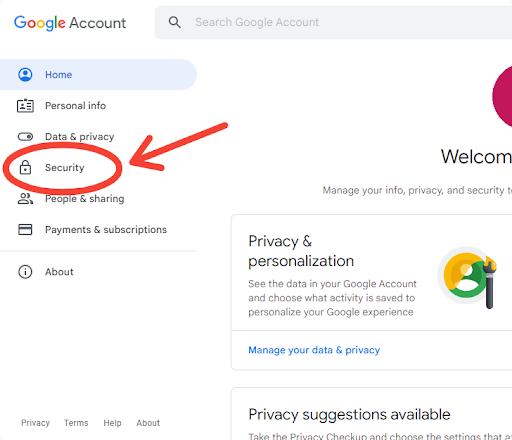
Step 2. Go to Signing in to Google.
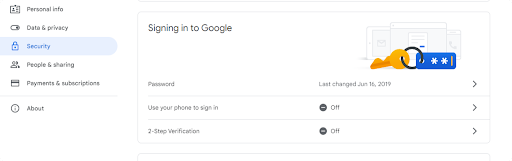
Step 3. Next, click on 2-Step Verification.
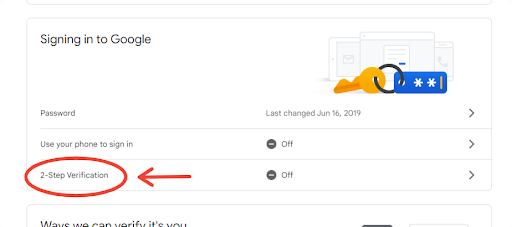
Step 4. Select Get Started.
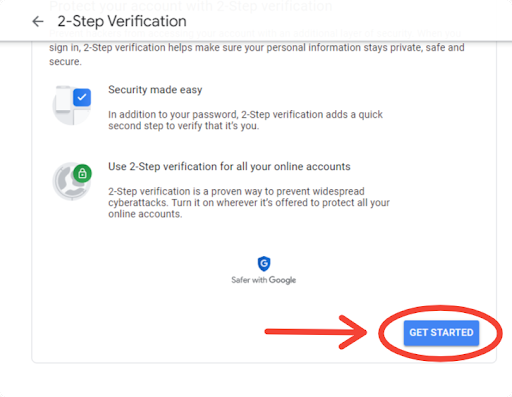
Step 5. Log in to your Google account again.
Step 6. Select the device you want to receive verification notification on. Google will automatically show registered devices. But if you want to link 2-Step Verification to some other device, click on “Don’t See Your Device” and follow the steps from there.
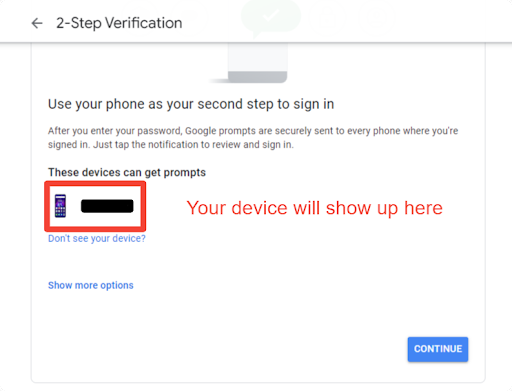
Step 7. Add the backup contact number in case the 2-step is unavailable. You can also choose backup codes.
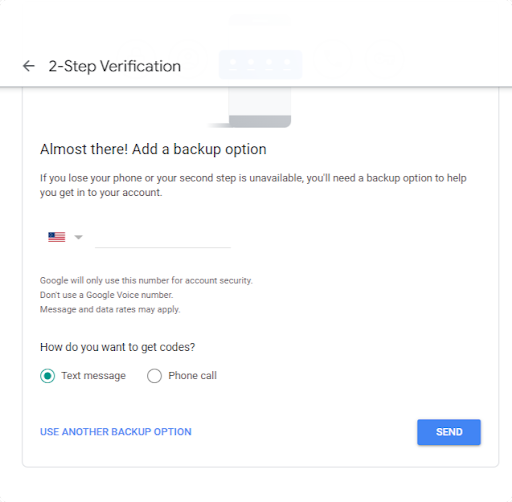
Once done, Google will send a verification code on your number. Enter it into the provided space and click on Confirm. Then, you will be shown all the details of your Two-Factor Authentication. Check them and click on Turn On.
Tips on Creating a Strong Password for Your Google Account
Just because you have 2-Step Verification on doesn’t mean you should neglect your password.
That’s because hacking into someone’s account starts with the password. If you set easy and simple passwords, you become a straightforward target for hackers. Here are some tips to help you avoid this:
- Create a long password (at least 8 to 9 characters)
- Ensure your password doesn’t contain personal information like your date of birth and name.
- Include different characters like numbers, letters, and upper and lower case alphabets in your password.
- Don’t choose the same password for all accounts.
All these tips will ensure your password is not easy to guess for hackers. In case you’re afraid about forgetting it yourself, note it in a physical diary, keep it in a safe place, and never share it with someone else. It’s also a good idea to change your password on a regular basis.
Additional Reading: Best Security Chrome Extensions
What Other Security Features Are Offered by Google?
Although a strong password and two-factor authentication are sufficient to secure your Google account, you can always take things one step ahead.
For example, Google offers recovery options to get back your account if someone else hijacks it. These include:
- Recovery Email Address
- Recovery Phone Number
When unusual account activity is detected by Google, you’ll be immediately notified so you can recover your account via these options.
These recovery options are also useful in case you didn’t note down the password and have forgotten it. Just click on the Forgot Password button, select the recovery type, and regain access to your account.
Here’s how to add recovery options to your Google account:
- Log into your Google account and click on the left navigation panel.
- Select Personal Info > Contact Info > Email or Phone
- Add the recovery email address or contact number
Other than this, Google also offers personalized advice on how to strengthen your account security. It will evaluate your current account security status and tell you what to do next.
How to Review and Control Third-Party Access to Your Google Account?
Third-party apps are not owned by Google but require information from the company to function smoothly. However, Google doesn’t automatically provide the requested data to them.
Instead, it rests the matter in your hands. When a third-party app needs access to your information, Google will show you a permission pop-up to confirm whether it can go ahead.
With that said, you can always review the access permission and manage it from your Google account.
Just click on the Security option in your account setting and select the “Third Party Apps with Account Access” option. Now, click on Manage Third Party Access.
This will lead you to a list of third-party applications with access to your personal data. You can click on each one to review and change its access settings. Here’s a GIF to help you out:
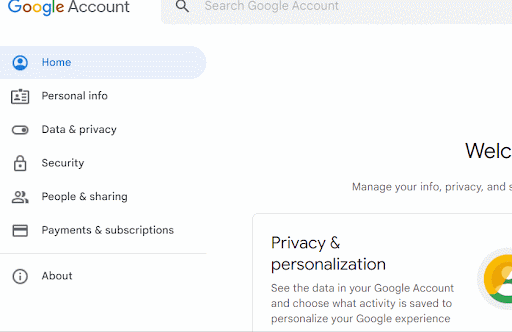
How to Identify & Avoid Phishing Scams?
Phishing is a social engineering attack designed to steal user data and information. It typically occurs when an attacker sends an email prompting you to open a link or message. Doing so can lead to:
- Installation of malware
- Freezing of your system (followed by ransomware attack)
- Theft of sensitive information (like login credentials or credit card numbers)
This is why if you want to ensure maximum security of your Google account, it’s also important to identify these phishing emails and steer clear of them. Following are some tips to help you out:
1. Look at the Email Domain
All legit companies send emails using their private domain. For example, Google will use @google.com and Microsoft will use @microsoftsupport.com. If you see official emails from big companies sent through public domains (@gmail/yahoo/outlook.com), they are probably phishing emails.
2. Read the Email Content Carefully
Grammatical errors and misspelled words are huge indicators of phishing emails. No legit organization sends out their emails without proofreading and checking. So, never consider poorly-written emails as official ones.
Another indicator is the tone of the content. Phishing emails often have a casual yet urgent tone. This lures the reader into thinking that the email needs immediate response, and they click on the malicious link or attachment.
3. Check for Suspicious Links
If you receive an email containing links, move your mouse over the hyperlinked words and check the destination address. Don’t open it if it doesn’t match the company’s domain name.
For example, the destination address for Netflix should be only netflix.com.
Now Your Google Account Is More Secure
All in all, it’s fairly easy to strengthen the security of your Google account. If you enable two-factor authentication and create a strong password, you have already protected the account against common attacks.
However, it’s recommended to add recovery options, review third-party access regularly, and avoid phishing emails to ensure complete protection. We hope you stay safe!
Track emails, email reminders & templates in Gmail for free
Upgrade Gmail with the features it’s missing
Add to GmailDavid Campbell
David Campbell is the editor of the Right Inbox blog. He is passionate about email productivity and getting more done in less time.